In the latest update to the Paint application tailored for Copilot+ users, Microsoft has introduced a new feature that allows users to effortlessly remove unwanted objects from images.
This feature leverages AI to fill the removed area with a background that seamlessly blends with the surrounding image, making the deleted object appear as if it never existed.
Read Also : Paint App Gets Generative Fill Feature, Enhancing Creativity with AI
So, how exactly do you remove these objects? Is the process straightforward? Here’s a step-by-step guide to help you out.
Step 1. First, ensure you have the latest version of Paint installed on your Windows 11 on ARM device within your Copilot+ environment.
Step 2. Open the image you wish to edit using the Paint application.
Step 3. In the tool section, select the eraser tool > then click the generative erase button.
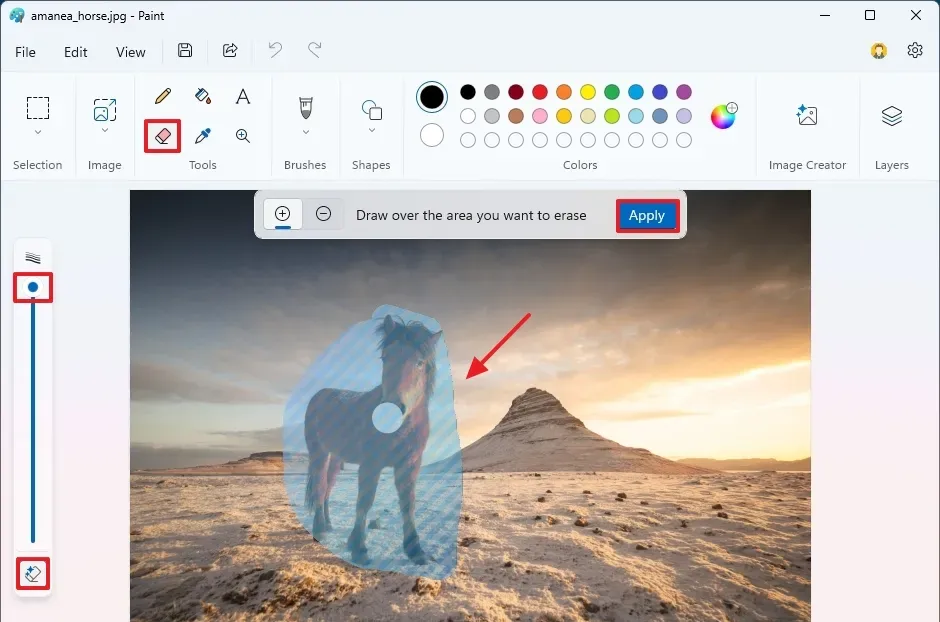
Next, similar to Affinity Photos or Photoshop, simply choose the object you want to remove and click Apply to confirm the changes.
Alternatively, you can first make a selection using the selection tool on the object you wish to delete, then click Generative erase to begin the removal process.
Once all these steps are completed, the AI will automatically analyze the surrounding pixels and generate a realistic replacement for the erased area. Pretty impressive, right?
This feature is undoubtedly highly beneficial and can replace Photoshop or Affinity Photos for more specific tasks. Instead of using these advanced applications just to remove objects, you can easily achieve the same result with the built-in Paint app on Windows 11.
What do you think? Share your thoughts in the comments below.
Reference : Pureinfotech






