One of the tools I particularly enjoy is Process Explorer, which provides detailed information about handles and DLLs that have been opened or loaded by processes.
For those unfamiliar, Process Explorer was developed by Winternals Software, which has since been acquired and rebranded as Windows Sysinternals by Microsoft.
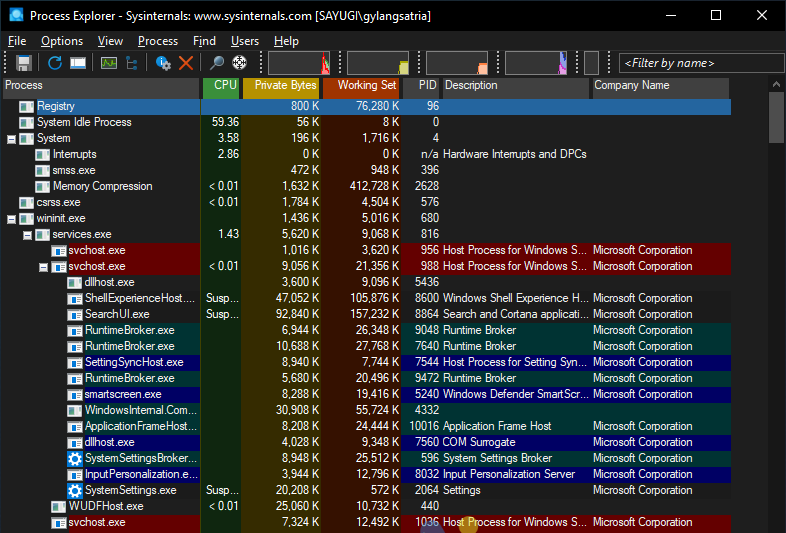
Its functionality is comparable to Task Manager, but Process Explorer offers more visual and in-depth reports than the default Task Manager provided by Microsoft. With Process Explorer, users gain enhanced control and options to optimize Windows performance.
One of the most useful features in Process Explorer, in my opinion, is the quick search option, which predates Microsoft’s introduction of a similar feature in Task Manager. Additionally, the process tree allows users to manage and view the processes of running applications.
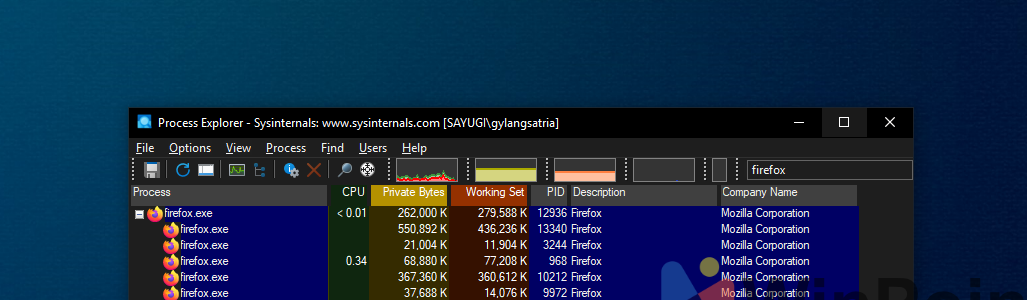
Interestingly, this application can also replace Task Manager. When you right-click and select Task Manager from the Taskbar (on Windows 10 or 11), Process Explorer will open automatically instead of the default Task Manager.
Curious about how to replace Task Manager with Process Explorer? Here’s a brief summary of the steps.
Step 1. First, download Process Explorer from Microsoft’s official page here.
Step 2. Next, extract and open the Process Explorer application.
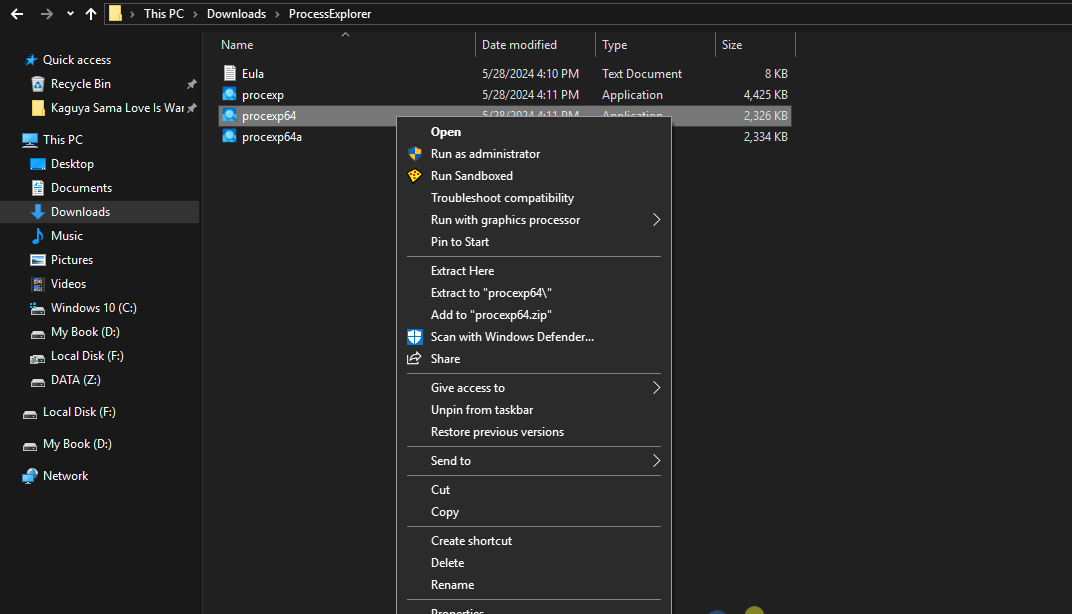
Step 4. Once the application is open, navigate to Options > Replace Task Manager.
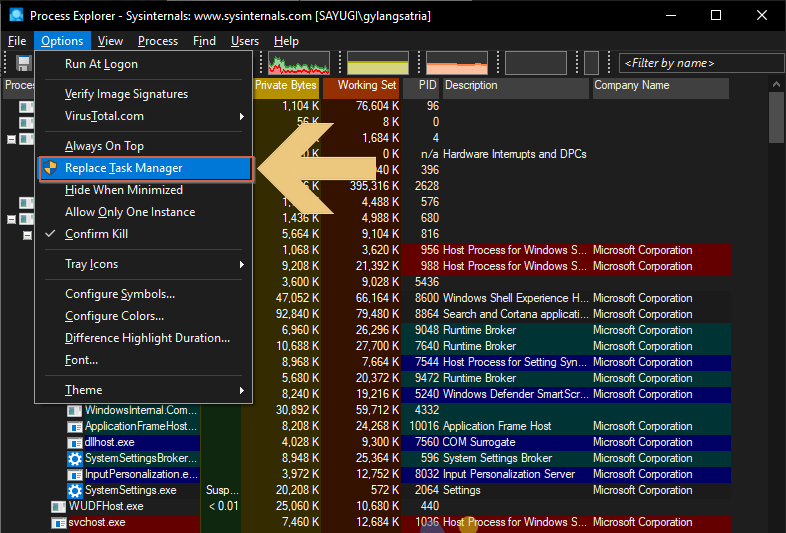
Then, click Yes if prompted by User Account Control, and you’re done. Now, whenever you select Task Manager from the Taskbar, Process Explorer will open instead of the default Task Manager.
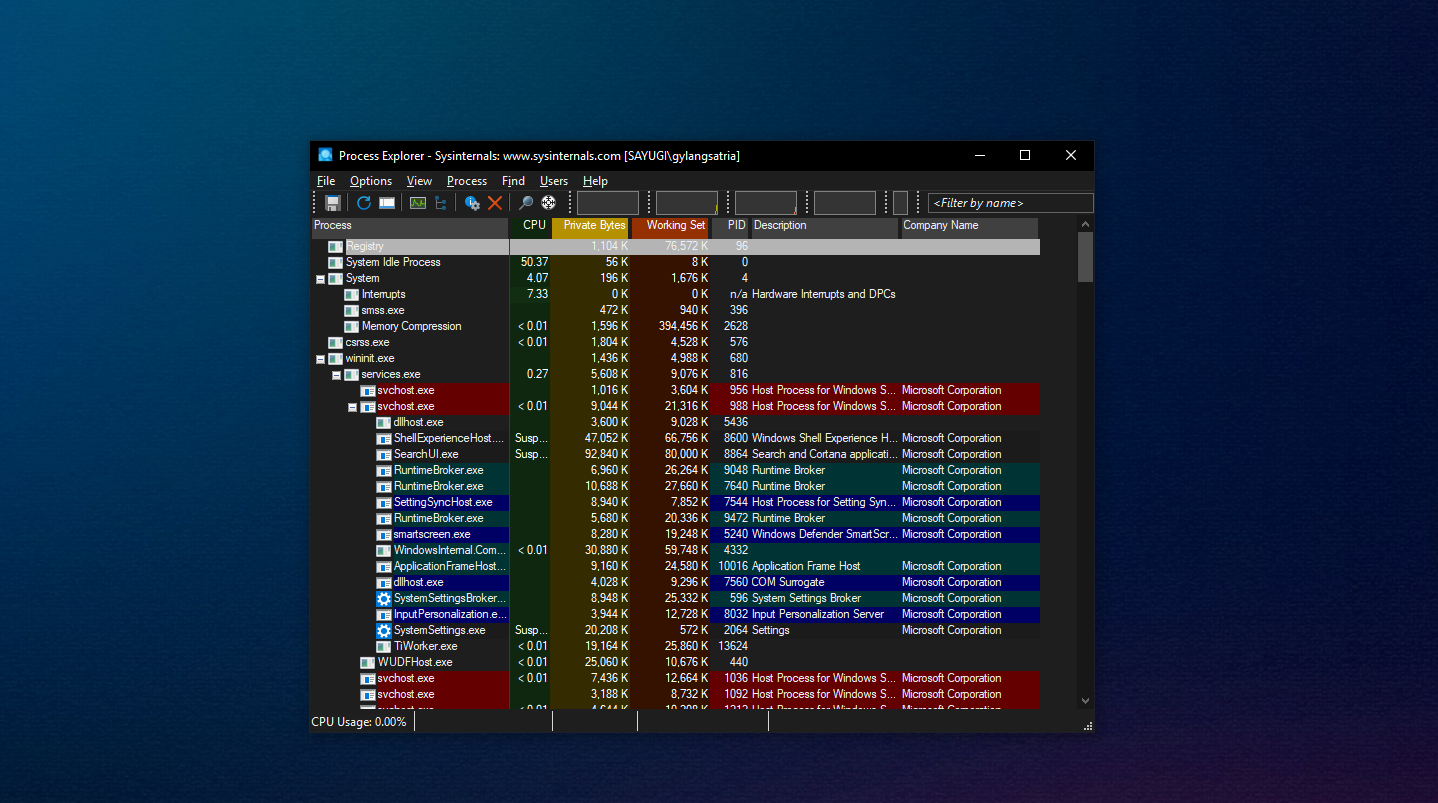
#To revert the changes, simply follow the same steps again.
For me, Process Explorer provides more comprehensive information than Task Manager. If there’s an issue or anomaly in a process, it can be identified more quickly compared to the default Task Manager in Windows 10 or 11.
Additionally, users can kill, restart, or even terminate a process tree for any running process. While its functionality is similar to Task Manager, it offers a more detailed and user-friendly interface.
What’s your take on this? Do you prefer this application, or is there a better alternative? Share your thoughts in the comments below.






