As we know, Windows 11 24H2 has removed several features that Microsoft has disabled, including Wordpad. As explained in a previous article, one of the reasons Wordpad was disabled and removed in the 24H2 version is that Microsoft wants users to switch to Microsoft 365 for editing documents, RTF, and other text files in Word. Additionally, the .rtf file format is less popular, and users often prefer Notepad for editing .txt files.
But can Wordpad still be restored in Windows 11 24H2? The answer is yes! You can follow the steps below to reinstall Wordpad.
Also Read: How to Download and Reinstall Wordpad in Windows 11
There’s another method to restore Wordpad in Windows 11 24H2. Here’s how:
Step 1. First, download the Wordpad file from the link below. Alternatively, you can copy the file from Windows 11 23H2 or an earlier version (located in C:\Program Files\Windows NT\Accessories).
Read Also:
Step 2. Next, extract the downloaded file.
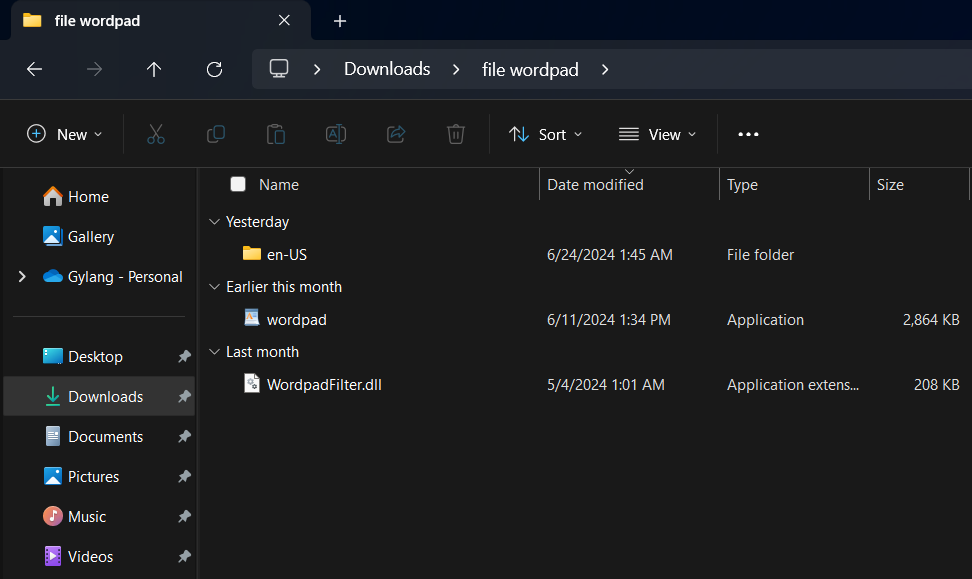
Step 3. After that, copy all the files and paste them into the C:\Program Files\Windows NT\Accessories folder.
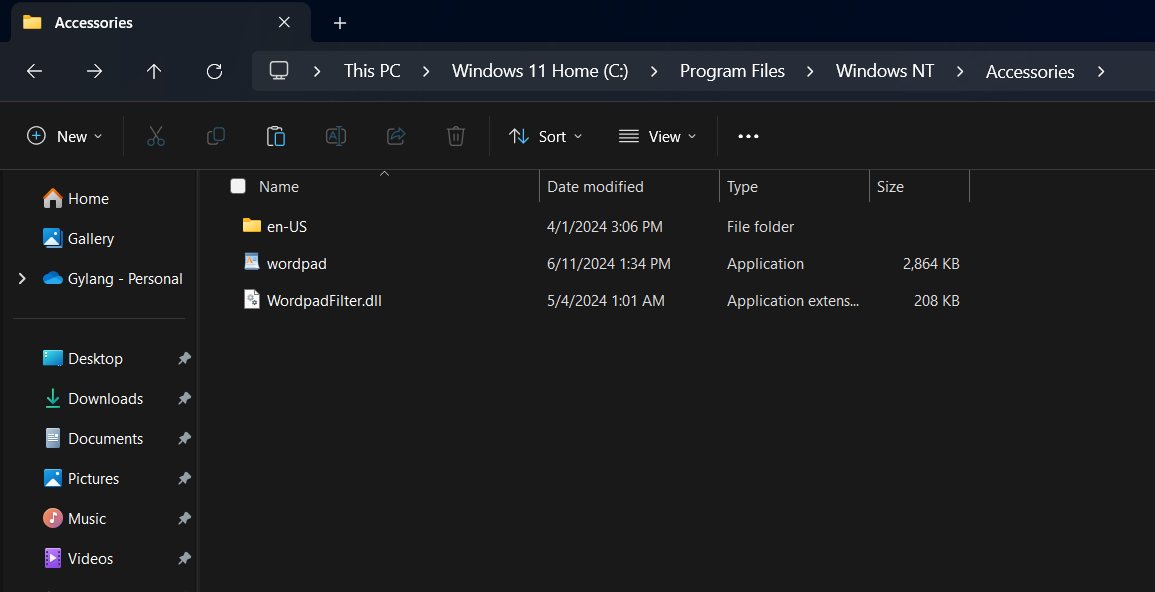
Step 4. That’s it! Wordpad is now ready to use again.
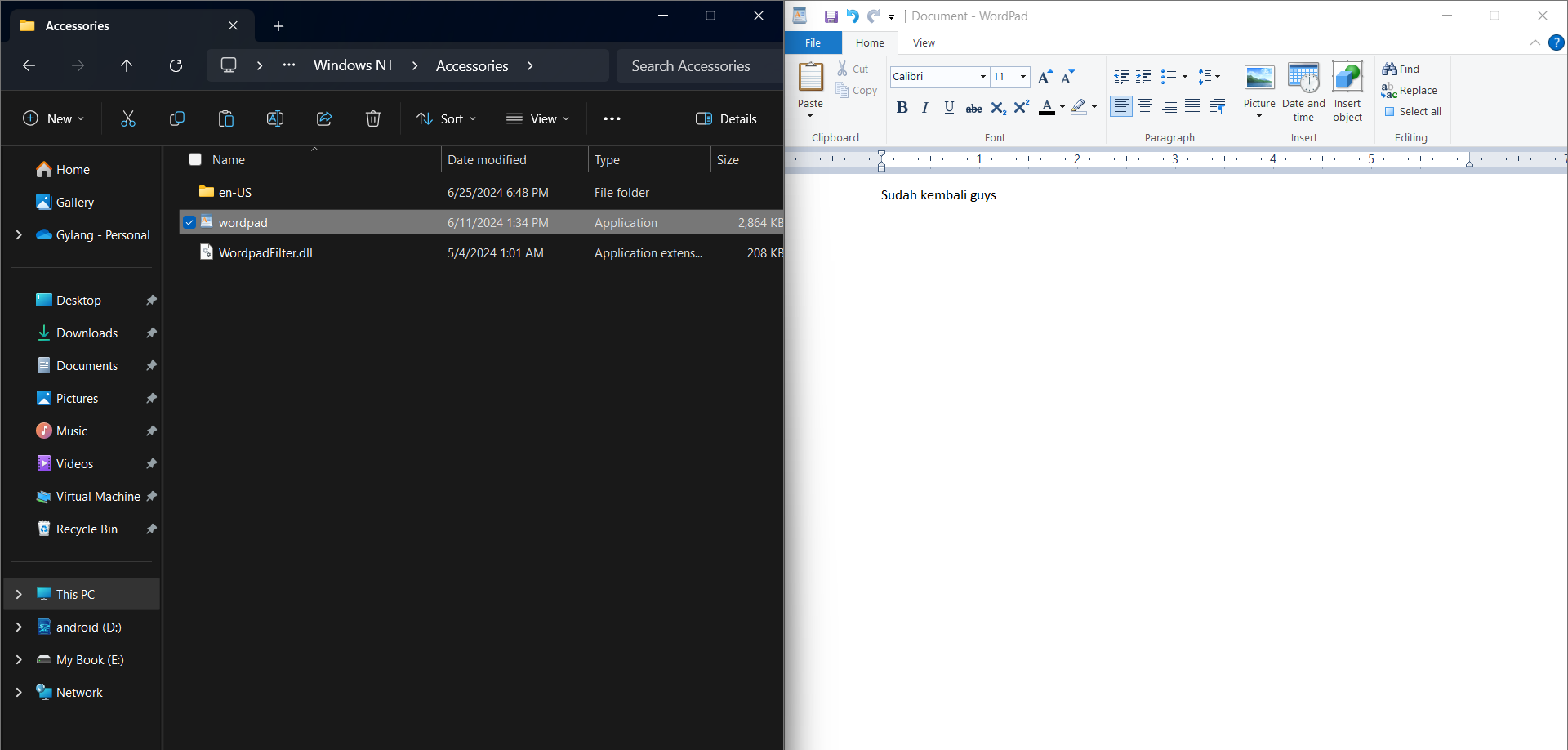
You can create a shortcut for wordpad.exe on the desktop or save it to the C:\ProgramData\Microsoft\Windows\Start Menu\Programs folder to access Wordpad from the Start Menu.
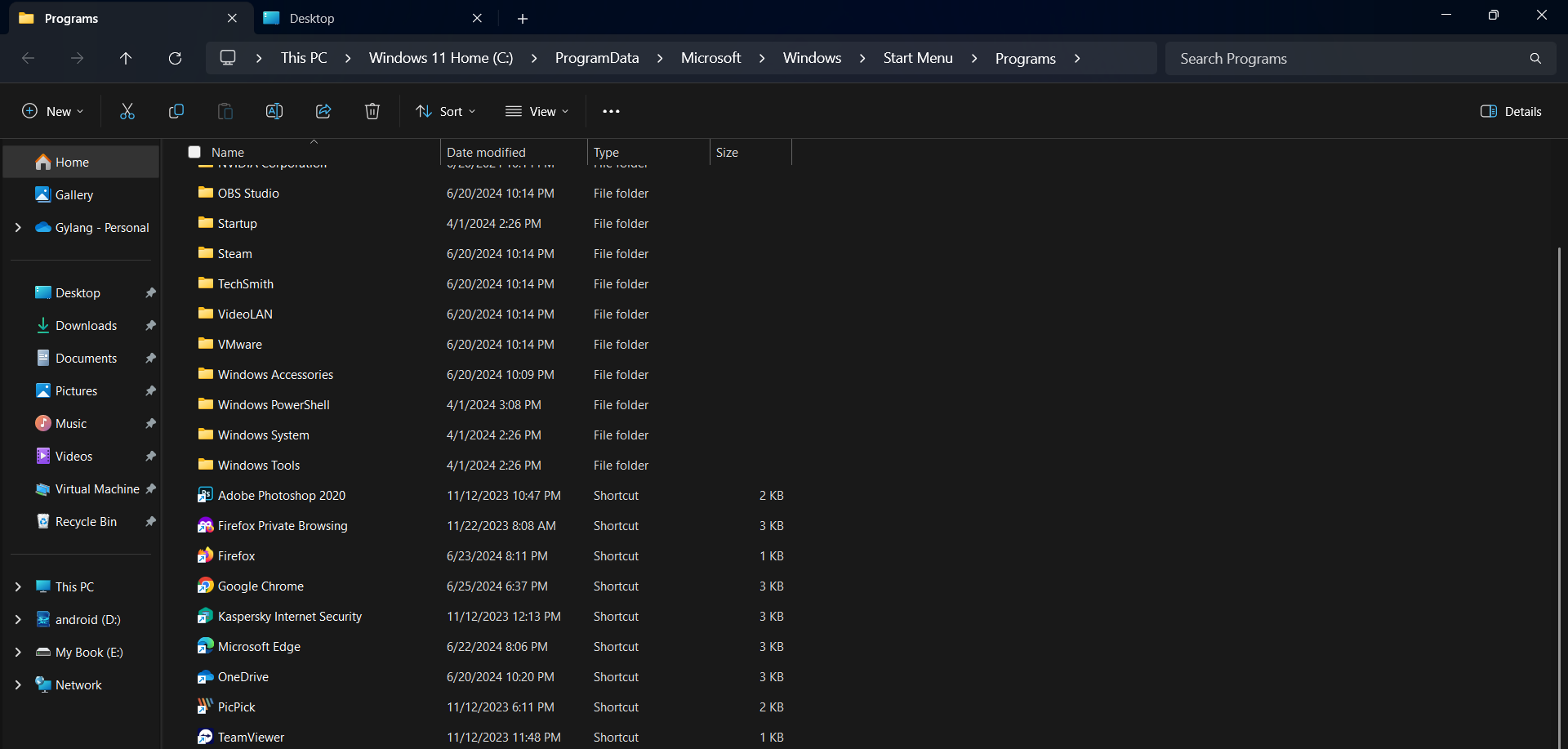
Here’s the result.
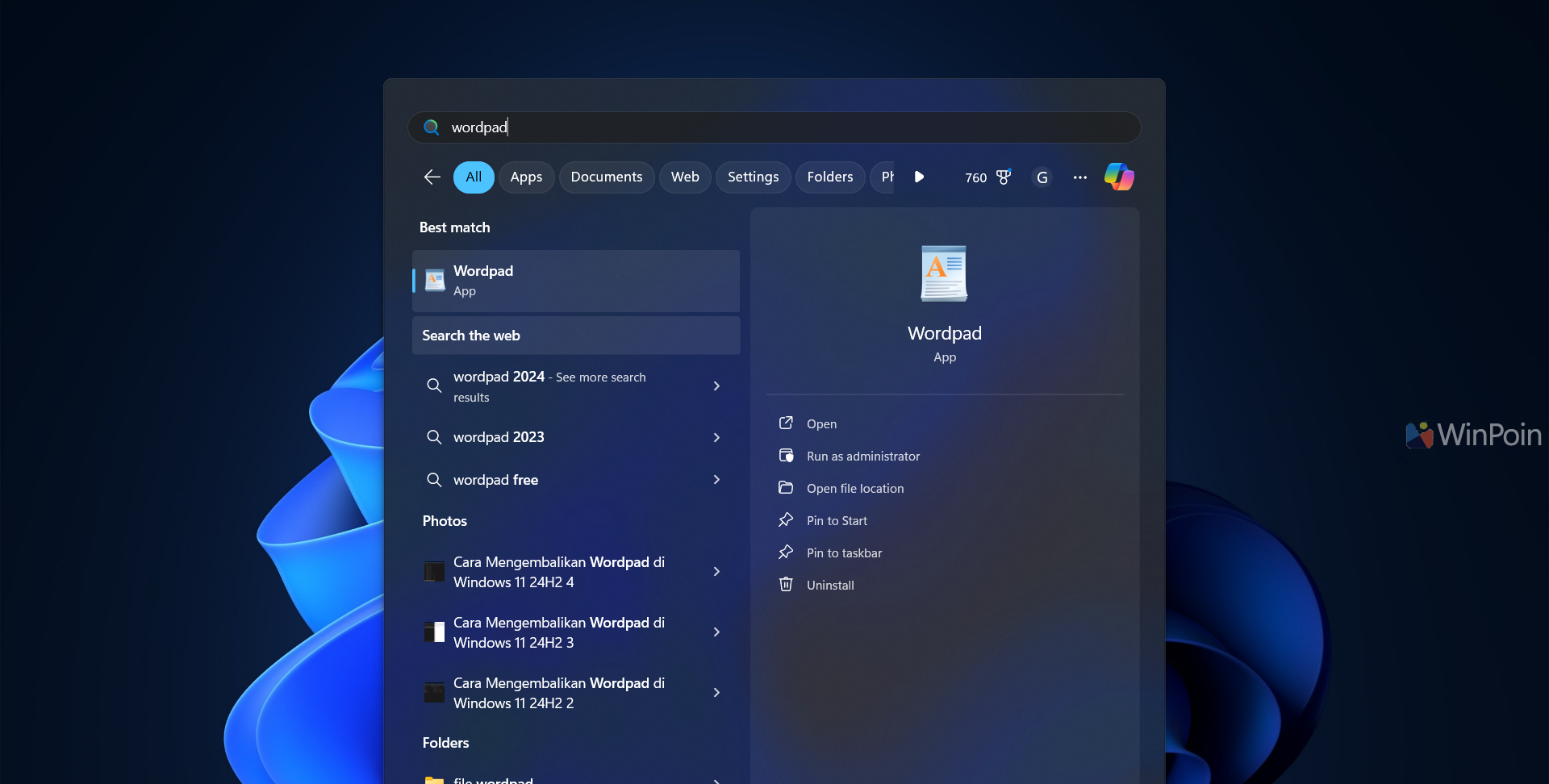
Simple, right? Do you still use Wordpad? If yes, let us know in the comments below.
Reference: Windows Latest






