Windows 11 version 24H2 has garnered attention due to its array of new features and enhancements introduced by Microsoft. However, this edition appears to be plagued with numerous bugs, including issues like windows update cleanup, slideshow wallpaper, and the most recent being the Bug in the Context Menu of File Explorer in Windows 11 24H2.
Jika dirasa kamu telah terlanjur memperbarui sistem ke versi ini dan ingin kembali menggunakan Windows 11 22H2 atau 23H2, kamu sebenarnya bisa melakukan rollback atau kembali ke versi Windows tersebut slama memenuhi beberapa persyaratan sebagai berikut:
If you’ve already updated your system to this version and wish to revert to Windows 11 22H2 or 23H2, you can perform a rollback, provided certain conditions are met. Here’s how you can proceed:
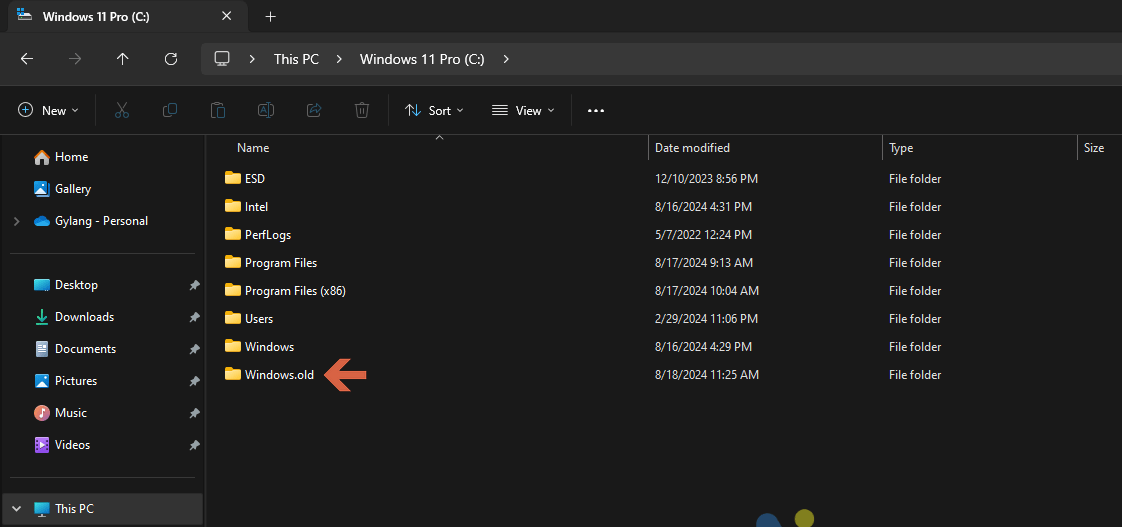
The rollback process won’t affect your personal files, but it’s highly recommended to back up important data, especially files stored in the Local Disk C. Here’s a brief guide to help you through the steps.
Step 1. First, navigate to the Settings page.
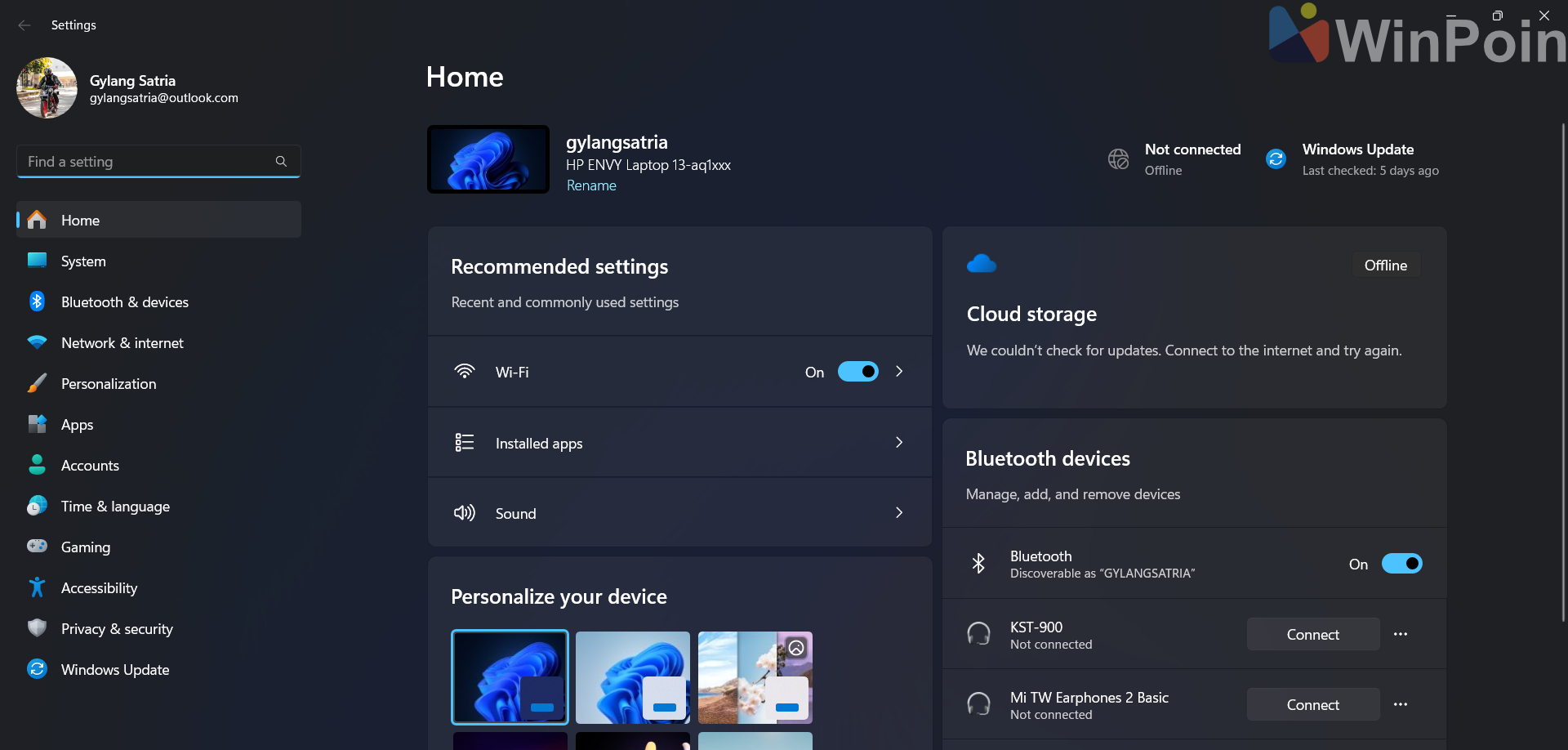
Step 2. Head to System > Recovery.
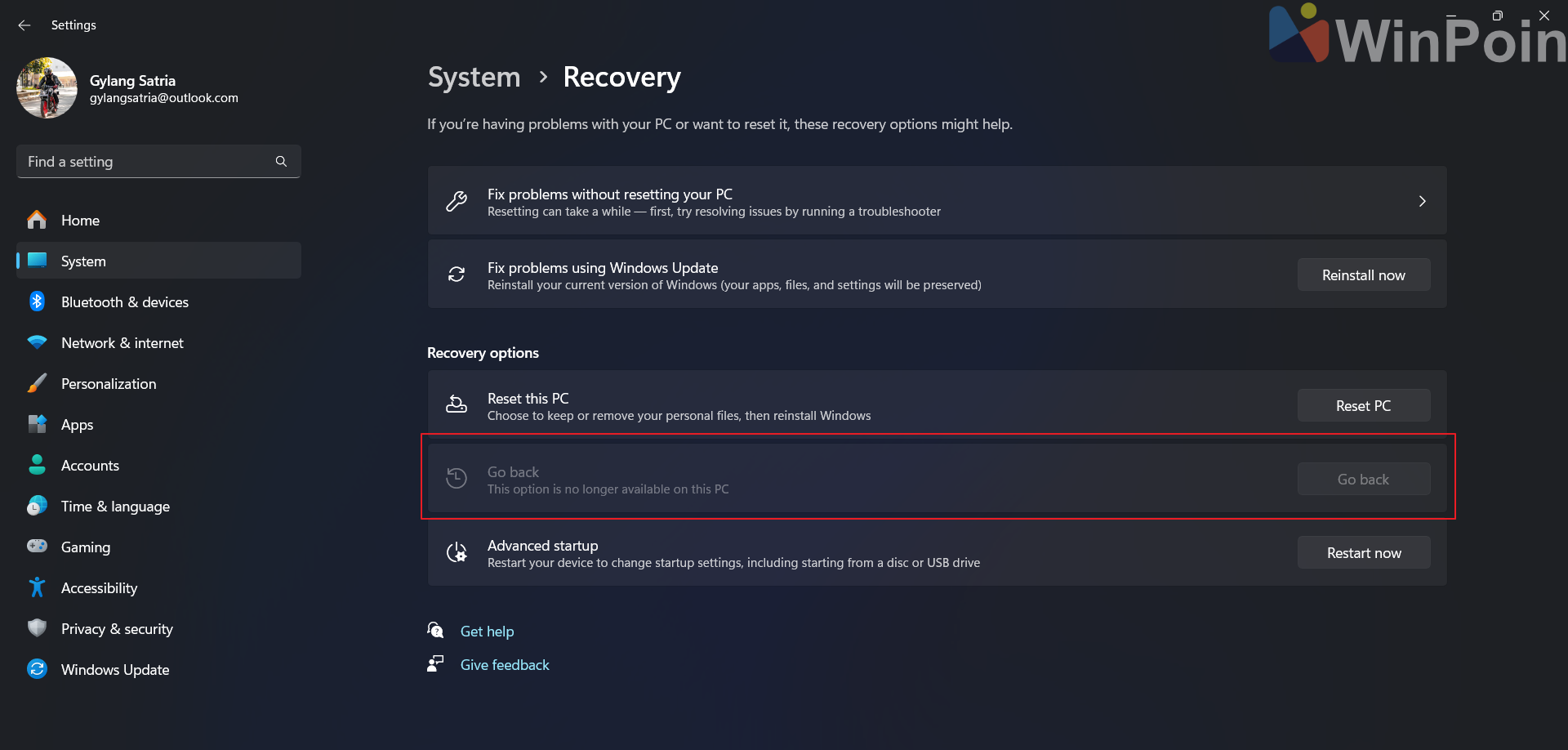
If the Windows.old folder has been deleted or if the system has been installed for more than 30 days, the Go back option will no longer be available, as shown in the image above. In such cases, the only remaining option is to perform a clean installation of Windows 11.
Jika opsi Go back tersedia, silahkan kamu ikuti langkah instruksi pada jendela yang akan terbuka dan melakukan konfirmasi proses Rollback. Proses ini tidak akan membutuhkan waktu yang lama namun tentu itu tergantung dari seberapa baik hardware yang kamu gunakan.
If the Go back option is available, follow the on-screen instructions and confirm the rollback process. This procedure is typically quick but may vary depending on your hardware’s performance.
Jika seandainya kamu sudah menghapus file update dan menghapus folder windows.old, tentu mau tidak mau kamu harus menunggu semua perbaikan terkait bug yang ada di Windows 11 yang kamu gunakan, namun jika kamu tidak sabar dan jika seandainya masalah / bug sudah cukup terasa menyebalkan, kamu bisa melakukan clean install pada sistem yang kamu gunakan dengan file iso sesuai versi yang kamu inginkan.






