In addition to being able to Prevent Google Chrome from Accessing Your Camera, you can also set the default camera to be used by Google Chrome. This is particularly useful for users with two or more camera devices, as it eliminates the need to manually select which camera to use for Google Meet or other camera-related activities in the browser.
Configuring the default camera in Google Chrome is straightforward. Just follow these simple steps.
Read Also: How to Set Data Usage Limits for Bandwidth in Windows 11
Step 1. First, open Google Chrome > Go to Settings.
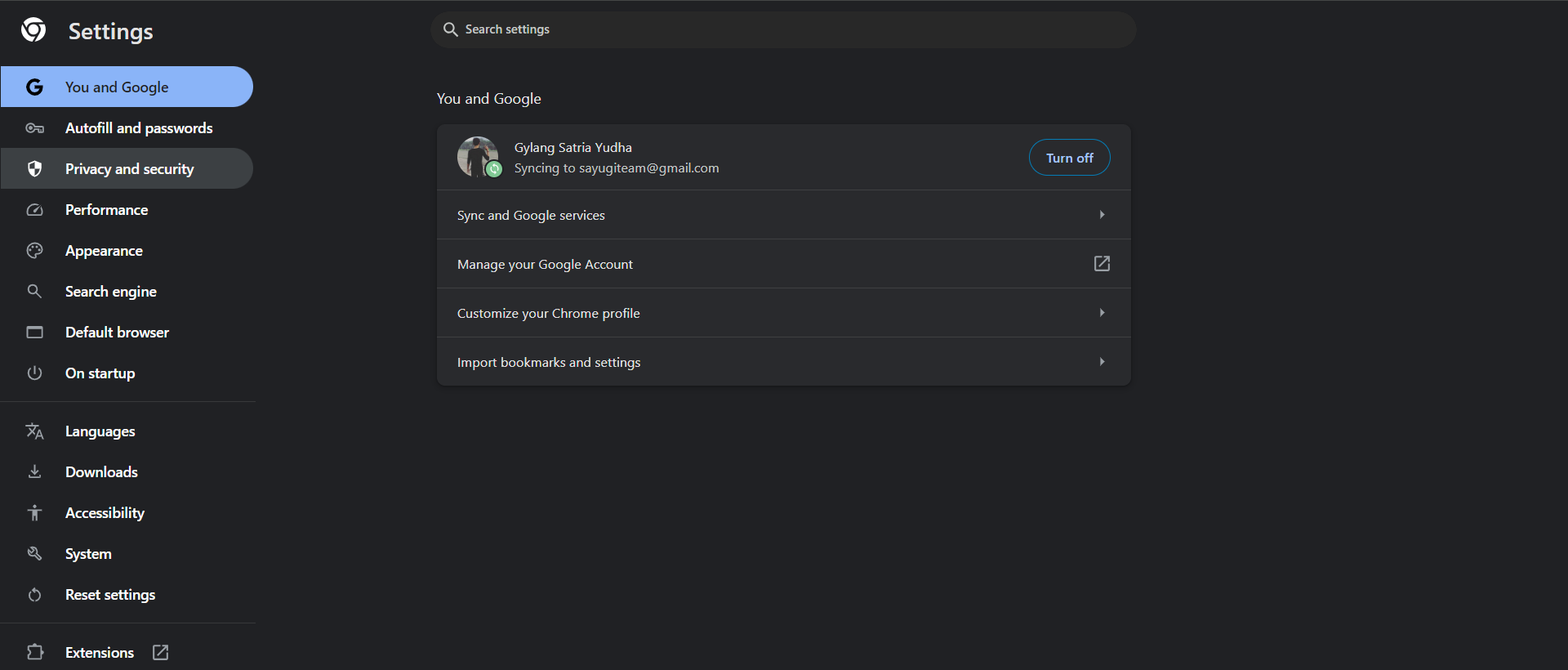
Step 2. Next, navigate to Privacy and security > Site settings > Permissions (Camera).
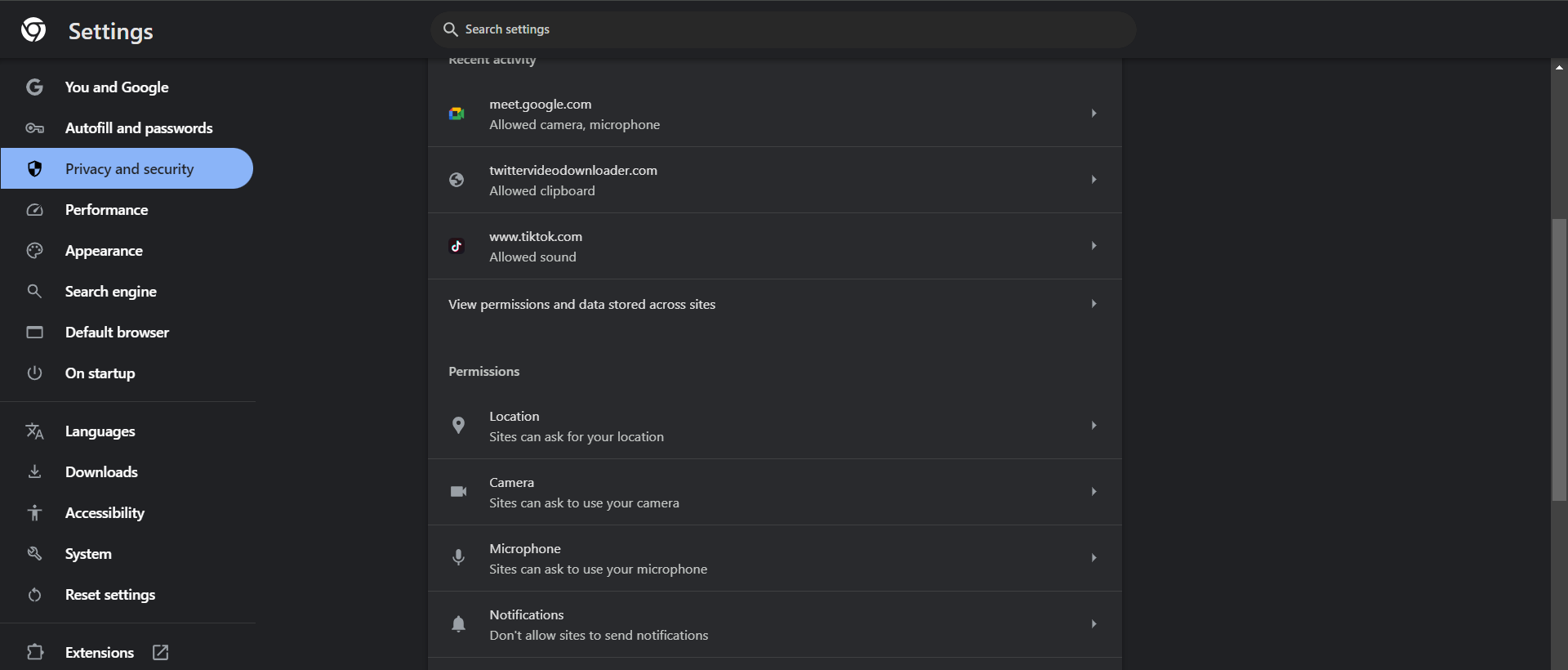
Step 3. On this page, change the default camera to the one you prefer.
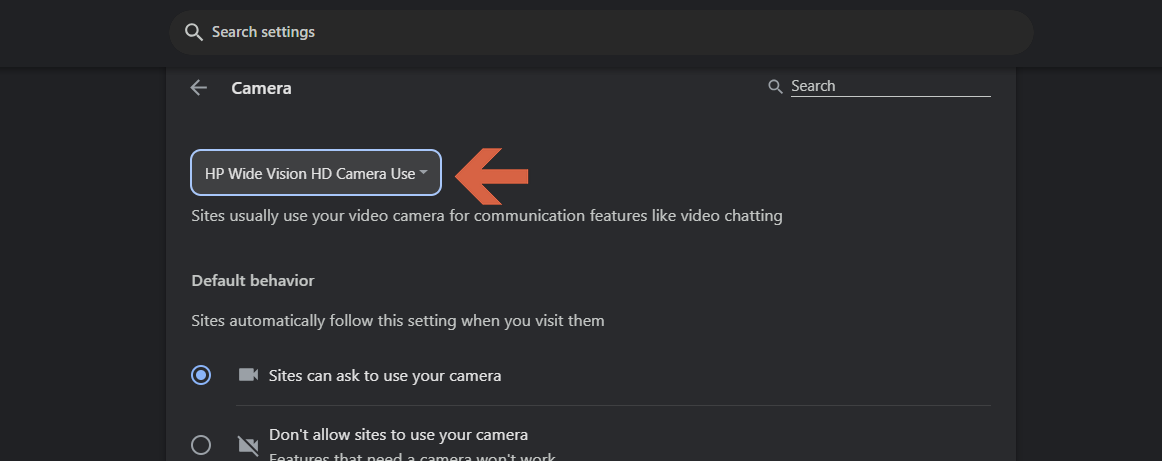
Once done, close the page, and Google Chrome will now use the camera you’ve set as the default for all activities.
Read Also: Microsoft Discontinues Development of Rounded Tabs in Microsoft Edge
By following these steps, you can easily configure the primary camera for use in Google Chrome, whether for Google Meet or other purposes. This ensures you won’t need to adjust camera settings right before a meeting starts.
That’s it. Hope this helps.






