Unlike Windows 7, which displayed libraries in Windows Explorer, Windows 10 and Windows 11 now feature a new File Explorer that highlights several user folders such as Desktop, Downloads, Documents, and more in the Sidebar.
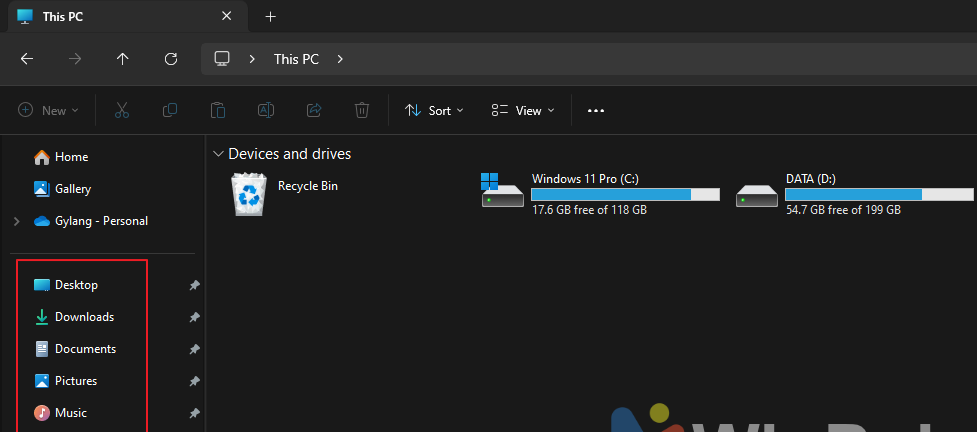
However, the contents of these folders differ from the Libraries folder, which aggregates multiple sources. For quick access to all items in the Libraries folder, users need to re-enable the Libraries option.
So, how can you do this? Here’s a quick guide from dgdig on how to show or hide Libraries in Windows 11 File Explorer.
Step 1. First, open File Explorer > then click on the “…” next to View > and select Options.
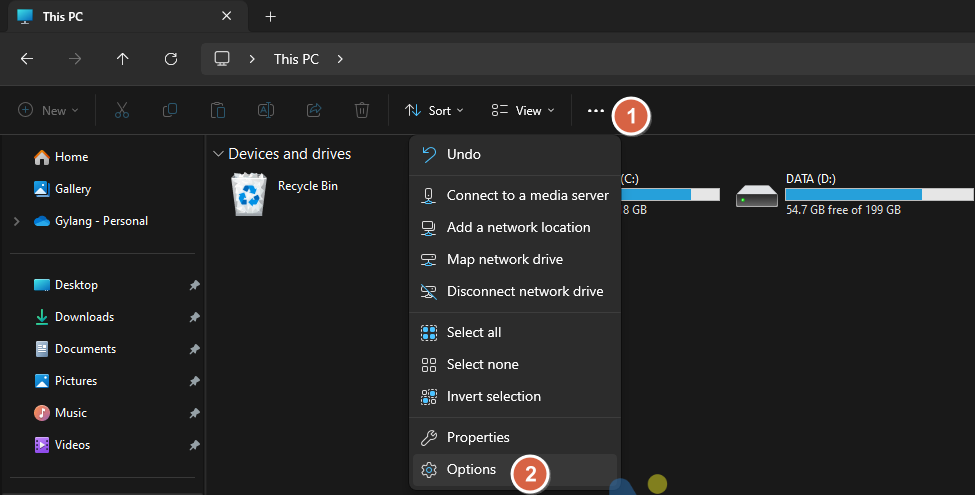
Step 2. Next, navigate to the View tab > and enable the “Show libraries” option to display them.
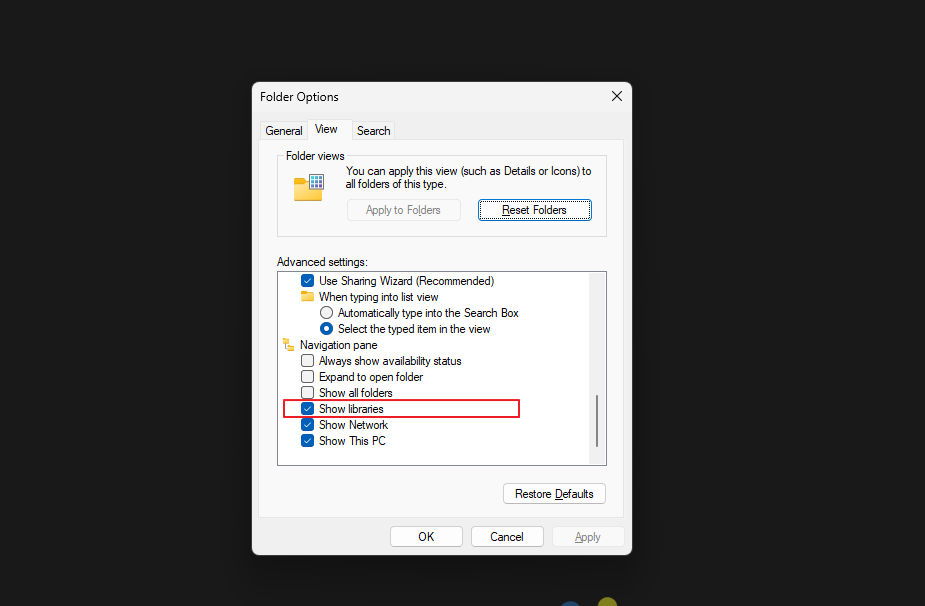
Afterward, click OK to save the changes. // If you wish to hide it again, simply uncheck the “Show libraries” option.
Once done, you’ll notice the Libraries folder appearing in the Sidebar of Windows 11 File Explorer.
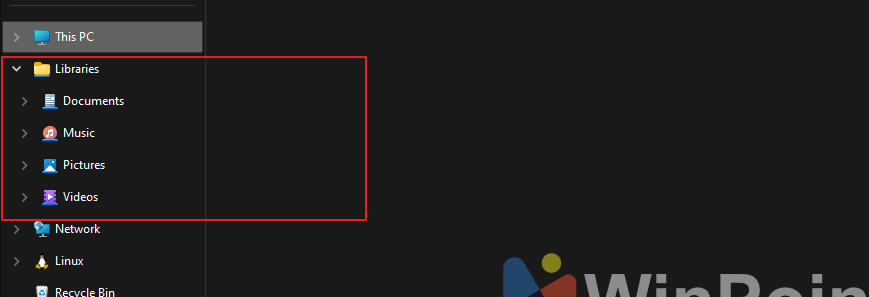
Here’s an example of the contents within the Libraries folder, specifically in the Pictures section. The items are similar to those in the Gallery folder, allowing users to access photos from various collections previously organized.
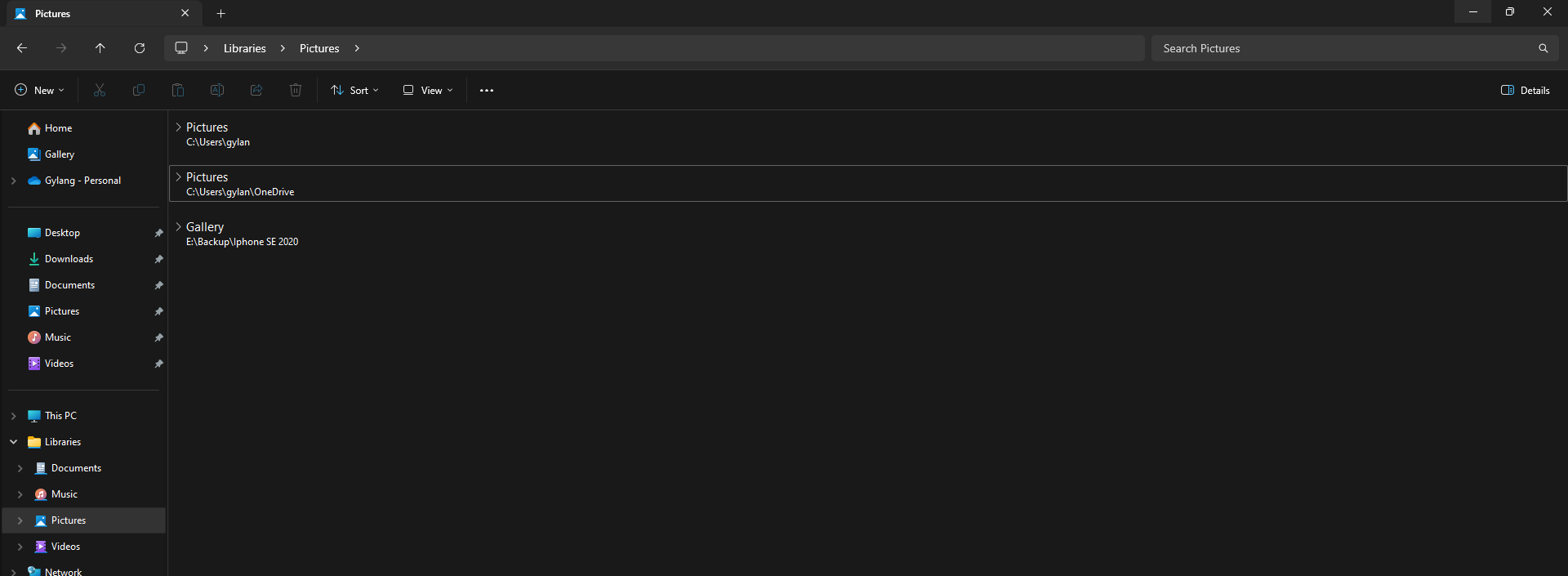
To add a folder to Libraries, right-click the desired folder > select Show more options > Include in library > and choose the target folder.
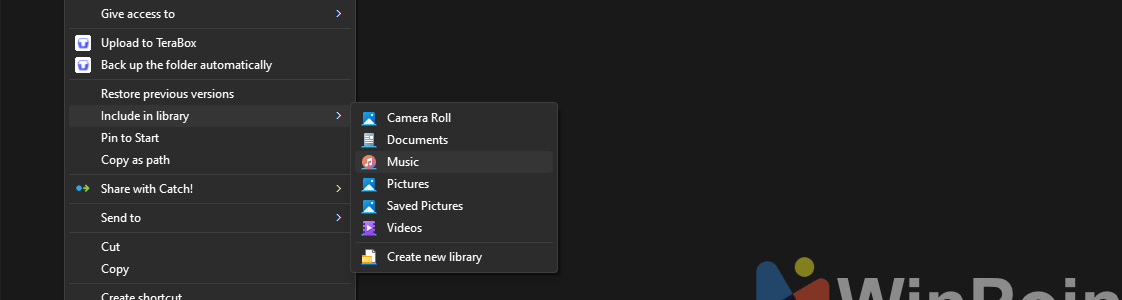
Give it a try, and we hope this article proves helpful for your workflow!






