For users of Kaspersky anti-malware solutions such as Kaspersky Standard or Plus, you’ve likely experienced the built-in Firewall feature, which, in my opinion, is simpler to configure and tailor to your needs compared to Windows Firewall.
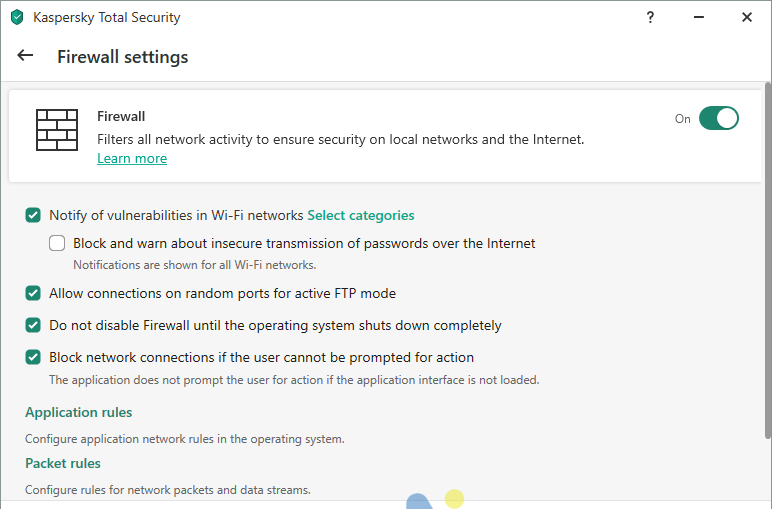
However, one frustrating aspect of this Firewall is that it blocks access to Network Sharing on local networks, preventing Printer and File Sharing from functioning.
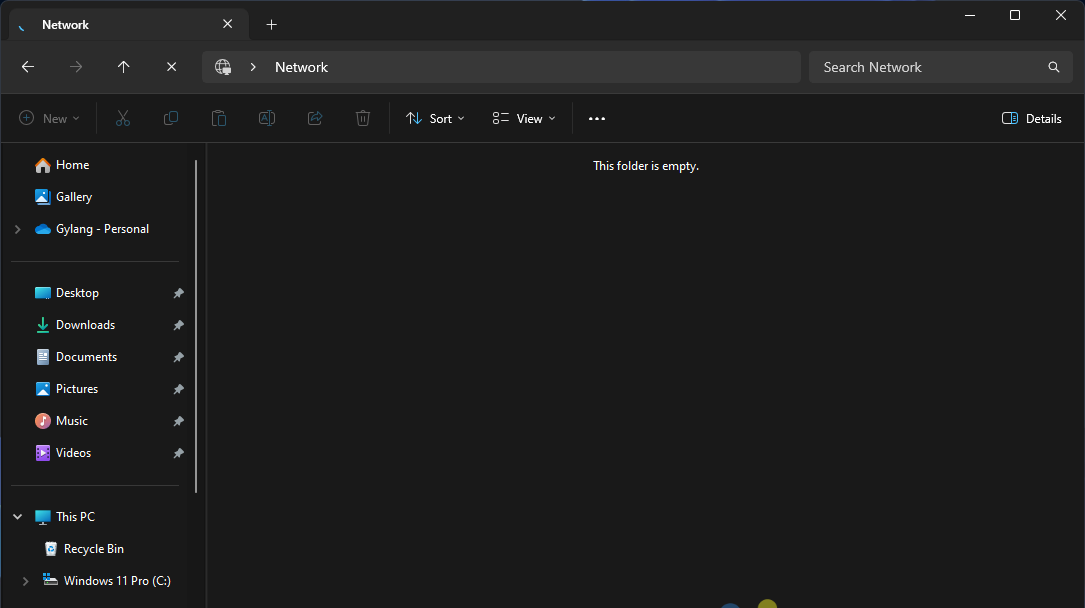
If you’re unable to access shared folders or printers over the network, follow these steps:
Step 1. On the device with Kaspersky installed, open the application and navigate to Settings.
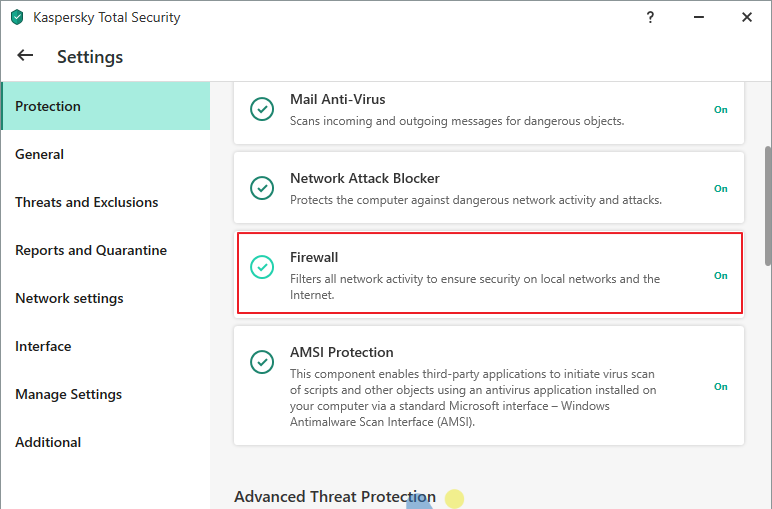
Step 2. Next, click on Firewall > Available Networks.
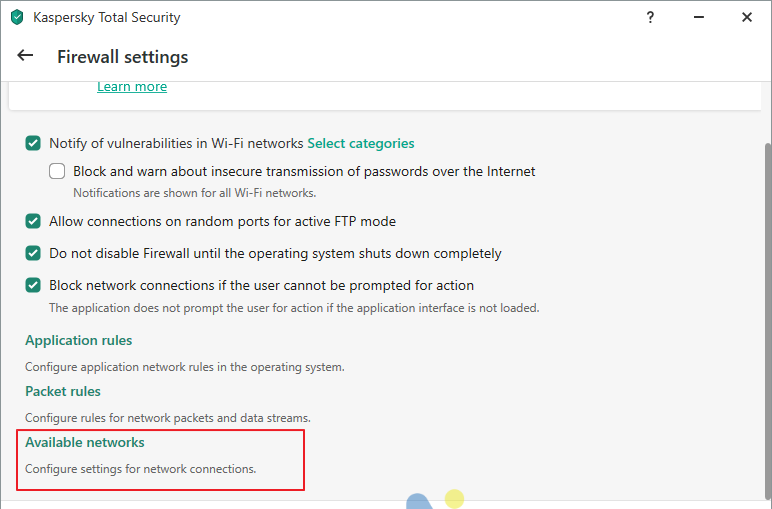
Step 3. Select the network you’re using, such as Ethernet or WiFi, and change its status from Public to Local Network or Trusted.
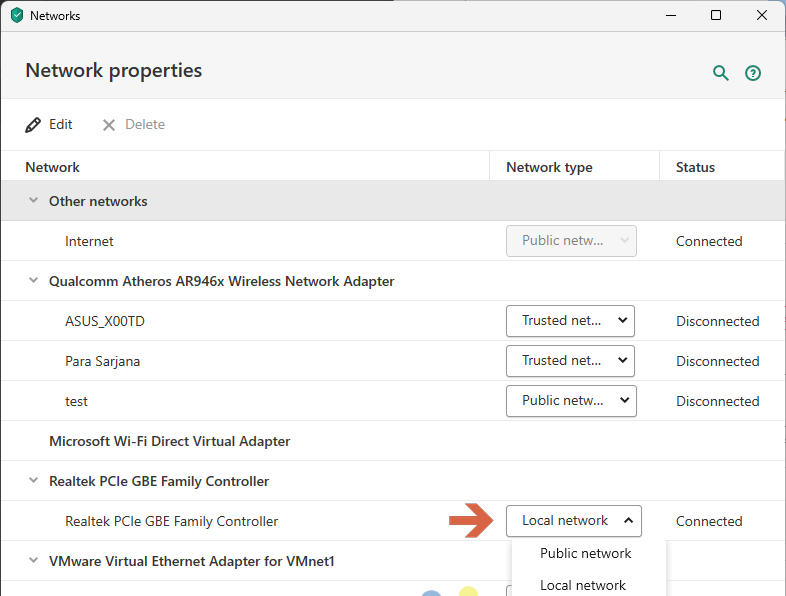
Ensure you choose the appropriate setting: set home wired and WiFi networks to Local, while office networks can be adjusted to either Local or Trusted. For public networks like cafes or other facilities, keep it set to Public to avoid unwanted issues.
Step 4. After configuring, save the changes and close Kaspersky. Network Sharing will now be unblocked, allowing you to access shared files or printers as intended.
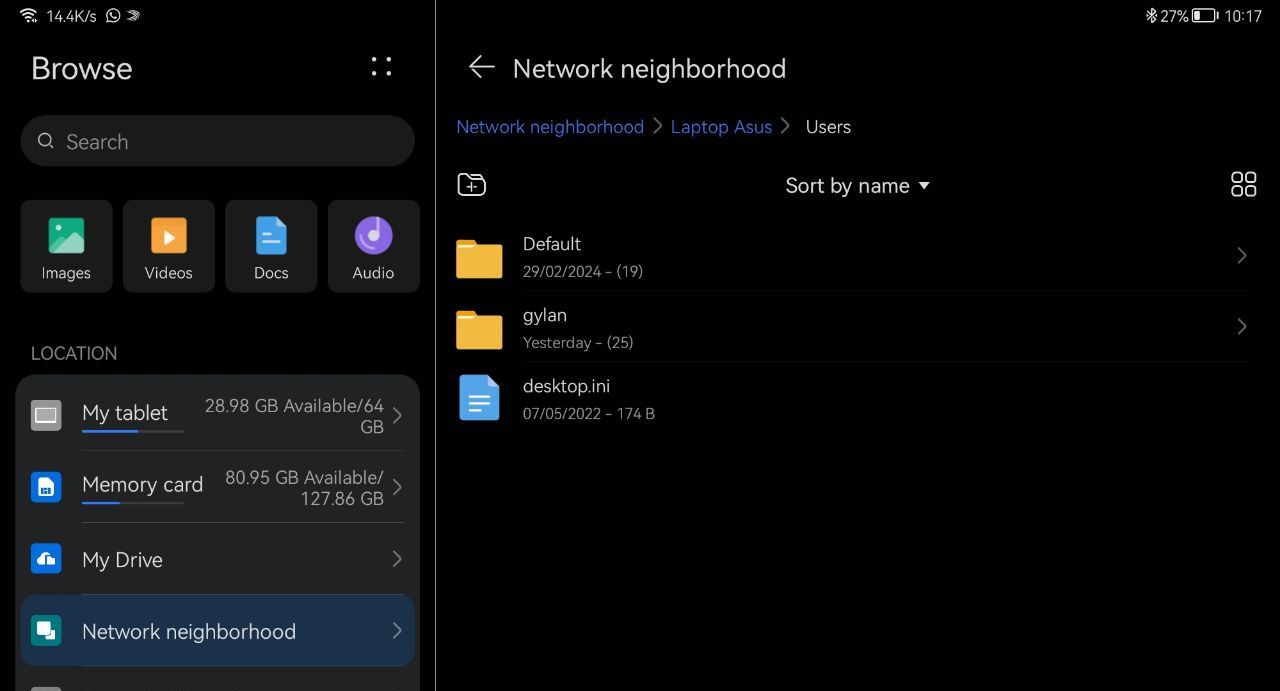
The above example shows how I accessed Network Sharing on Windows 11 from an Android device (Huawei Matepad 10.4). Without these settings, I wouldn’t be able to connect to the Network Sharing feature.
With these adjustments, you can also access features that rely on Network Sharing, such as playing LAN games with family or friends, among other activities.
Give it a try, and I hope this guide proves helpful.






