Notepad in Windows 11 has evolved into a more modern tool, boasting several impressive features such as tabbed browsing, the ability to retain unsaved text, AI integration, and an upcoming open recent function.
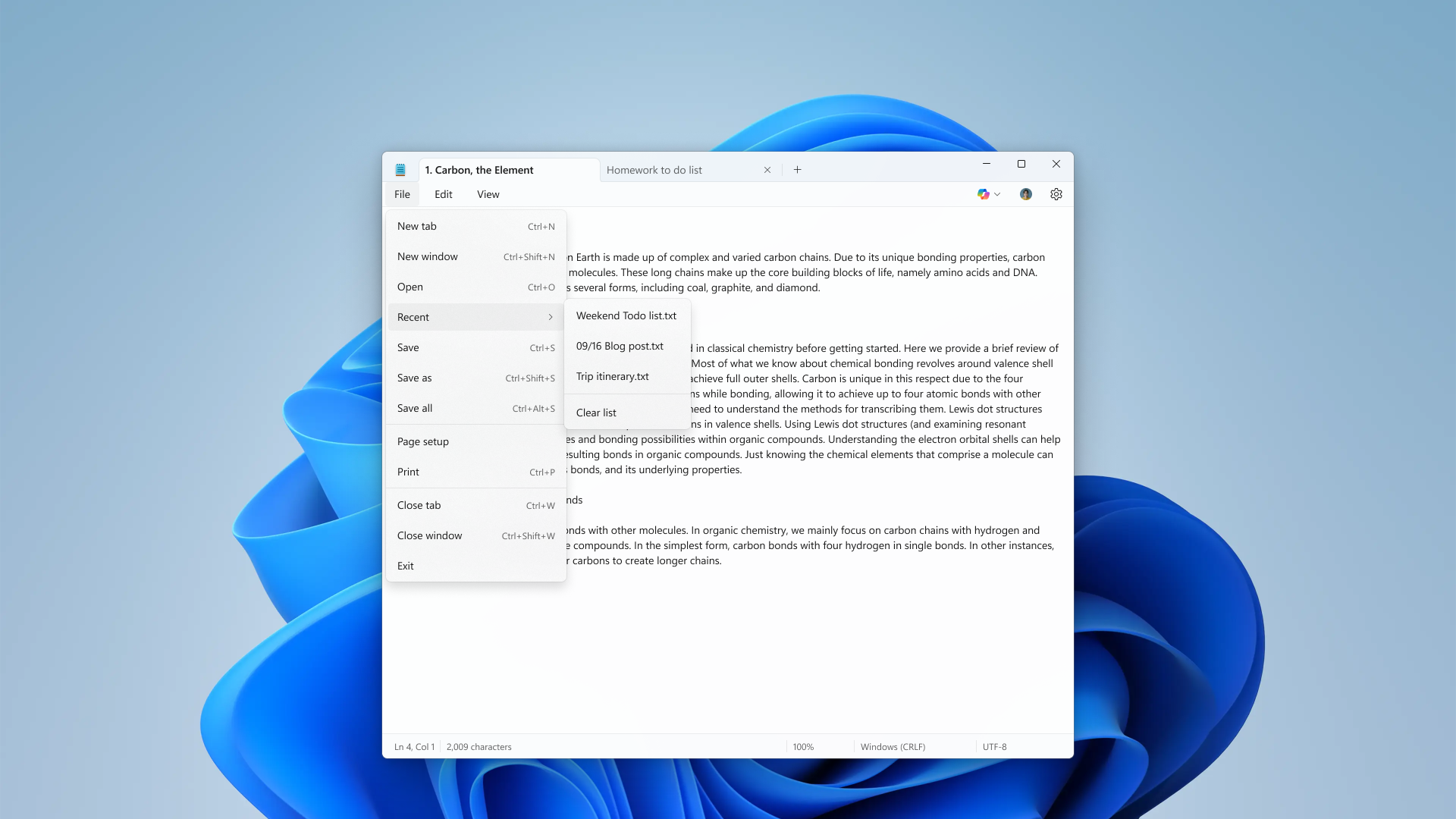
Read Also: Notepad to Gain Summarize Feature
However, some users might prefer third-party applications as the new Notepad appears slower compared to its Windows 10 or earlier versions, especially on systems that don’t meet Microsoft’s recommended specifications for Windows 11.
Although you can still open the old Notepad by following the steps outlined in the article How to Open Old Notepad in Windows 11, certain third-party apps might offer better functionality with similar features.
Read Also: 3 Alternative Text Editor Apps to Notepad
Take Notepad++ or Sublime Text, for example, both of which provide more advanced features for handling text files (.txt). Now, is it possible to remove Notepad from Windows 11?
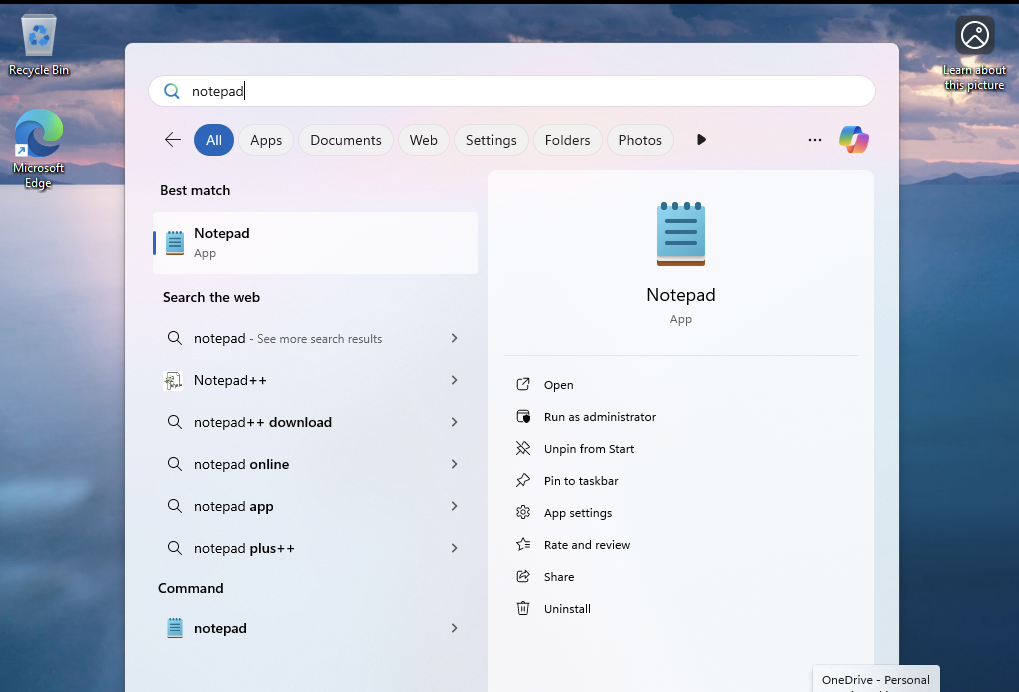
The answer is yes, and in this article, dgdig will outline a quick guide to uninstall Notepad from Windows 11.
Step 1. First, open the Start menu, type “Notepad,” and click Uninstall.
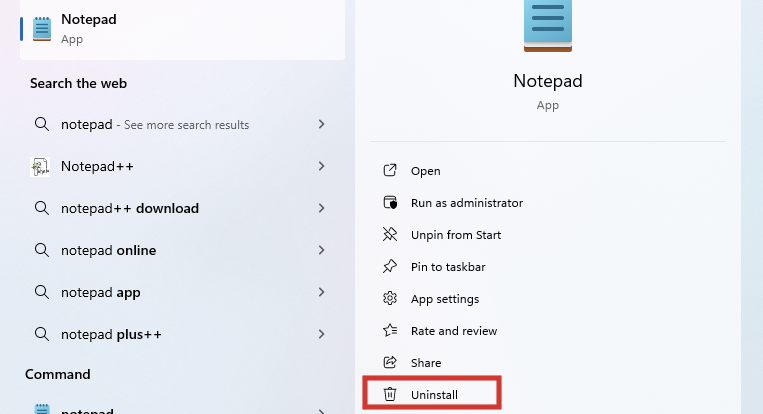
Step 2. Next, click the Uninstall button.
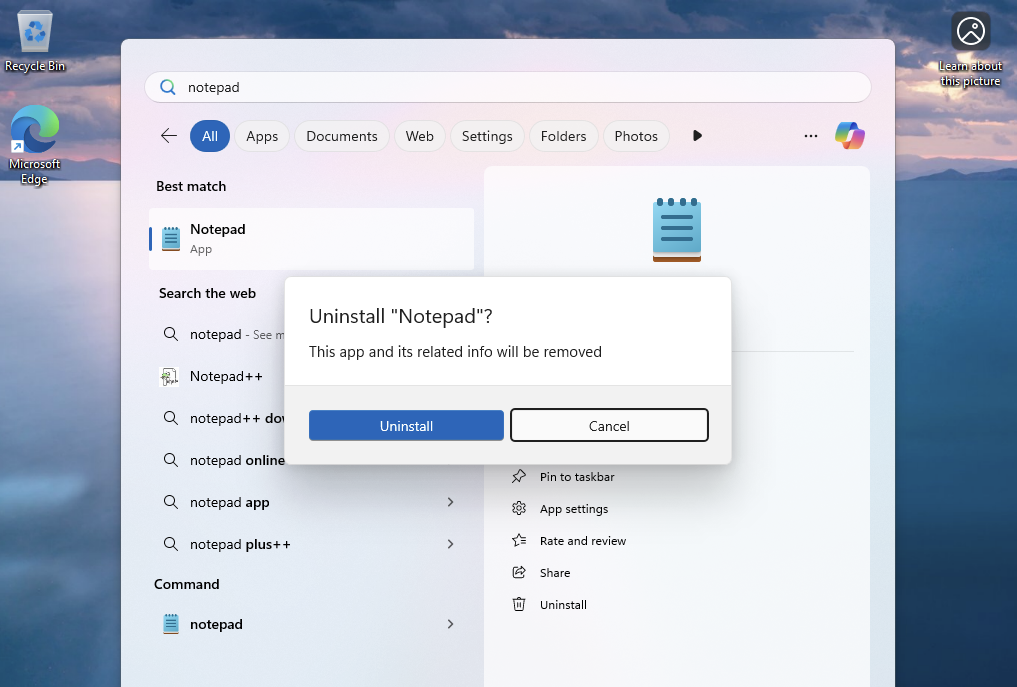
After this, the Notepad application will begin to be removed from your Windows 11 system, resulting in its complete removal.
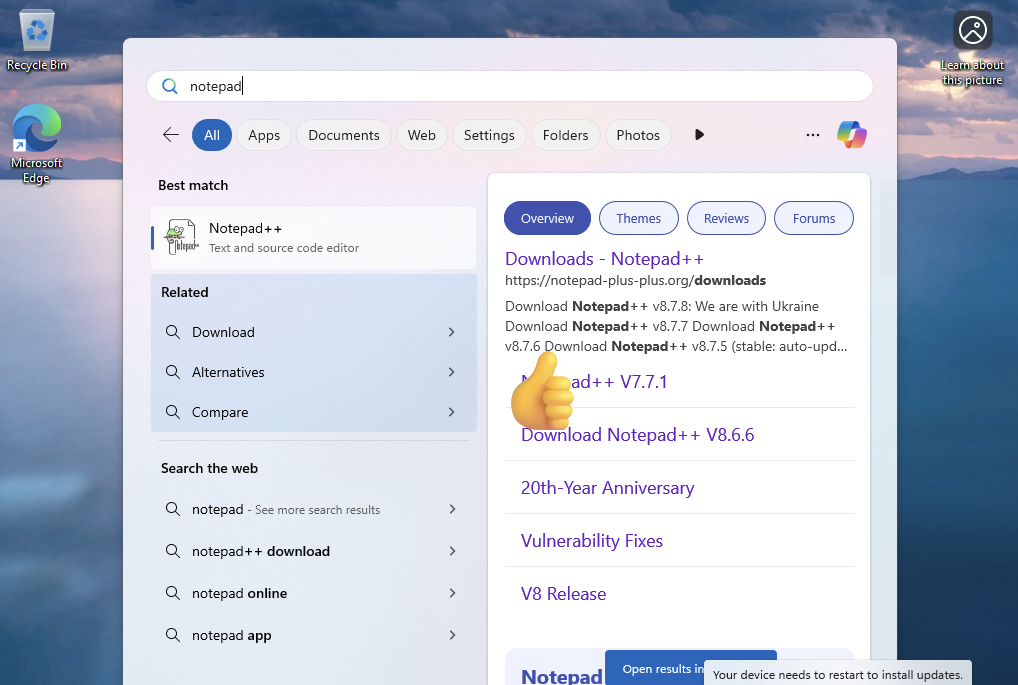
To reinstall it, you can download Notepad again from the Microsoft Store here.
Fortunately, Microsoft has made it extremely easy to uninstall Notepad, unlike Edge, which requires a more complex process. This application can be removed with just a few clicks.
That concludes this article. We hope you found it helpful. Thank you.






