Previously, we discussed the Installation of OpenRecall on Windows 11. However, after deeper testing, it appears this feature can significantly strain your device, as CPU and RAM usage increases substantially while the application runs.
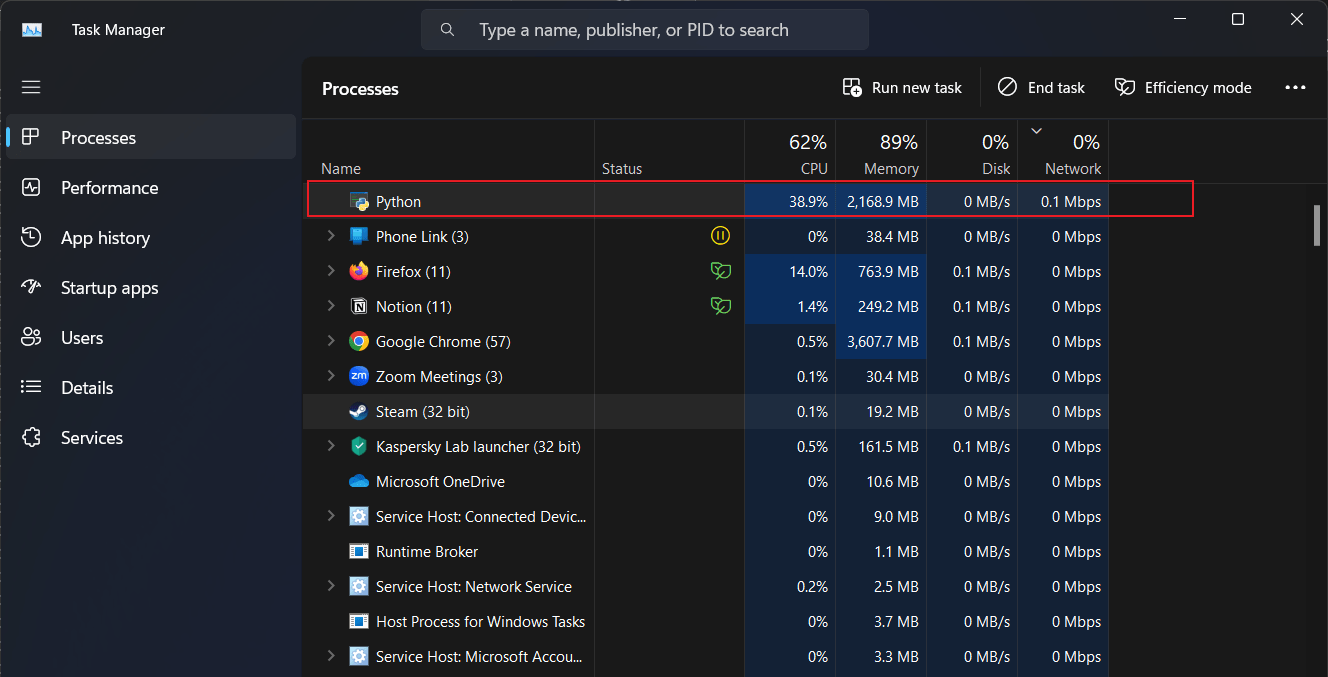
As shown in the example image above, when OpenRecall is active, Python consumes around 30% of the CPU, and RAM usage exceeds 2 GB. In extreme cases, RAM usage can surpass 4 GB, which is particularly taxing on less powerful devices.
Therefore, if you find this application too resource-intensive and don’t require an alternative to Windows Recall, it’s advisable to uninstall it altogether.
Read Also:
In this article, I’ll guide you through the steps to completely remove OpenRecall from Windows 11, including its dependencies. As you may know, OpenRecall is part of the Python Package, which has numerous dependencies.
Step 1. First, open Windows Terminal.
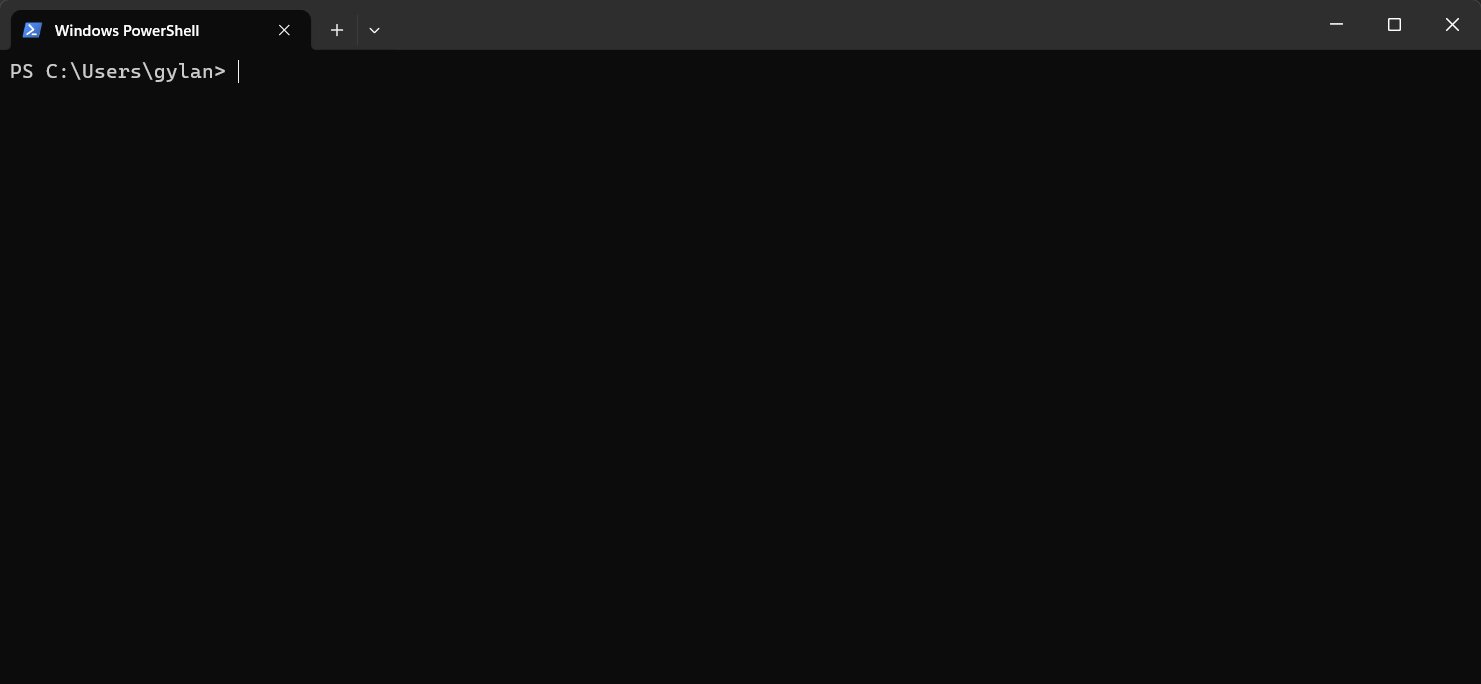
Step 2. To view OpenRecall’s dependencies, enter the following command:
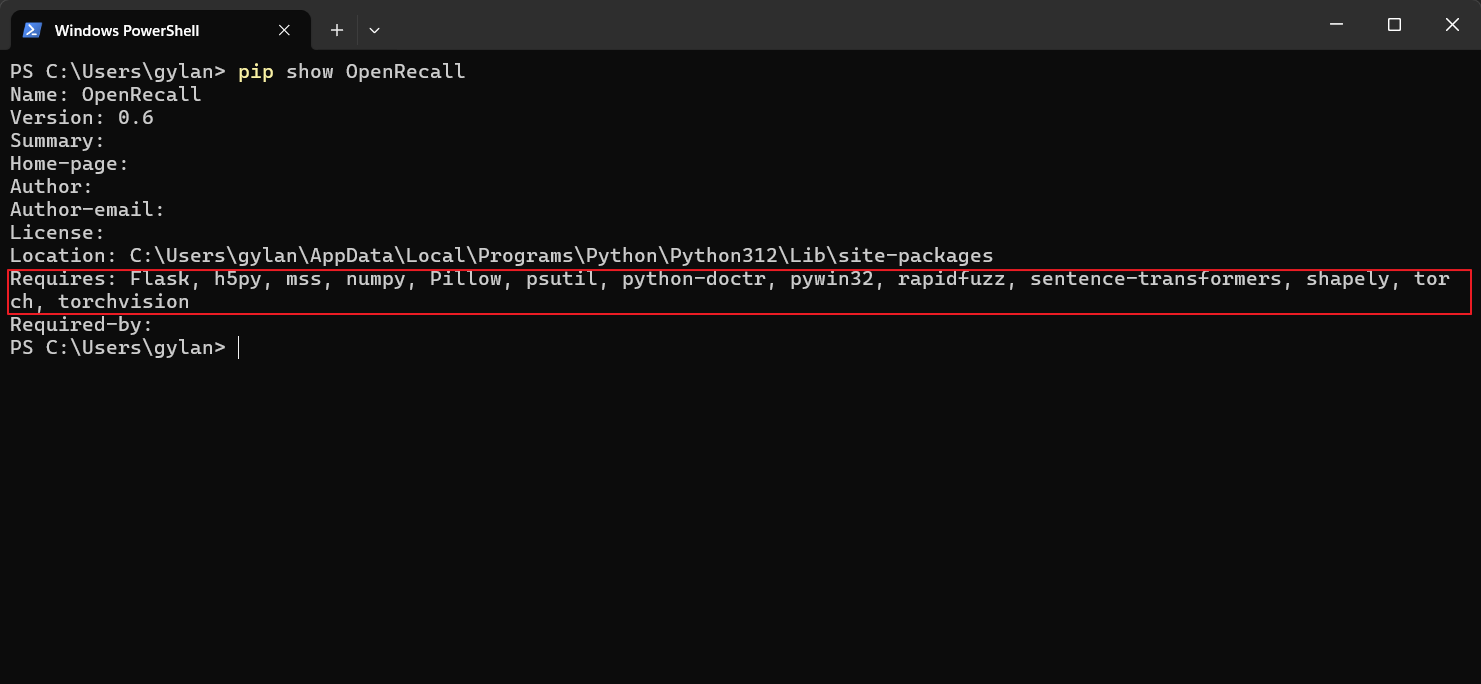
The highlighted section in the image above represents OpenRecall’s dependencies, including: Flask, h5py, mss, numpy, Pillow, psutil, python-doctr, pywin32, rapidfuzz, sentence-transformers, shapely, torch, torchvision
Step 3. Next, to remove OpenRecall and all its dependencies, enter the following command:
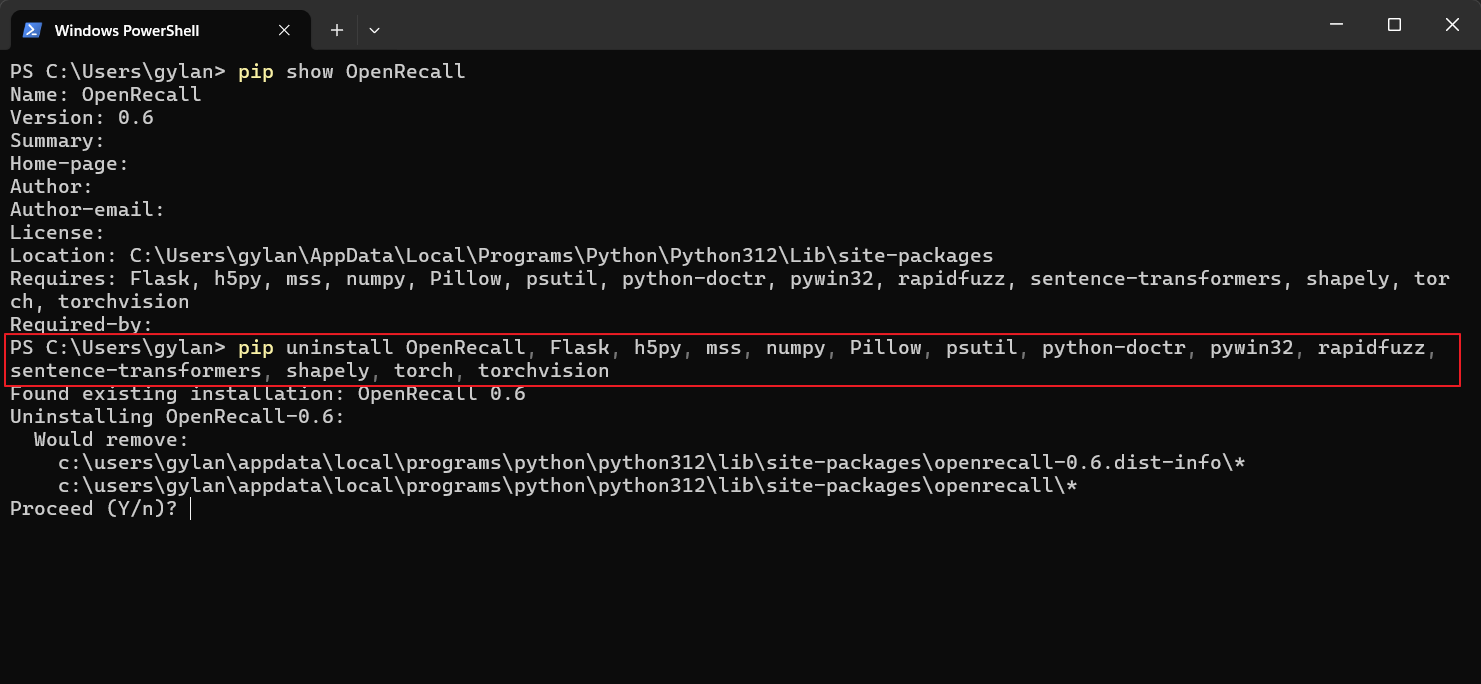
Press Y to proceed with the removal process. Since no additional parameters were added, you’ll need to repeatedly press Y while dependencies are being removed. Make sure to verify each step.
Once completed, OpenRecall will be entirely removed from your system, including all installation files. If you no longer require Python and Git, you can uninstall them from Windows 11 as well.
Give it a try, and I hope this guide proves useful. Do you have any quicker tips? Feel free to share your thoughts in the comments below.






