If you’ve previously installed Windows Subsystem for Linux (WSL) on Windows 11 and now decide to remove it because it’s slowing down your system or you no longer need it, why not uninstall it completely?
For those unfamiliar, WSL allows you to run a full Linux environment directly on Windows. You can install various distributions like Ubuntu and others, operating them just as you would on a standard Linux system.
To learn how to install WSL, you can refer to this article where dgdig explains the installation steps for Windows 10, which also apply to Windows 11.
For uninstalling WSL, follow these steps:
Step 1. First, navigate to Settings > Apps > Installed Apps, then remove the Linux distribution listed there (e.g., Ubuntu).
Step 2. Next, uninstall the Windows Subsystem for Linux update application.
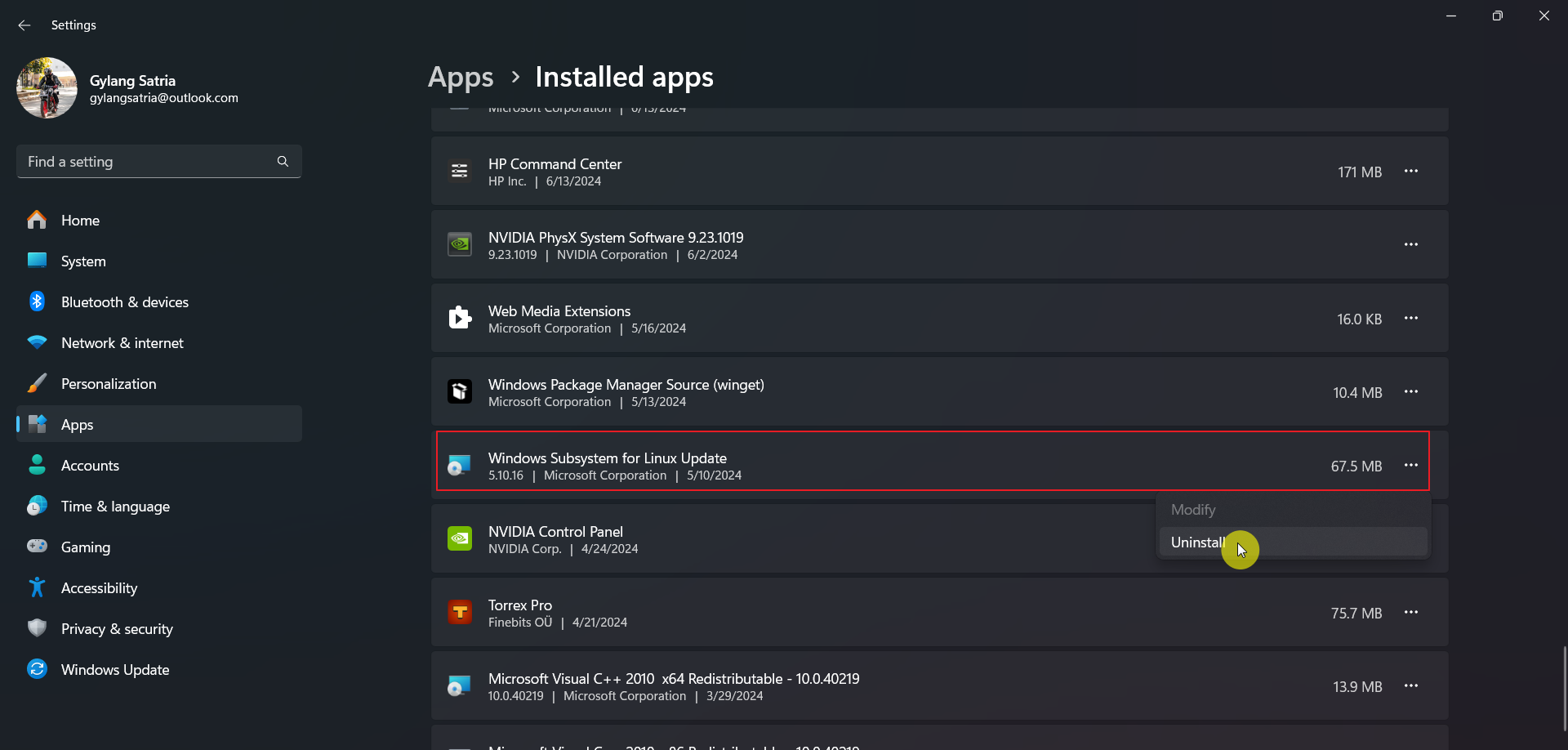
Step 3. Proceed to Turn Windows features on or off.
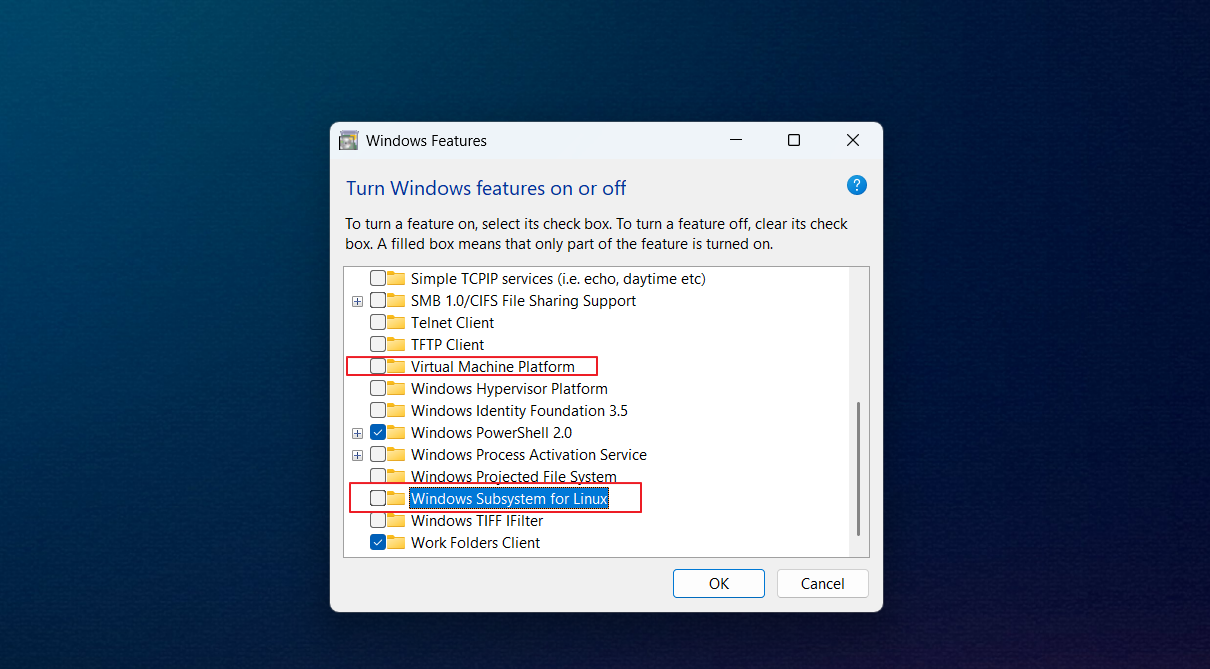
Disable the “Virtual Machine Platform” and “Windows Subsystem for Linux” options. Click OK and restart your Windows 11 system.
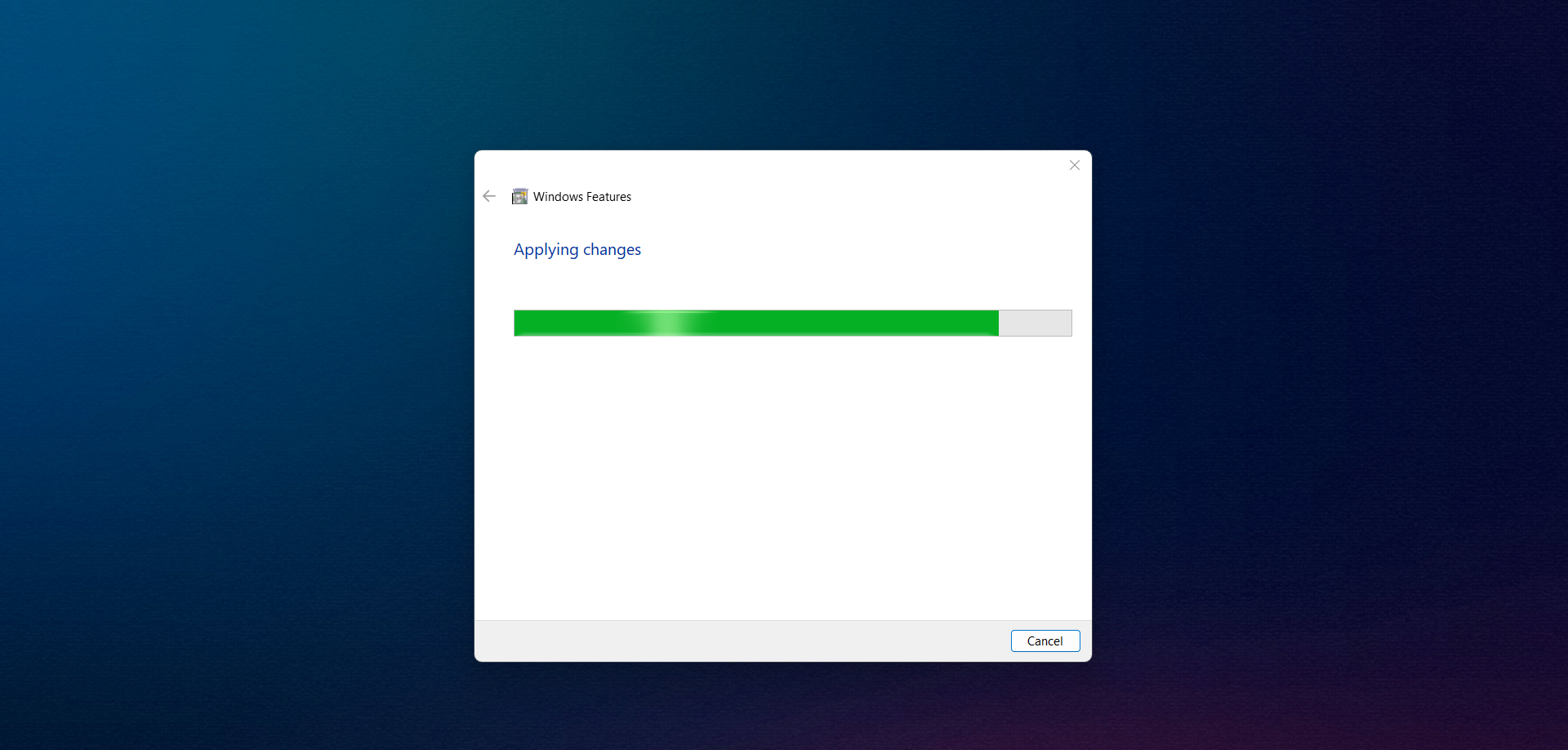
That’s it! As an additional note, if you only installed the first-generation Windows Subsystem for Linux, you only need to complete Steps 1 and 3.
* If the Windows Subsystem for Linux app still appears in Settings > Apps > Installed Apps > System Component, you can enter the following command in Windows PowerShell (run as Administrator).
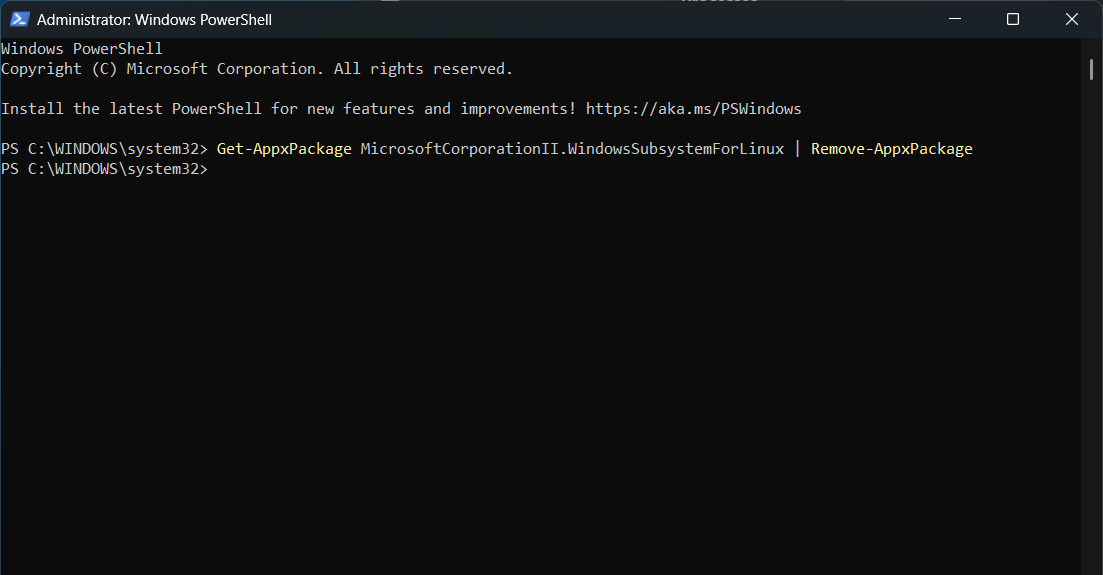
Additionally, if the wsl command still works in Command Prompt, remove it by executing the following command in Command Prompt (run as Administrator).
That’s all—hope this guide is helpful!






