You may already be aware that Microsoft Office 2016 Professional Plus includes various Office applications such as Word, Excel, PowerPoint, and OneNote.
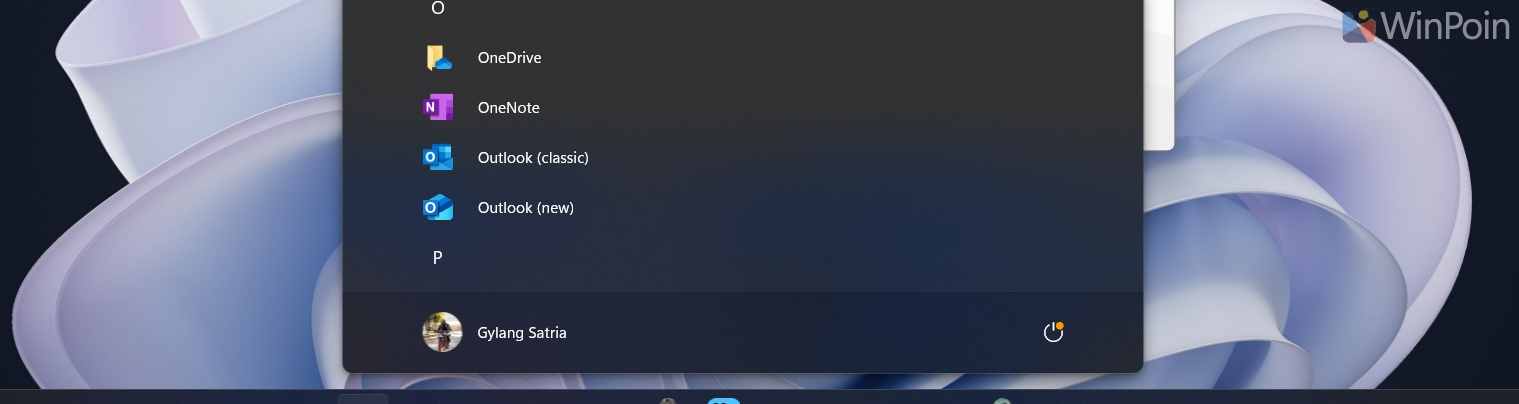
Regarding OneNote, Microsoft has introduced a new version available in the Microsoft Store, now integrated with Sticky Notes Preview. However, both Sticky Notes Preview and my existing OneNote version fail to function correctly, displaying issues as shown in the image below.
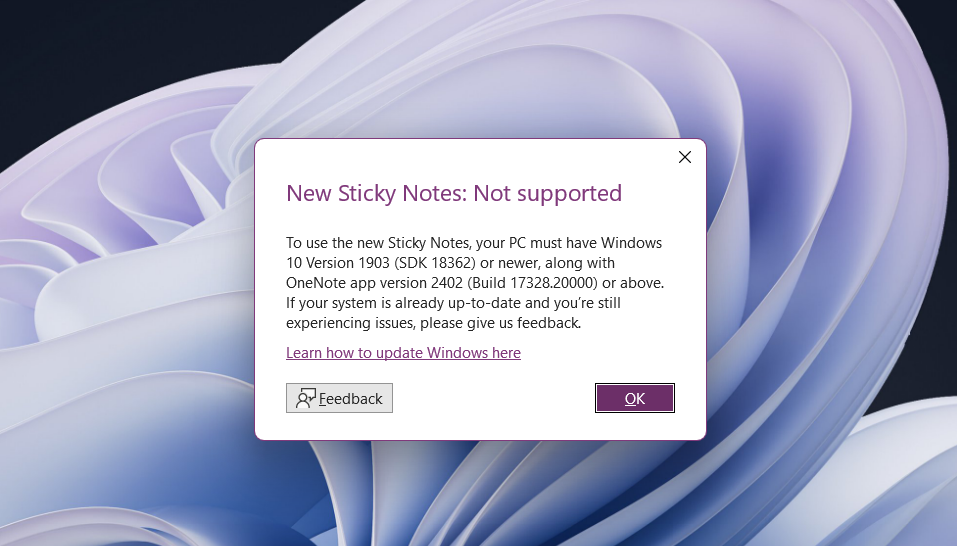
So, how can you ensure Sticky Notes Preview works while still using OneNote normally? The solution involves updating the app, but the process has changed. Instead of updating through the Microsoft Office page, you now need to download OneNote directly from the Microsoft Store (even if the old version is already installed).
Below are the steps to update OneNote in Office 2016 for seamless Sticky Notes Preview functionality.
Step 1. Ensure your Microsoft Office suite is updated to the latest version.
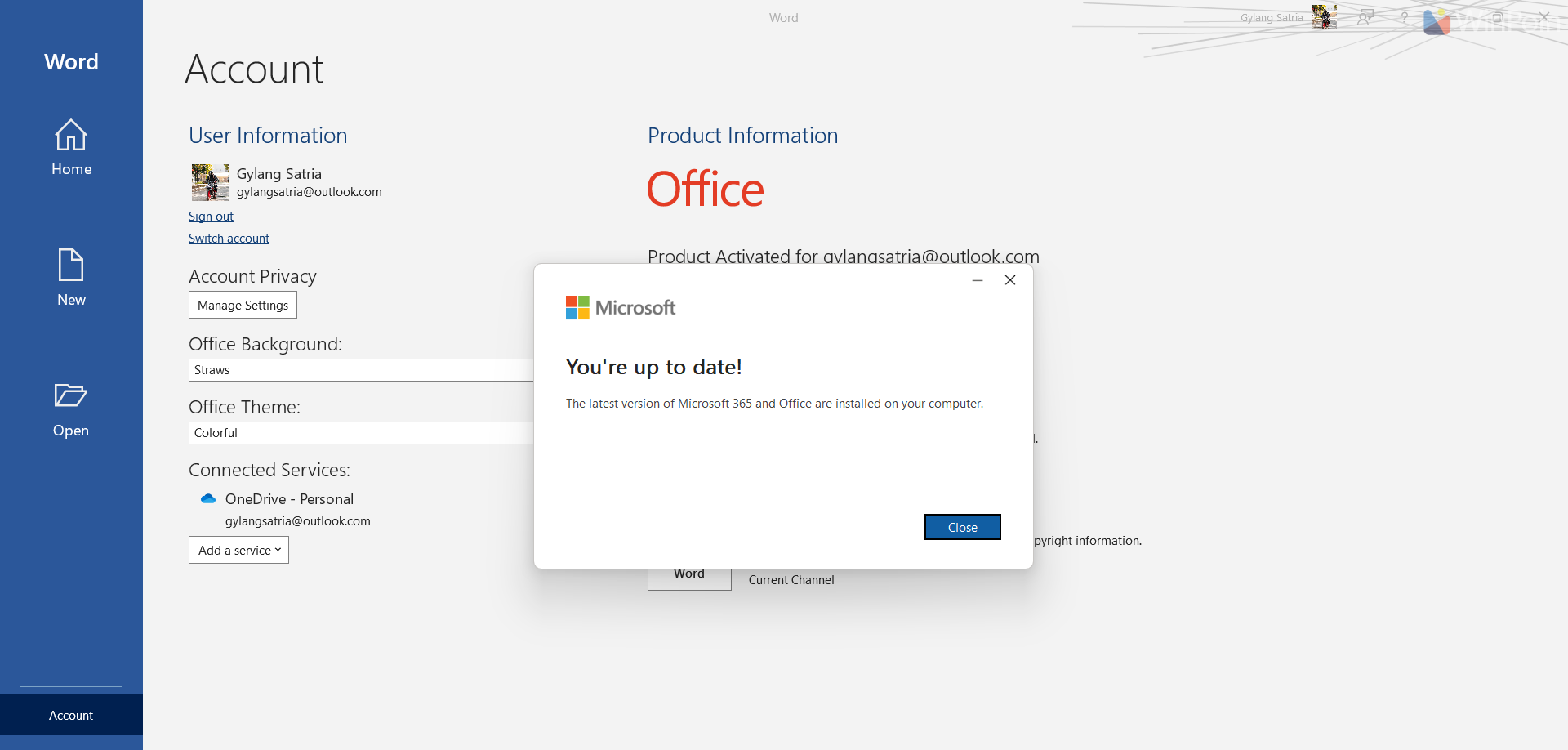
Step 2. Open the Microsoft Store and download the OneNote app.
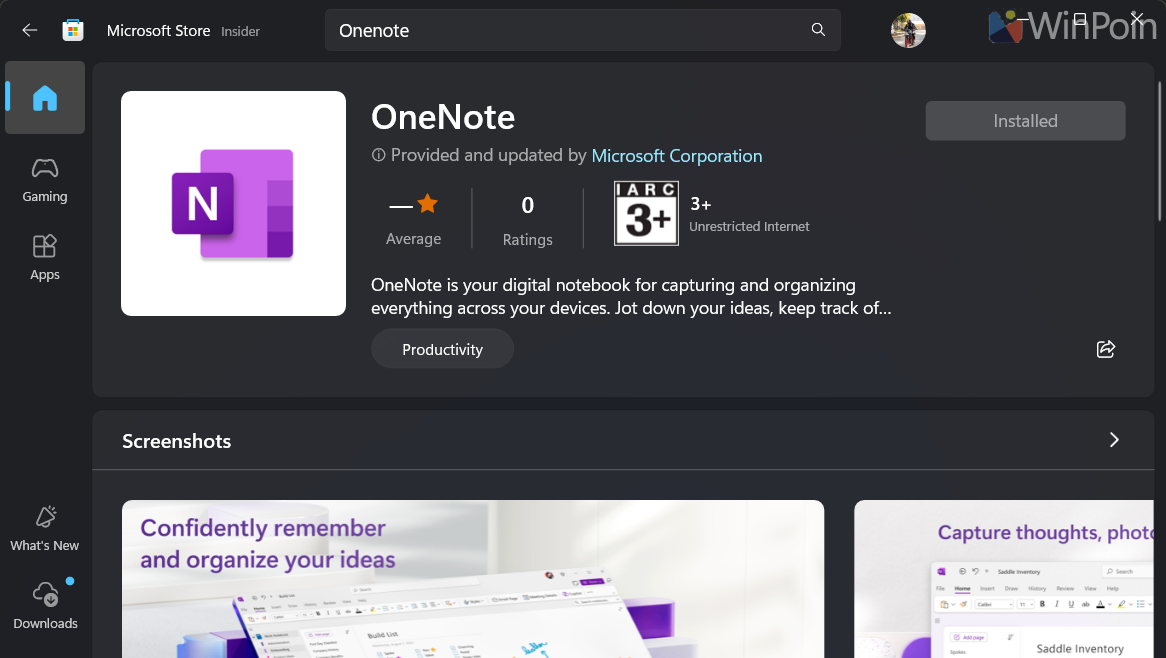
The installation process will differ, displaying an Office setup screen as illustrated.
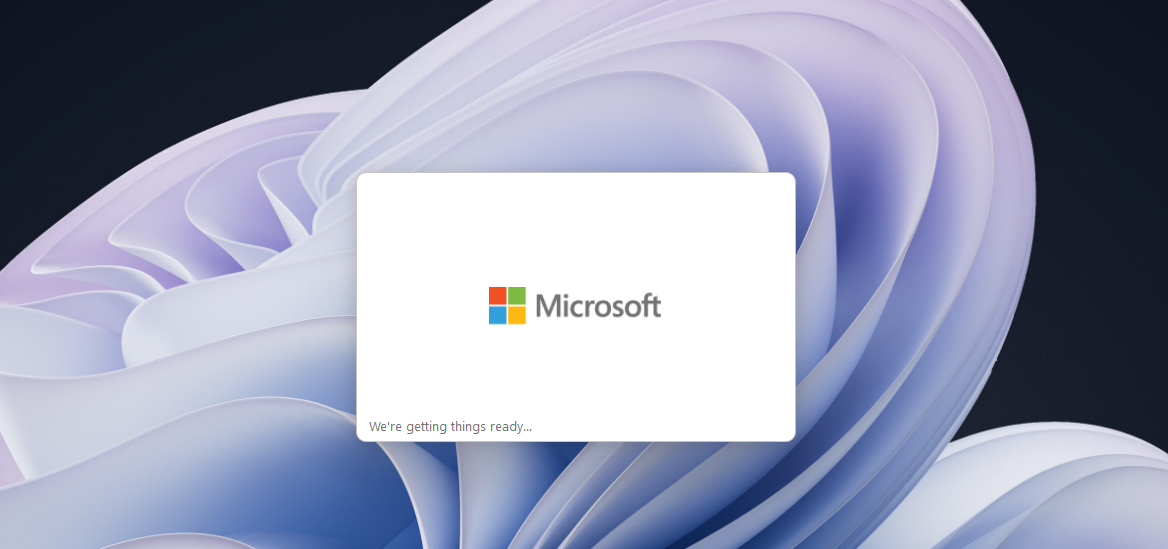
Wait for the download and installation to complete.
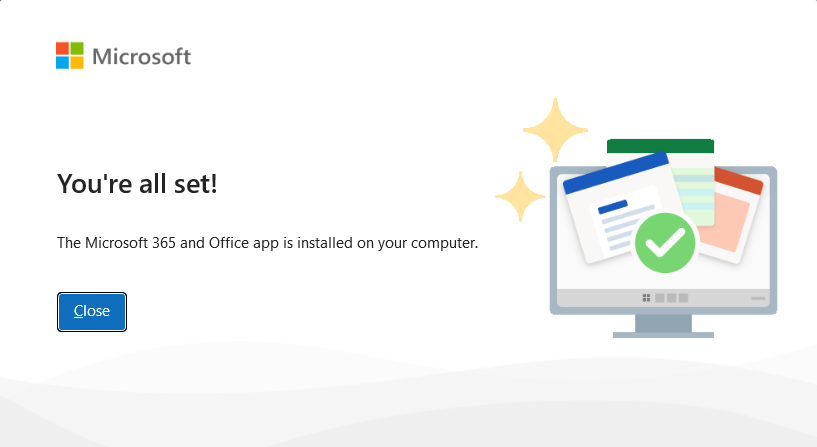
Step 3. Launch OneNote on your system and verify that it’s the updated version.
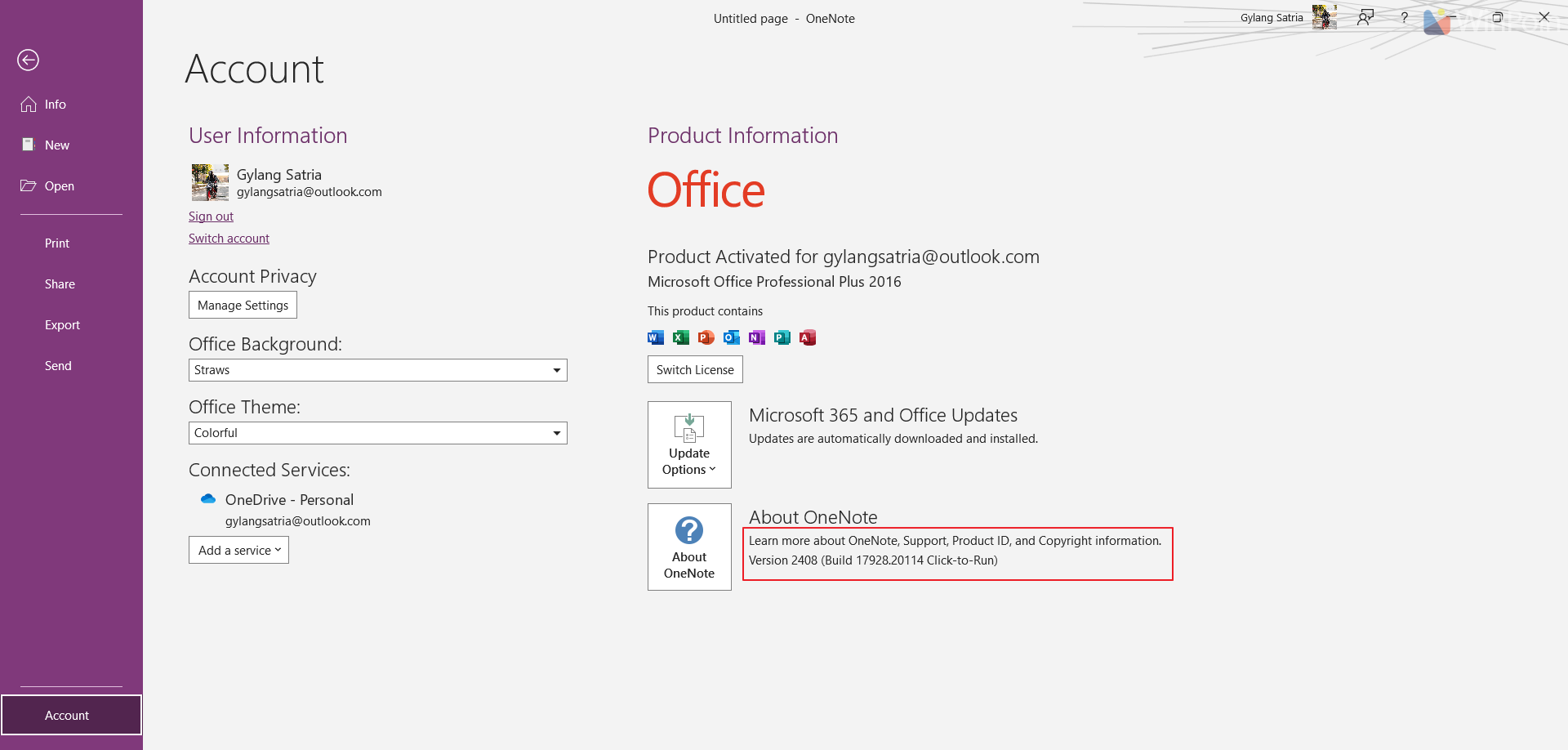
After completing these steps, both OneNote and Sticky Notes Preview should function properly, as demonstrated here.
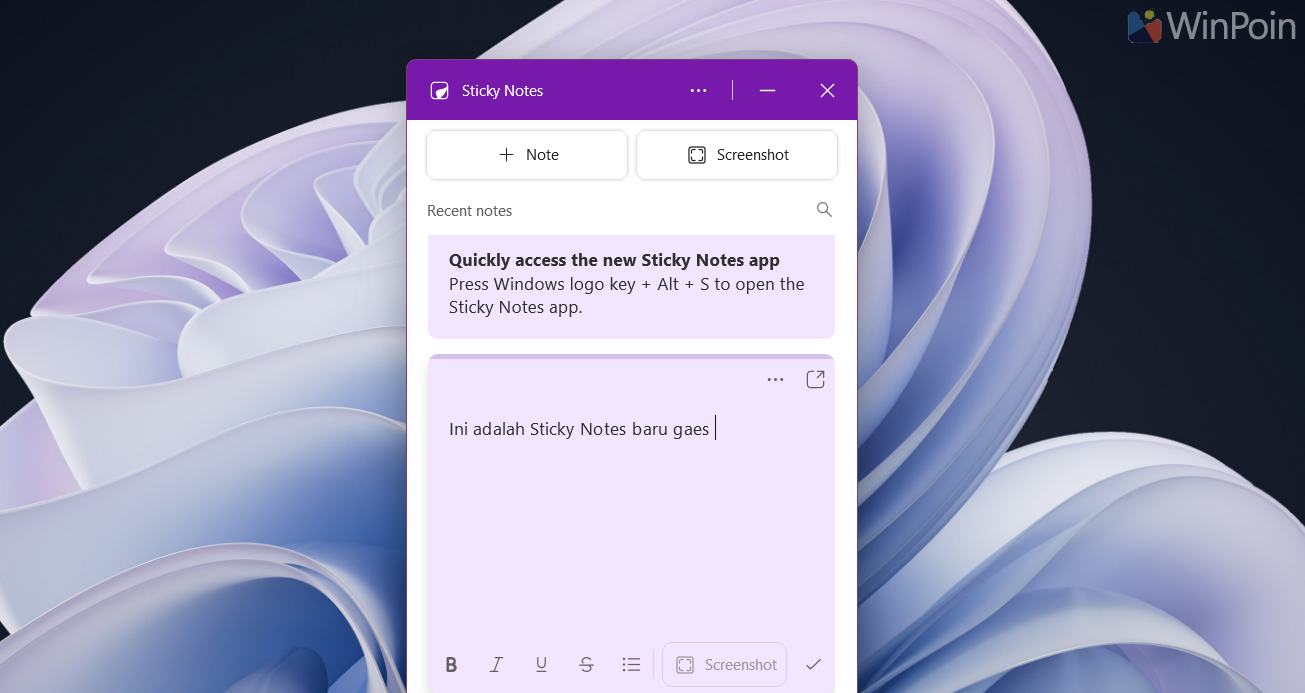
Simple, right? Honestly, I only discovered this method recently since my Office 2016 license had been unused for a long time.
If you encounter similar issues with Sticky Notes Preview or OneNote failing to launch, try the solution above. Hope it works for you!






