In certain scenarios, having a second screen alongside your primary laptop display can significantly enhance productivity. With dual screens, you can distribute application windows without the need to snap them side by side, as required on a single monitor.
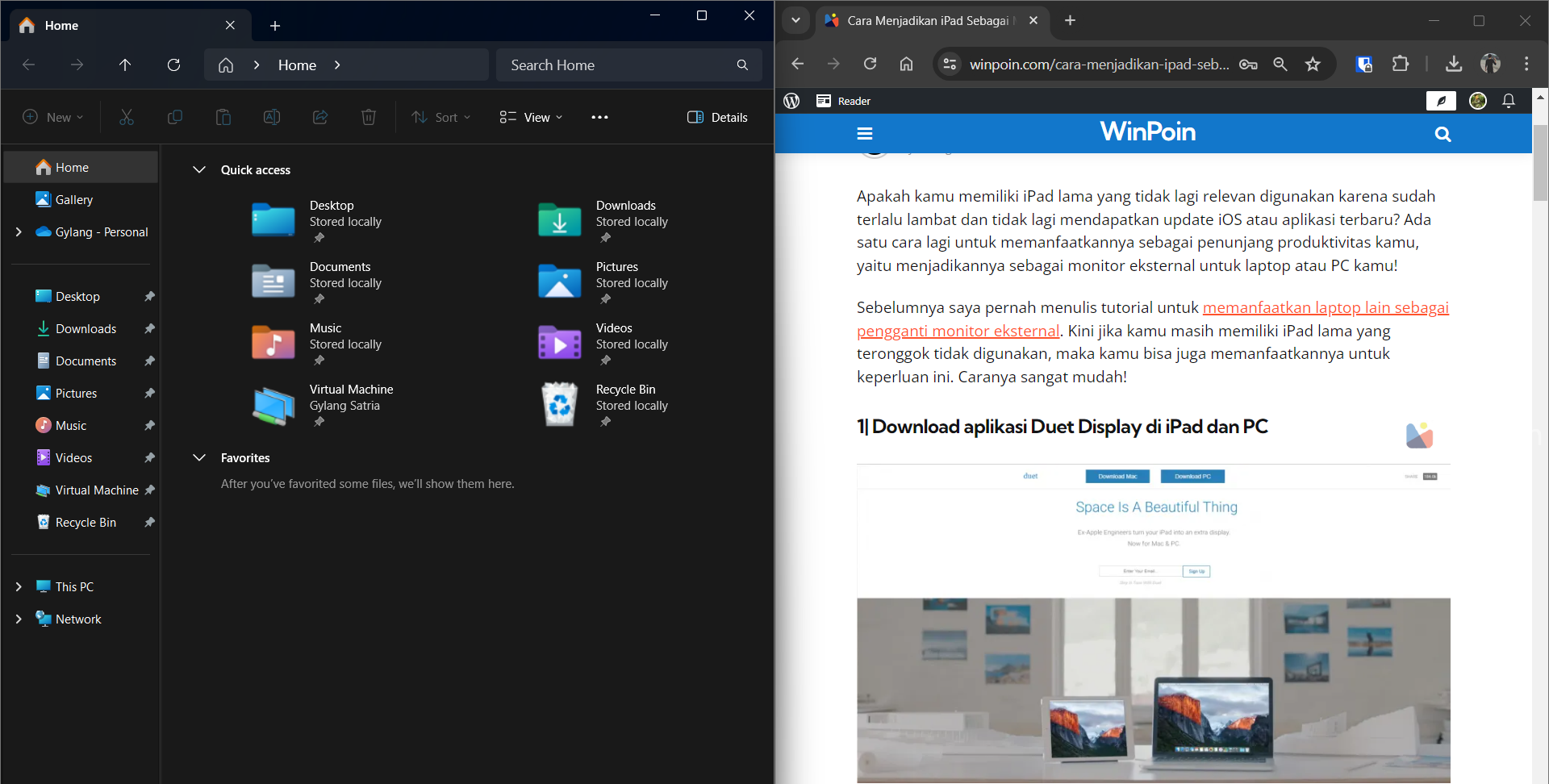
If you’re working with a large, high-resolution screen, utilizing the Windows Snap feature isn’t an issue. However, a smaller screen size can hinder productivity, as application windows become too cramped.
In such cases, carrying an external monitor isn’t always practical, especially when working in places like cafes or libraries. To address this, you can rely on alternative devices to serve as a secondary display.
So, what are your options? If you own an Android tablet, you can use an app called Spacedesk to transform it into a second screen. This app allows your Android tablet to function as an extended display. Additionally, you can even use an Android smartphone as a secondary screen, though its small size may make it less comfortable for extended use.
Step 1. First, prepare the tablet you want to use as a secondary screen. In this example, I’m using a Huawei Matepad 10.4 (2020).
Step 2. Next, download the Spacedesk app on both your Windows 11 PC and Android device.
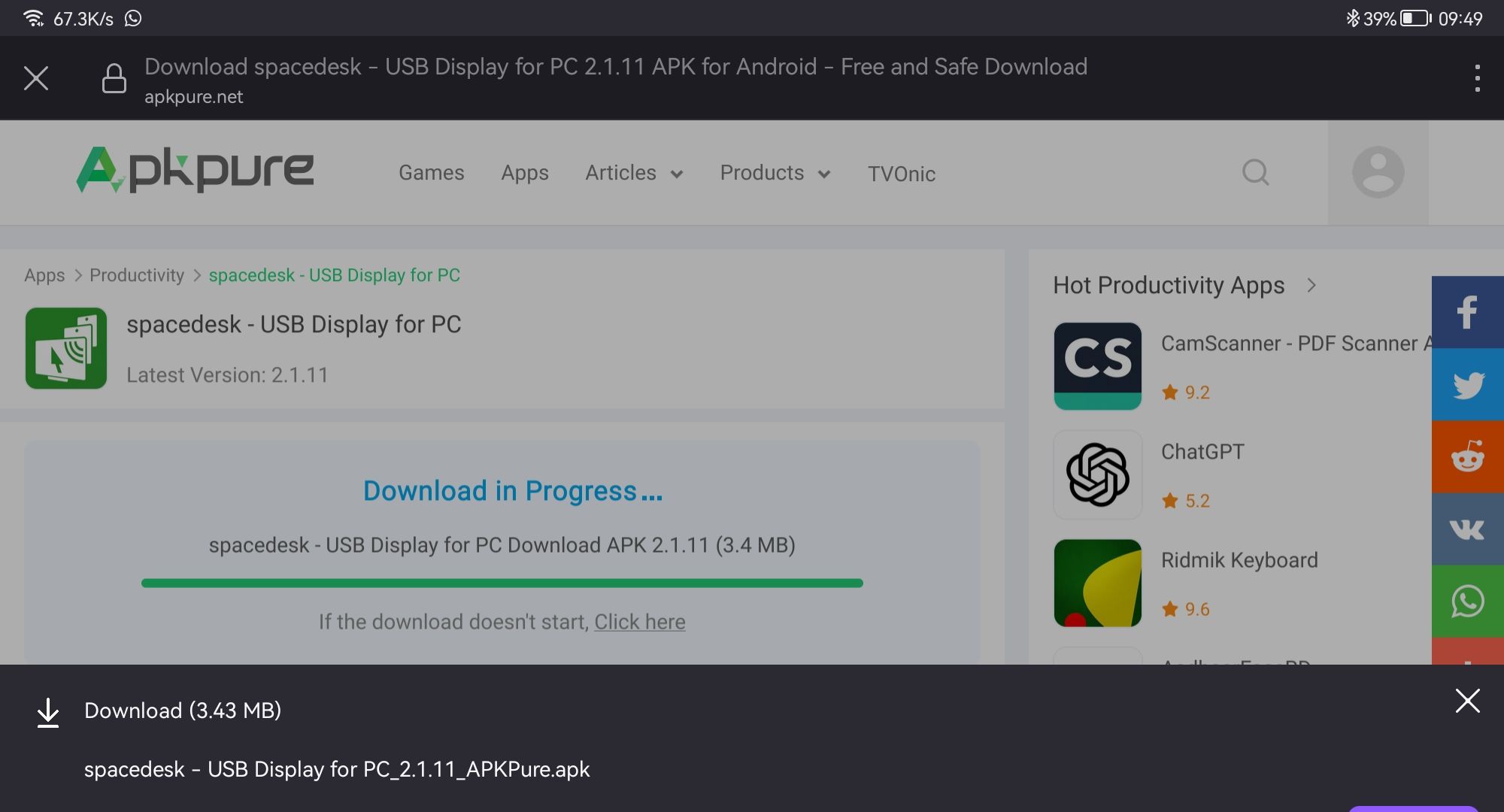
*The Spacedesk app is available on the Google Play Store. However, since my Huawei device lacks Google Play Store, I downloaded it from APK Pure.
Step 3. After downloading Spacedesk, install it on both your Windows 11 and Android systems.
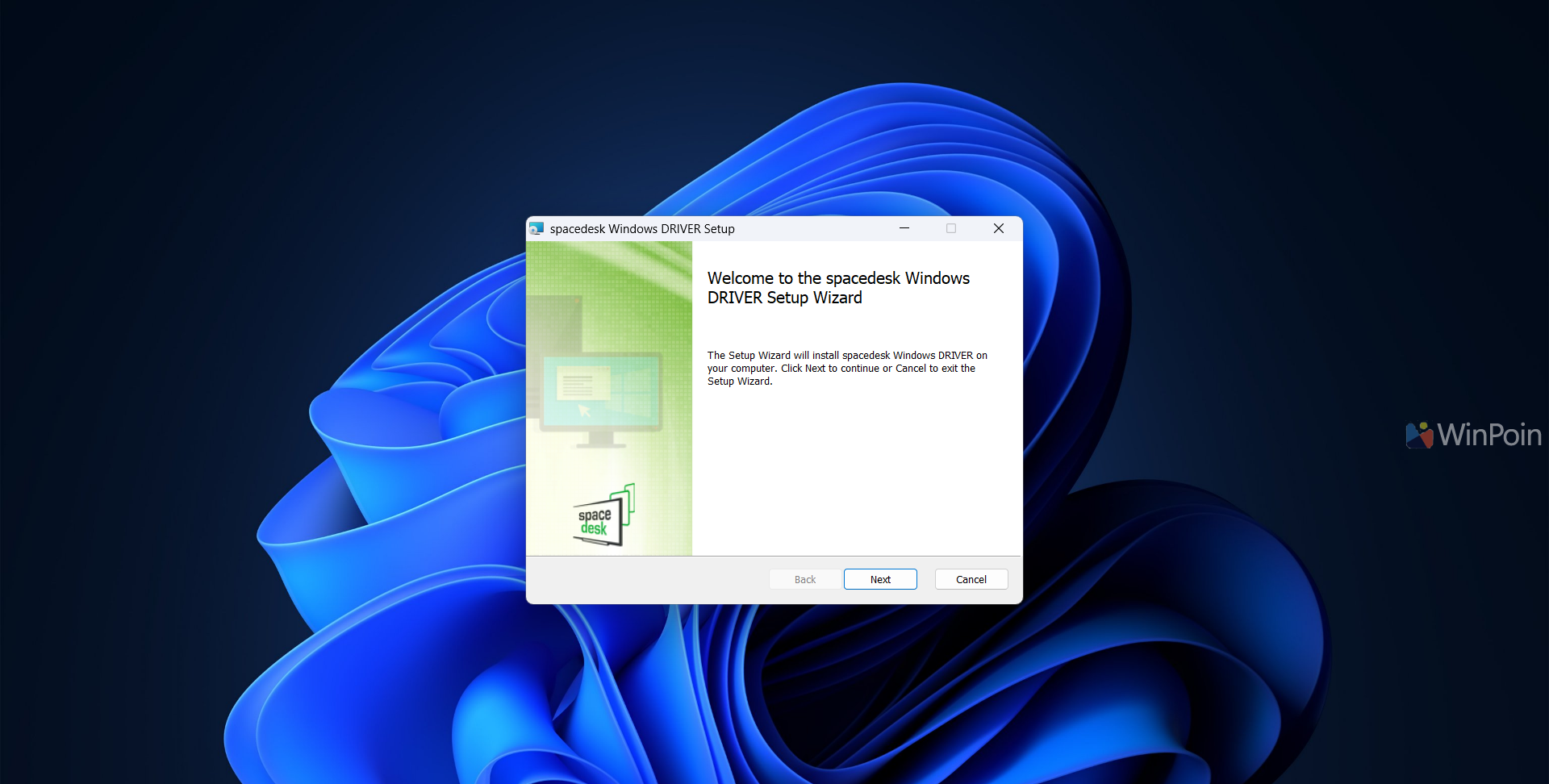
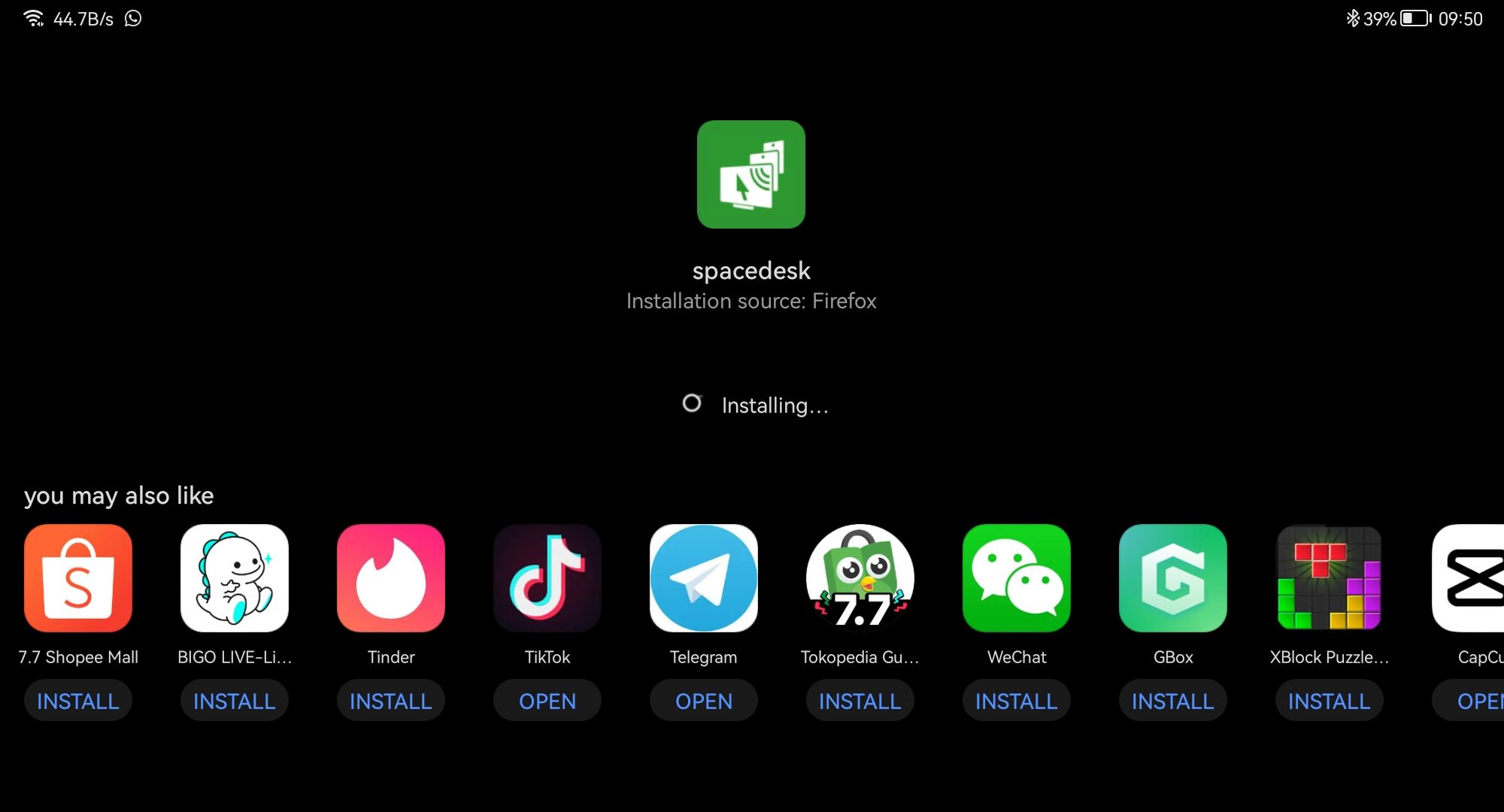
Step 4. Once installed, open the Spacedesk app on Windows 11 and enable the checkbox for USB Cable Driver Android.
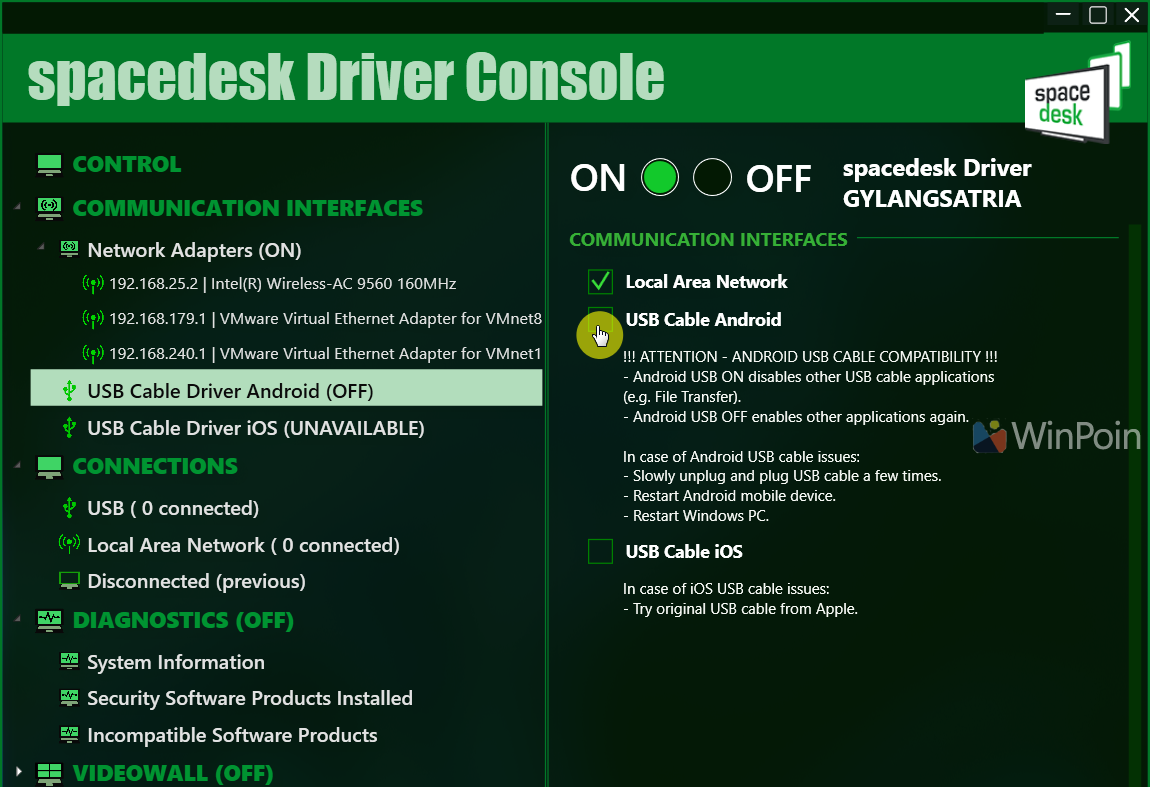
Step 5. Launch the Spacedesk app on your Android device.
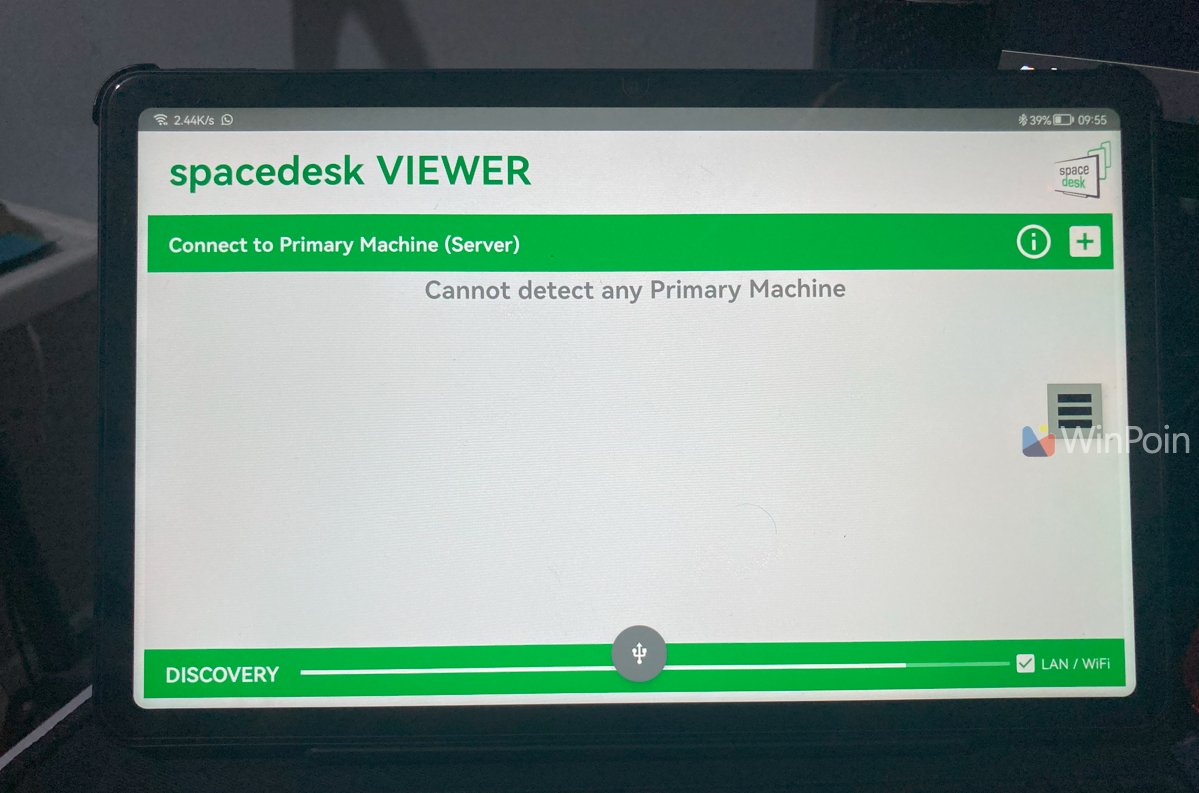
Connect the two devices using a USB cable. If a notification appears as shown in the image, click OK.
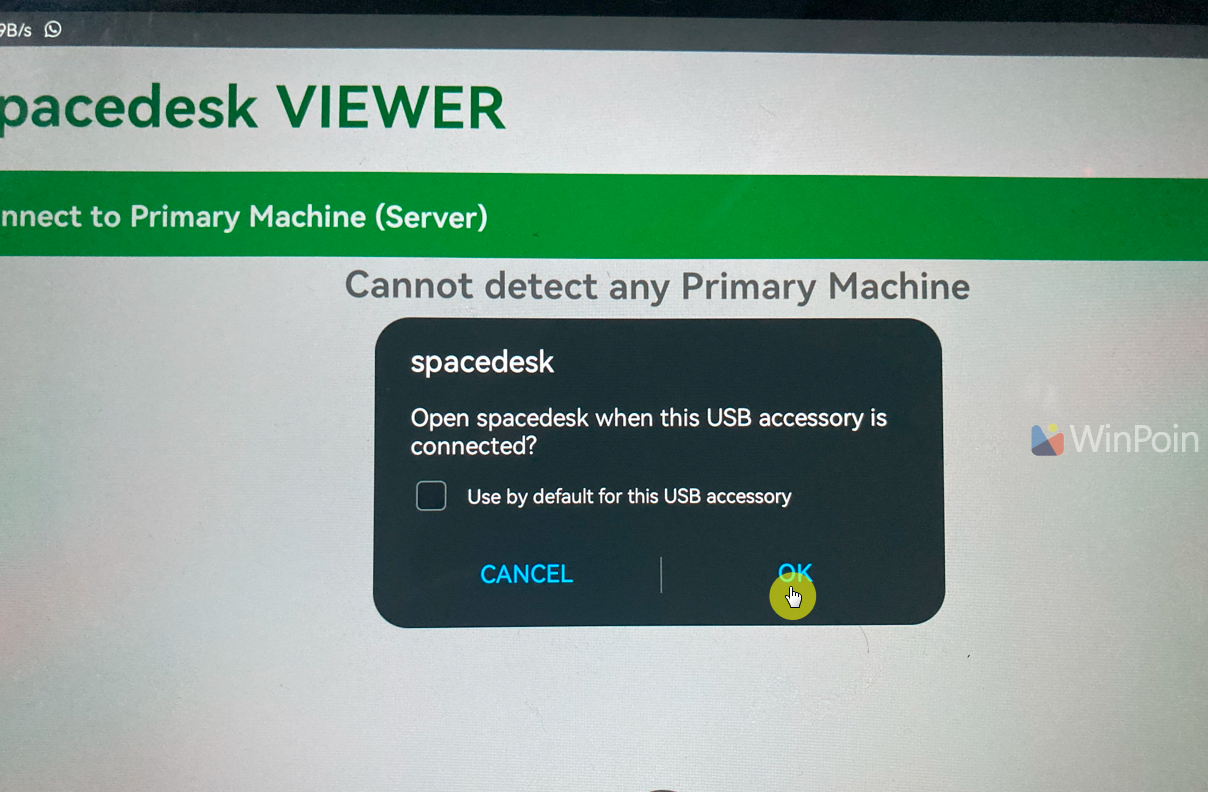
That’s it! Your tablet will automatically function as a secondary display for your Windows 11 system.
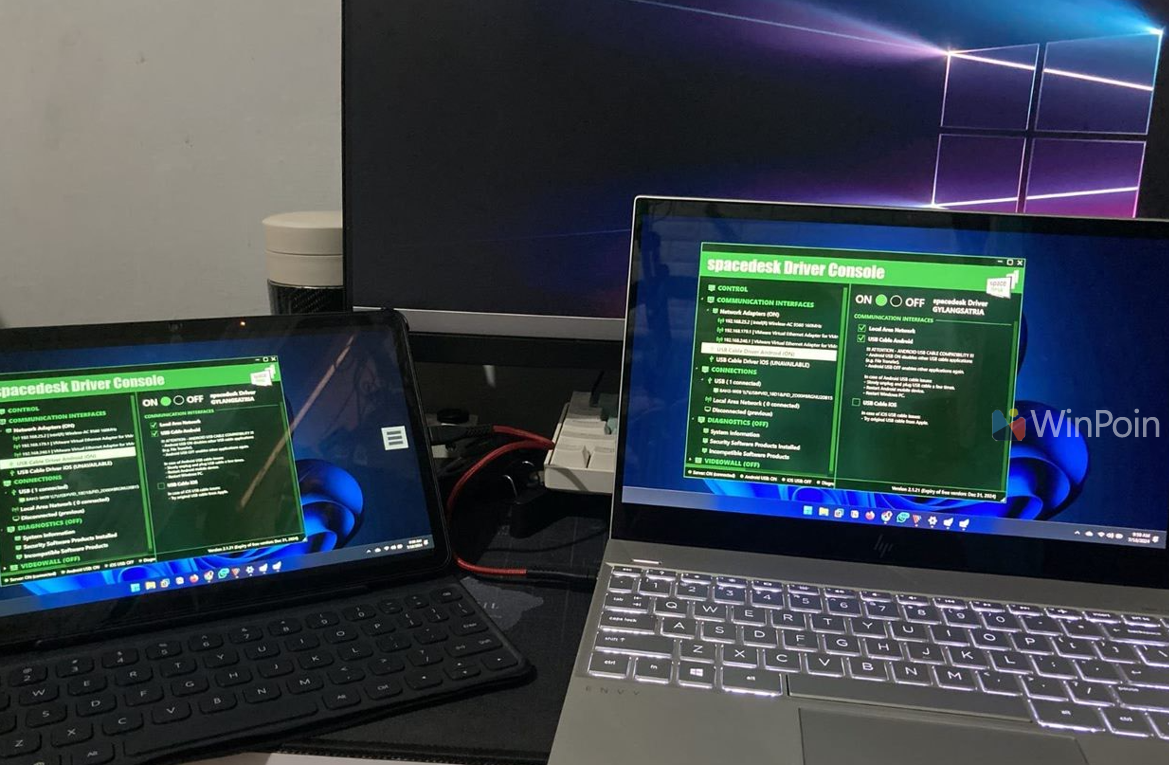
By default, the display will be duplicated, but you can change this in Settings > System > Display.
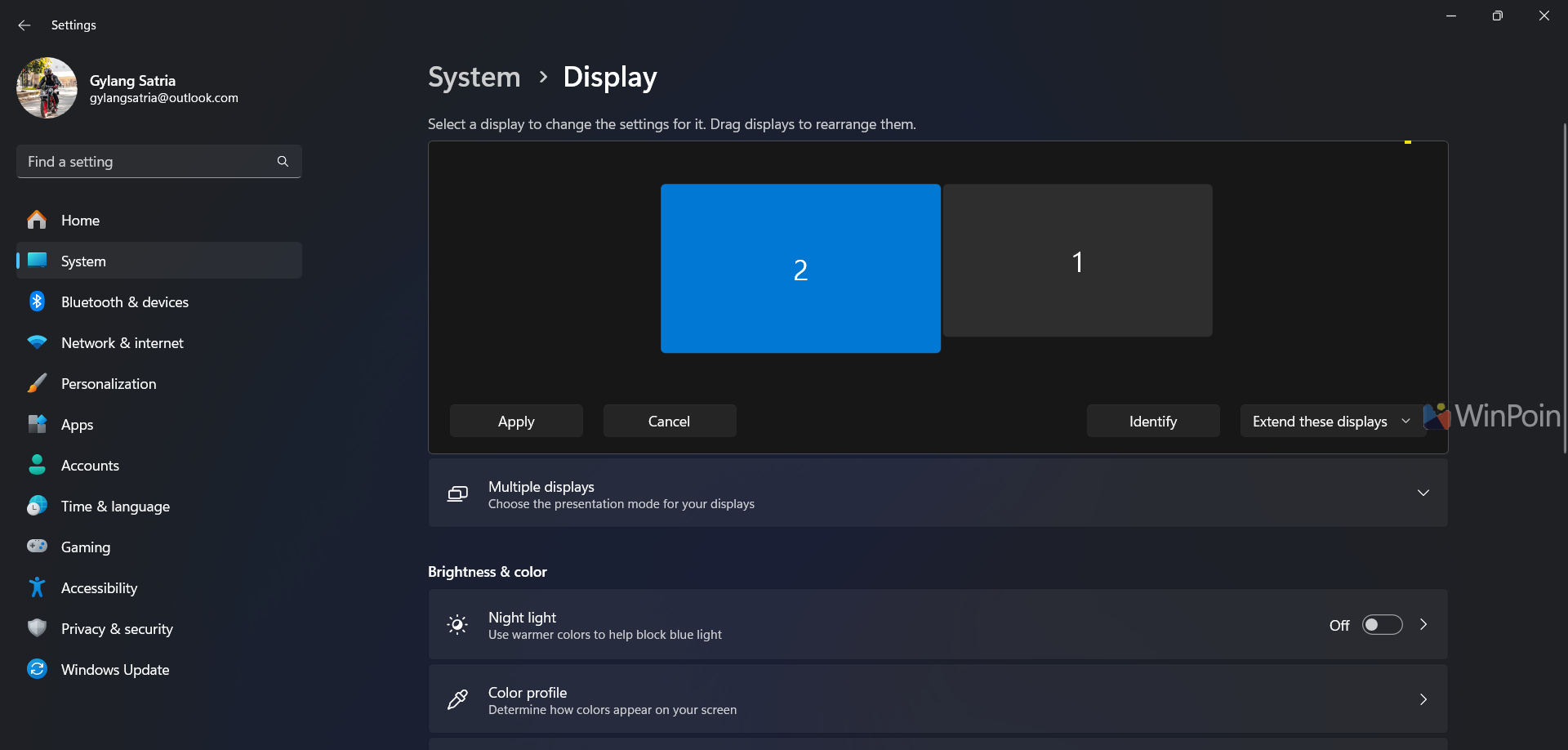
A quick note about Spacedesk: the app is free to use with no time restrictions. Its performance is reliable, allowing users to perform tasks as if they were using a conventional monitor.
However, using Spacedesk for gaming or streaming may result in noticeable lag, so it’s best to avoid these activities.
Are there any better alternative apps? Share your thoughts in the comments below.






