Windows 11 provides a wide range of customization options compared to Windows 10 or earlier versions. For those with a creative flair who desire a unique desktop appearance, animated wallpapers can be a compelling solution.
To implement animated wallpapers, various techniques and tools are available. However, many of these applications come with a price tag, such as Wallpaper Engine on Steam.
Is there a free alternative? Yes, Lively Wallpaper, available on the Microsoft Store, offers a cost-free option.
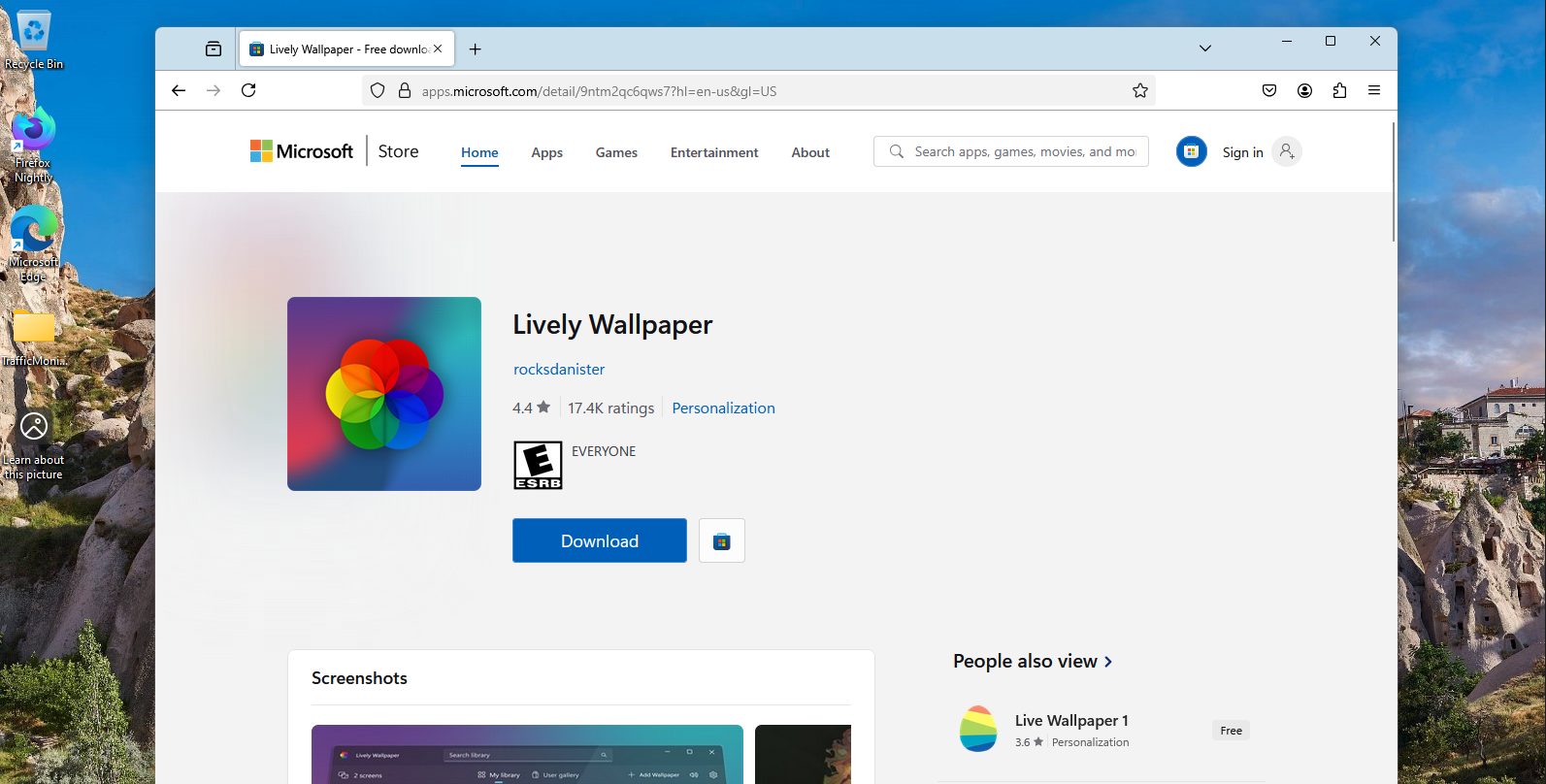
For those curious about the process, here’s a concise guide to using animated wallpapers on a Windows 11 desktop.
Step 1. Begin by downloading and installing Lively Wallpaper from the Microsoft Store.
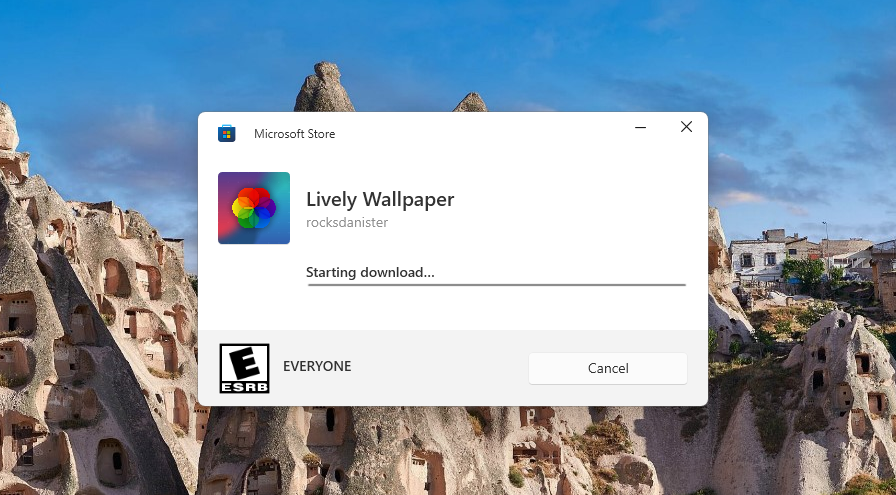
Step 2. Next, launch Lively Wallpaper and select from approximately 12 live wallpapers on the Home screen.
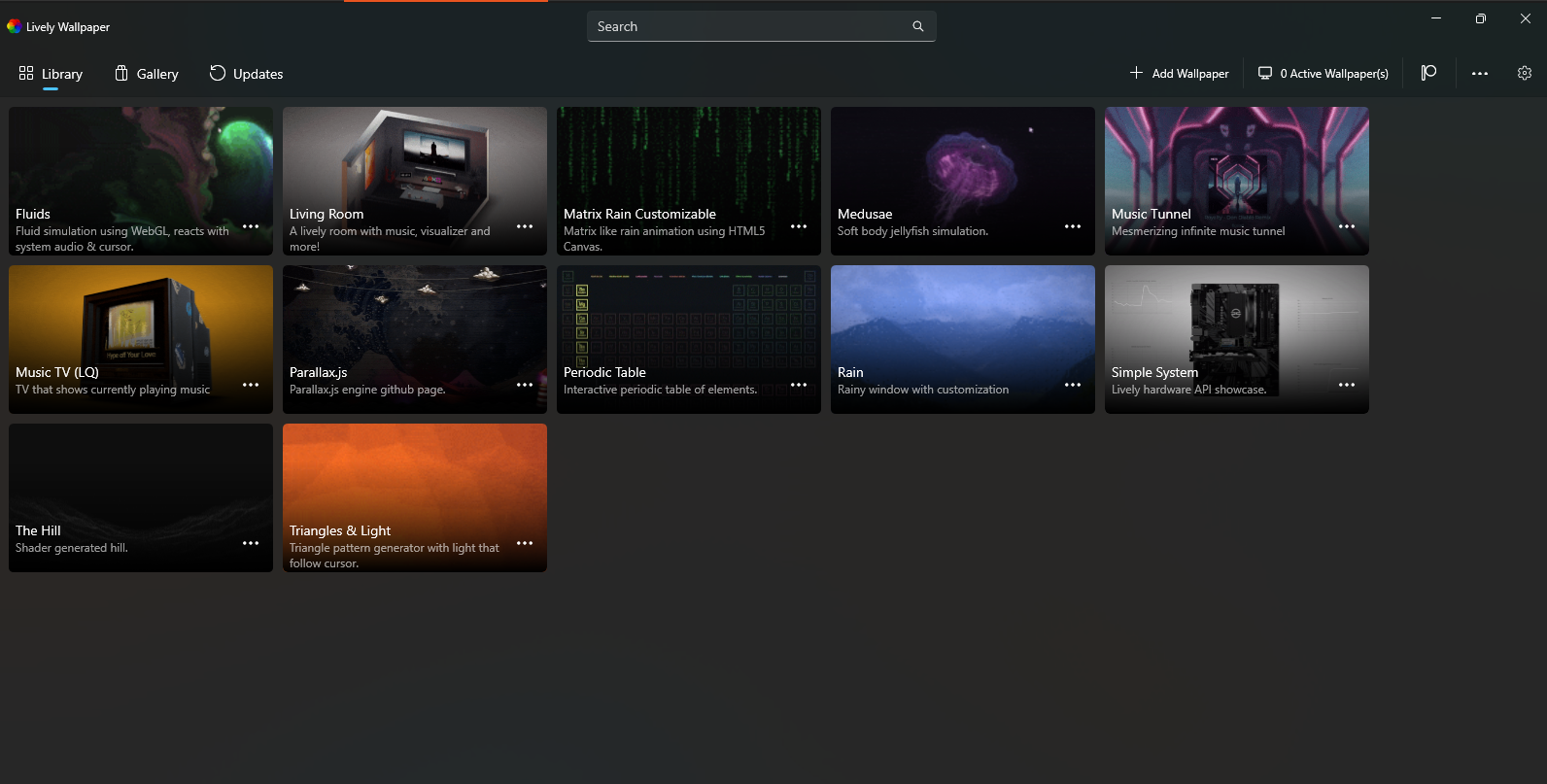
Step 3. Choose one of the live wallpaper options to set it as your Windows 11 desktop background.

The live wallpaper experience is similar to Wallpaper Engine, enhancing your desktop’s visual appeal and making it distinct from others.
Additionally, you can further customize the wallpaper by right-clicking on it, allowing adjustments to colors, element sizes, and more, depending on the selected wallpaper.
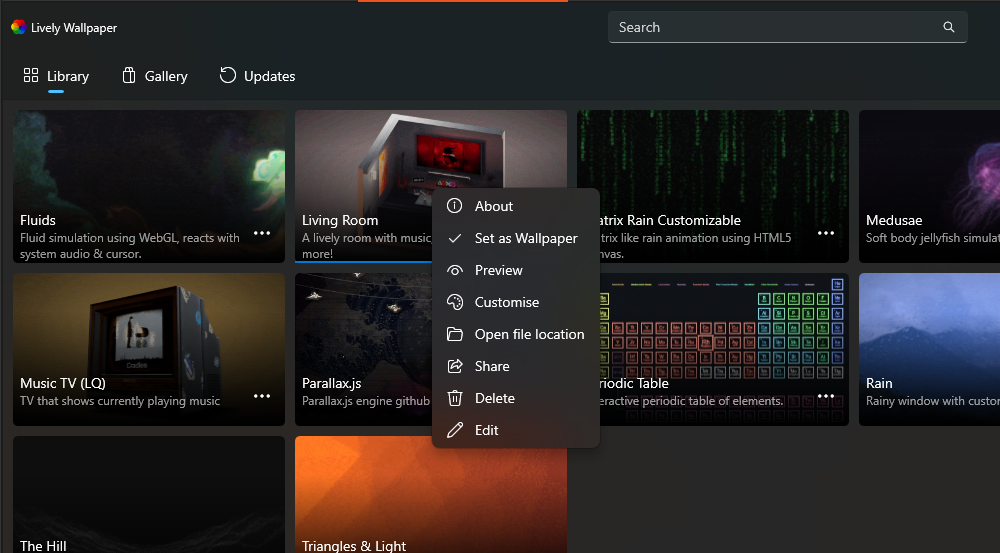
If your device has specifications below 4 cores or 8 threads, it’s advisable to avoid such applications as Lively Wallpaper can strain performance.
However, if you possess a powerful device with a robust GPU, using Lively Wallpaper or even Wallpaper Engine should pose no issues.
Yes, you can add your own wallpapers by clicking the + sign on the Home page and incorporating the desired wallpaper.
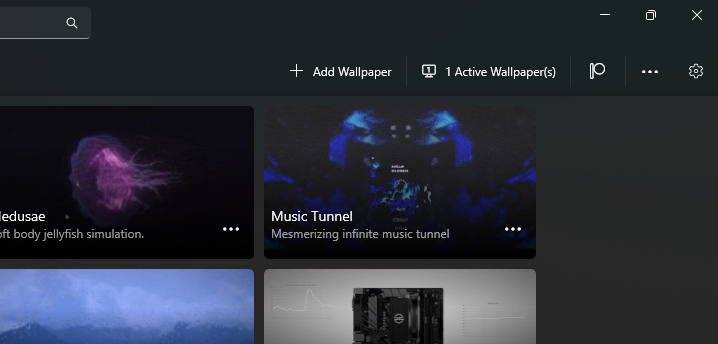
You can manually add files or input a URL to set as your live wallpaper.
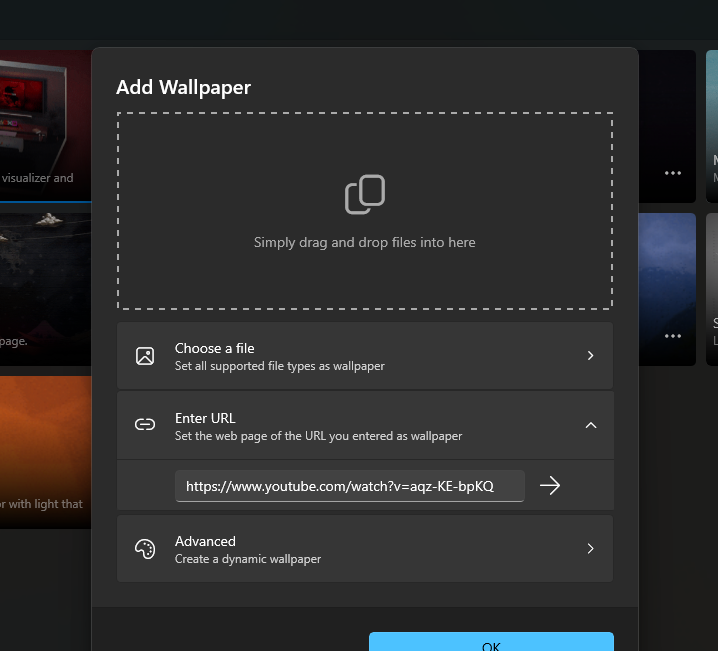
To stop using live wallpapers, simply close the Lively Wallpaper application from the system tray.
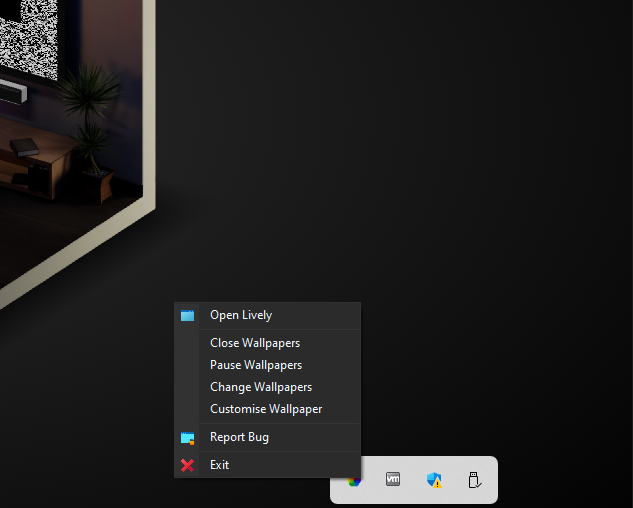
This action will revert the desktop background to the settings found in Settings > Personalization.
While this application is appealing, it’s not recommended for low-spec devices.
Do you have any free alternatives that don’t compromise performance? Share your thoughts below.






