As a laptop user, there’s always a concern that your device might be stolen by someone with malicious intent. For instance, a few months ago, two rooms in my boarding house were broken into, and the thieves managed to take two Windows laptops containing crucial data, including thesis files and other important documents.
Apart from securing your device in a safe place, are there ways to protect the data stored on it?
The answer is definitely yes! Here are some steps you can take to ensure your laptop data remains secure, even if the device falls into the wrong hands.
First, you can lock the BIOS by setting a password. This makes it harder for thieves to access the BIOS if they attempt to reinstall or resell your device.
The process of locking the BIOS varies depending on your device’s brand. Check the support page specific to your device for detailed instructions.
Starting with Windows 11 version 24H2, Microsoft introduced a feature called Device Encryption. This feature automatically enables BitLocker encryption for the operating system drive, safeguarding your data.
To activate this feature, navigate to Settings > Privacy & security > Device encryption.
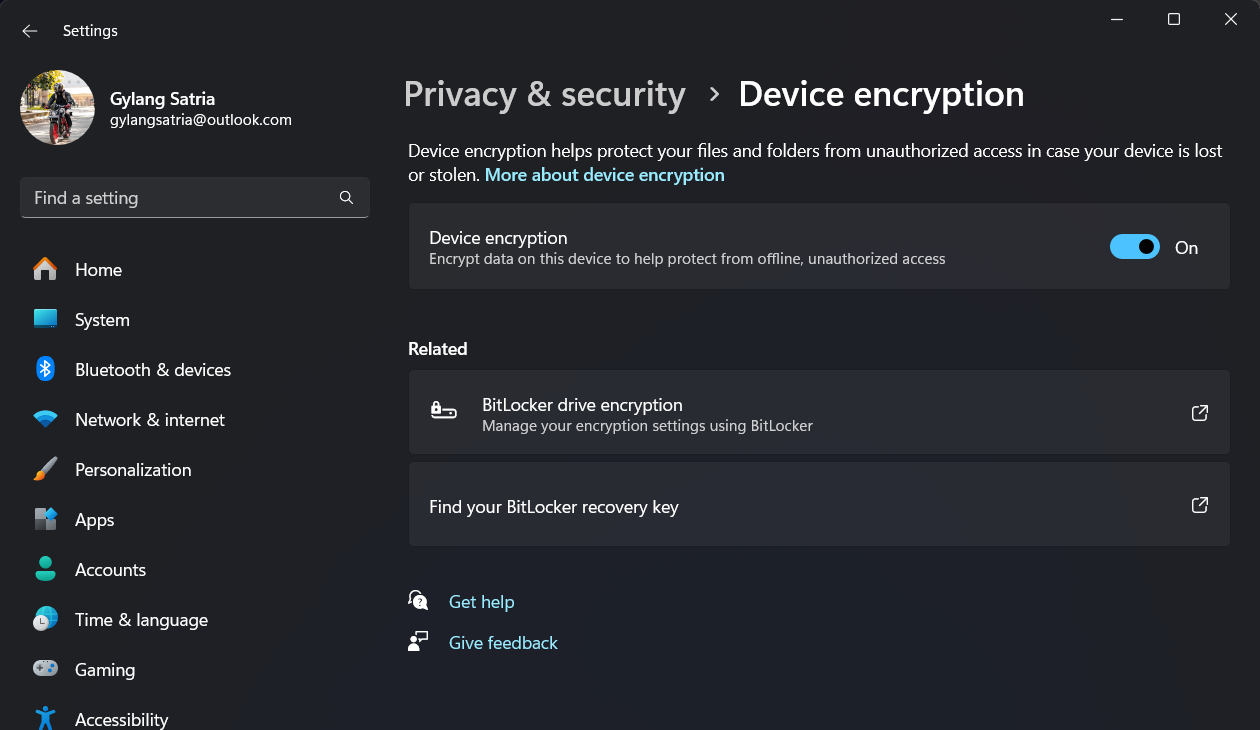
Once enabled, if a thief tries to access the system drive data, they’ll encounter difficulties due to the encryption. Additionally, they’ll need the recovery key created earlier.
However, this feature can be a double-edged sword. There have been reports of users getting locked out because of a bug in the system.
Many users prefer storing their data on external drives, such as HDDs or other storage devices rather than the system drive.
To protect data on these drives, users can enable BitLocker encryption. Note that BitLocker is only available on non-Home editions of Windows, such as Pro, Enterprise, and Education.
Read Also: How to Enable BitLocker in Windows 11
These are three effective steps to secure your data from unauthorized access. However, the most crucial tip is to always keep your portable devices safe, as thieves act whenever they find an opportunity, no matter how small.
Got other tips? Share them in the comments below!






