With the latest release of Windows 11 Insider Beta and Dev builds, Microsoft appears to have introduced a unique feature that allows users to customize how apps and folders are displayed in the Windows 11 Start Menu.
Also Read: How to Set Up OOBE for Windows 11 24H2
In the Windows 11 Build 26120.3576 and 22635.5090 releases, Microsoft has implemented a new method for moving apps and creating new folders. Users can right-click on pinned apps and select options like “Move left” or “Move right.”
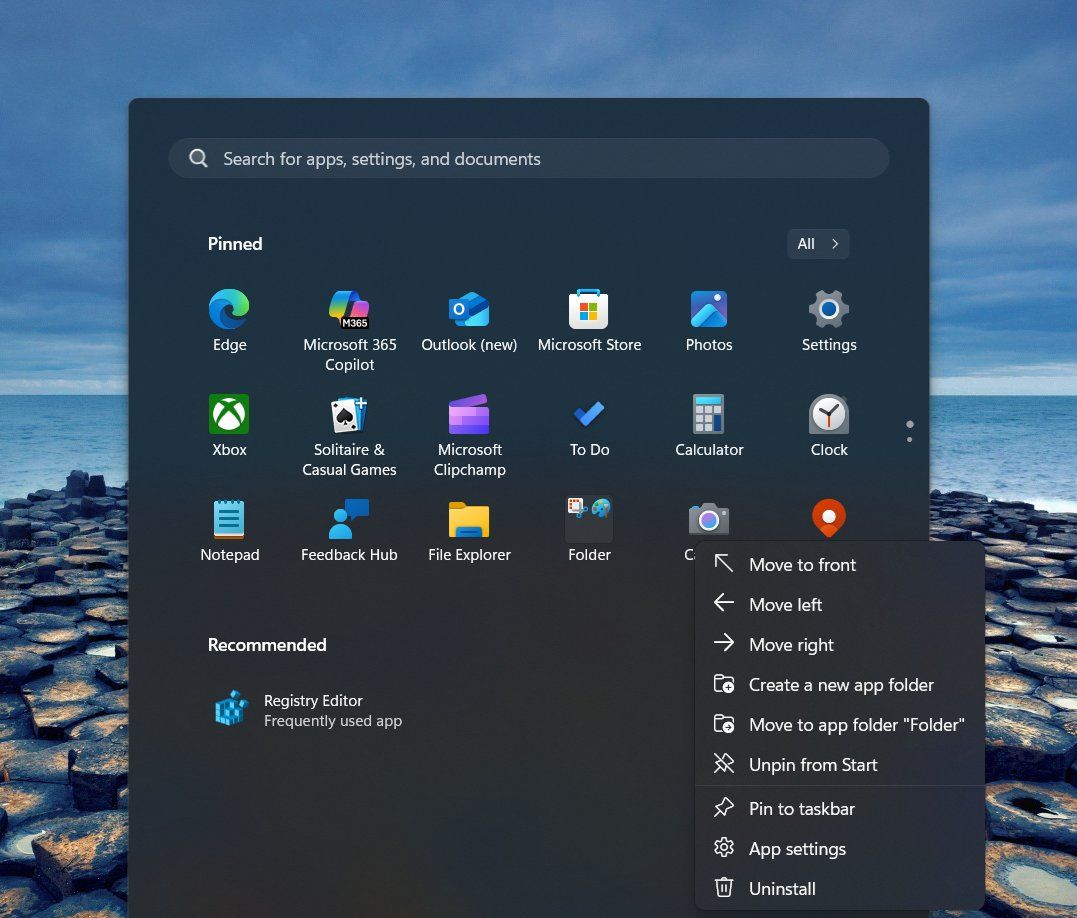
As shown in the image above, besides “Move left,” there are additional options such as “Move to front,” “Move to app folder,” and more. While users can still drag apps using a mouse, touchpad, or touchscreen, this method might not always be convenient, especially for those relying on keyboard controls.
This new setting or option is available as a feature. To enable it, users need to utilize the ViveTool application and activate the following two feature IDs: 50472543 and 50472600.
Will this feature be rolled out to Windows 11 soon? It’s possible, but it may take some time as the feature is still under development and requires additional testing. If you’re eager to try it out, you can enable it using the commands mentioned above.
Via: PhantomOfEarth / X






