In relation to the article discussing Microsoft’s recommendation for a clean install of Windows 11 to avoid unwanted applications, Windows 11 features a crucial function that prevents the installation of PUAs or Potentially Unwanted Applications. This feature, known as Smart App Control , was first introduced in the Windows 11 Insider Build 22567 a few years ago.
The configuration for Smart App Control is located in Settings > Privacy & security > Windows Security > App & browser control > Smart App Control.
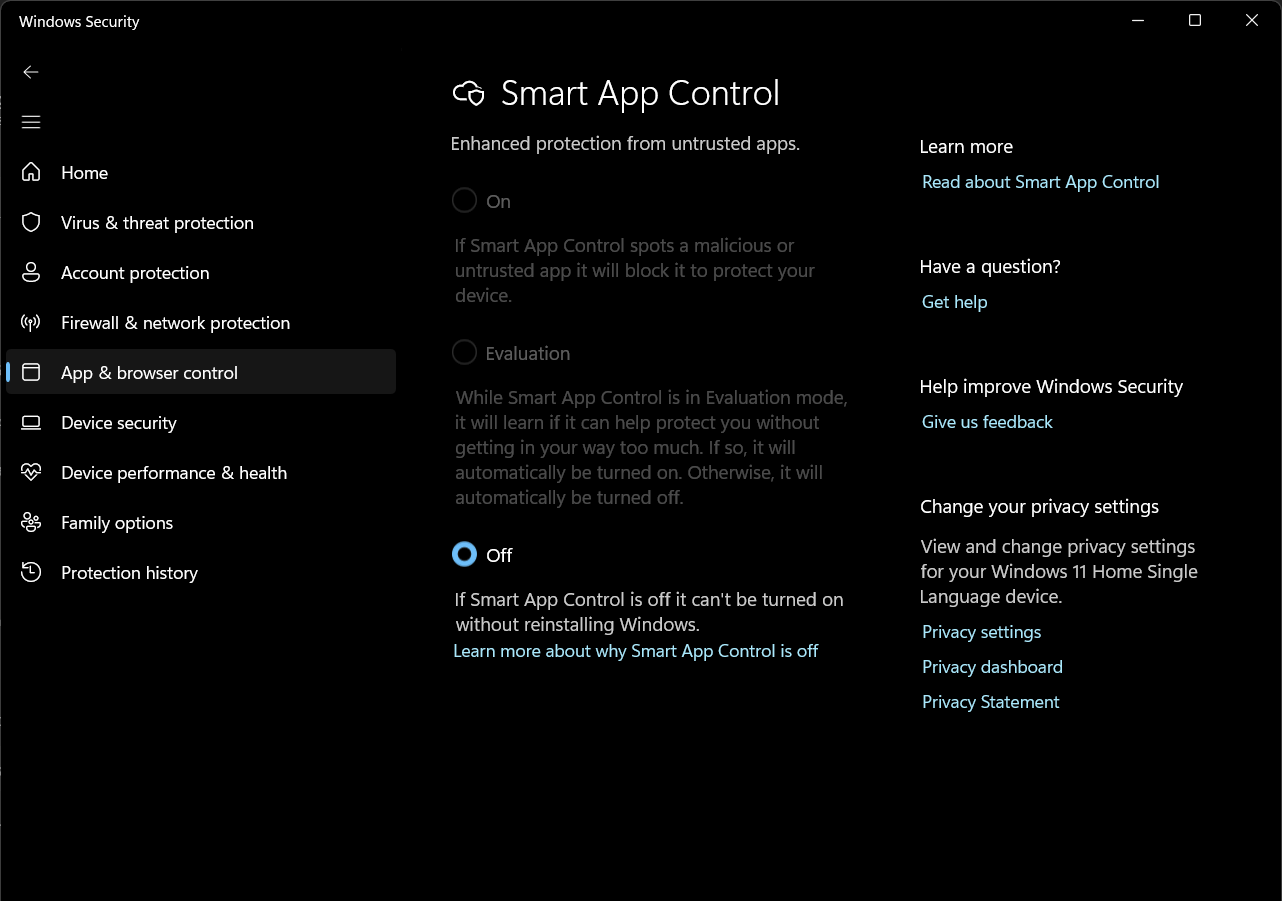
As shown in the image above, there are three options available: On to activate Smart App Control, blocking untrusted applications to ensure device security; Evaluation, allowing the feature to assess and learn from application behaviors without immediate blocking; and Off.
This feature proves highly beneficial, especially for devices requiring controlled application installations, as it automatically blocks untrusted apps before execution.
However, it’s important to note that this feature necessitates a clean installation of Windows 11 from scratch. Upgrading from Windows 10 or later versions like 22H2, 23H2, 24H2 will not enable it.
Generally, SAC is only available on devices with a clean Windows 11 installation. Post-installation, Smart App Control initiates in “Evaluation” mode, monitoring application usage to gauge its impact on user experience. If SAC determines it can operate without disrupting the user, it automatically switches to active mode; otherwise, it reverts to Off mode, as depicted in the image above.
Thus, you might find this feature in Off mode, even after a clean Windows 11 installation.
This feature previously sparked debates due to its pros and cons. While it’s advantageous in certain scenarios, such as preventing unwanted applications on Windows 11, SAC analyzes the system to identify installed applications. From a privacy standpoint, this can be a drawback since Microsoft can view the applications installed on your Windows 11 system. Hence, some users prefer keeping this feature turned off.
Personally, I find this feature set to Off by default sufficient for my needs. If any unwanted applications happen to be installed, I can promptly remove them.
Read Also : How to Uninstall Multiple Applications Simultaneously in Windows 11
What’s your take on this feature? Do you enable it? Share your thoughts in the comments section below.






