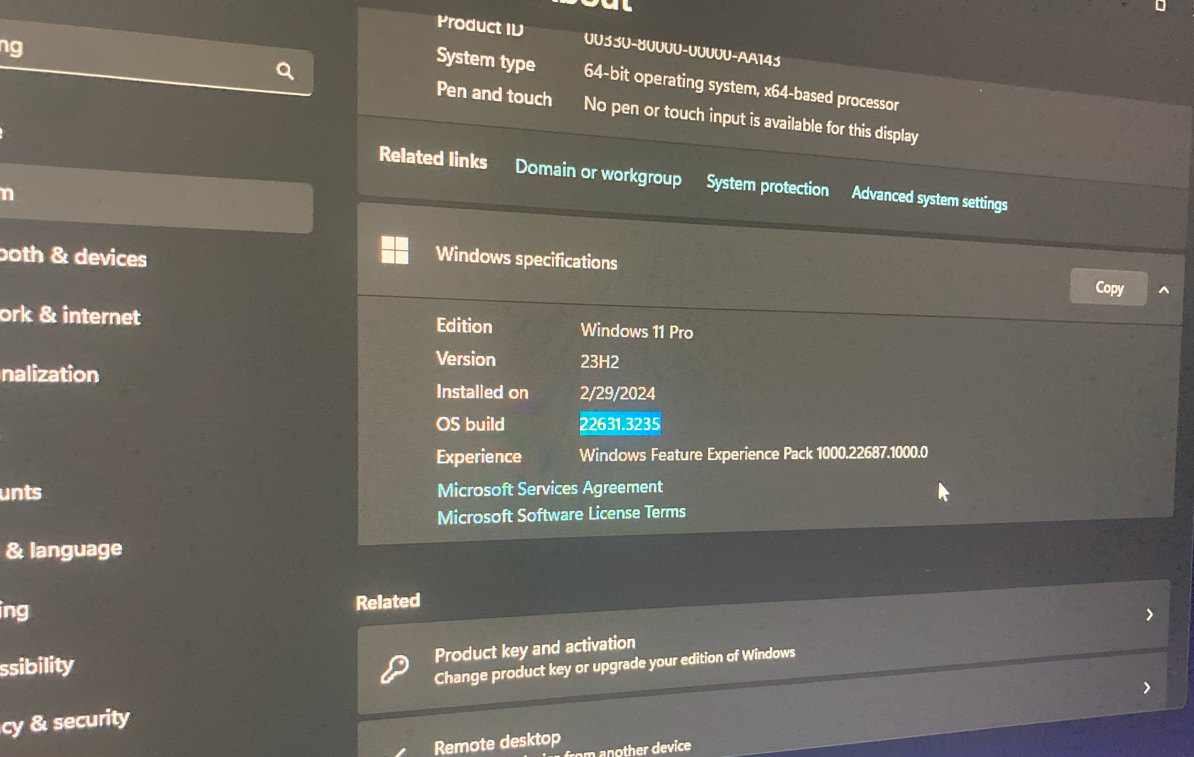
As you may be aware, the current Windows 11 setup process mandates the use of a Microsoft account, which can be problematic for devices without a stable internet connection.
What happens if you don’t connect to the internet? Can the Windows 11 installation still be completed? Absolutely, and dgdig has already shared one method with you!
For those curious, here are two ways to install Windows 11 without an internet connection:
This method was previously shared by dgdig, and you can find the full details using the link below. Here’s a summary:
1. Proceed with the Windows 11 installation as usual until a new window appears with the message Let’s connect you to a network.
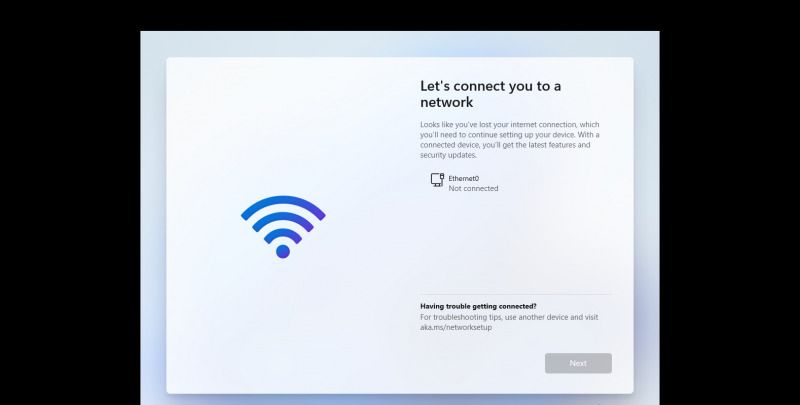
2. Once this window appears, press Shift + F10 to open the command prompt.
3. Next, enter the following command and press Enter.
4. The system will now restart and relaunch the OOBE window. Follow the on-screen instructions to complete the setup. When you reach the Let’s connect you to a network screen, click I don’t have Internet.
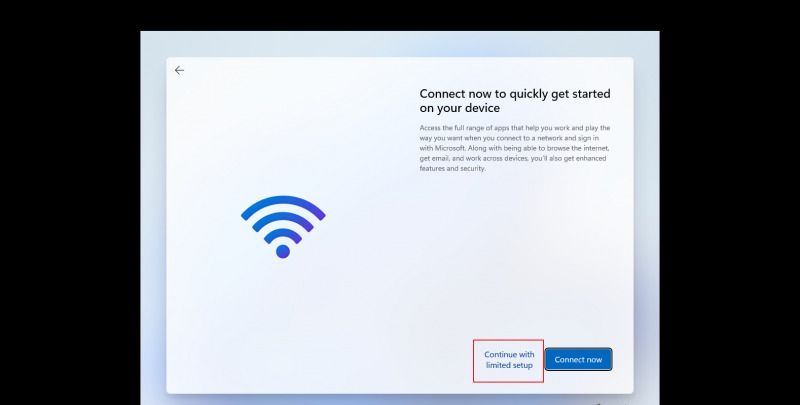
5. Finish the setup as usual, then click Continue with limited setup if you want to create and use a Local Account.
If the first method doesn’t work, you have another alternative: using Task Manager. Follow these steps:
1. Begin the Windows 11 installation as usual until the window with the message Let’s connect you to a network appears.
2. Press Shift + F10 to open the Command Prompt, then type taskmgr and press Enter to launch Task Manager, or press Ctrl + Shift + Esc to open it directly.
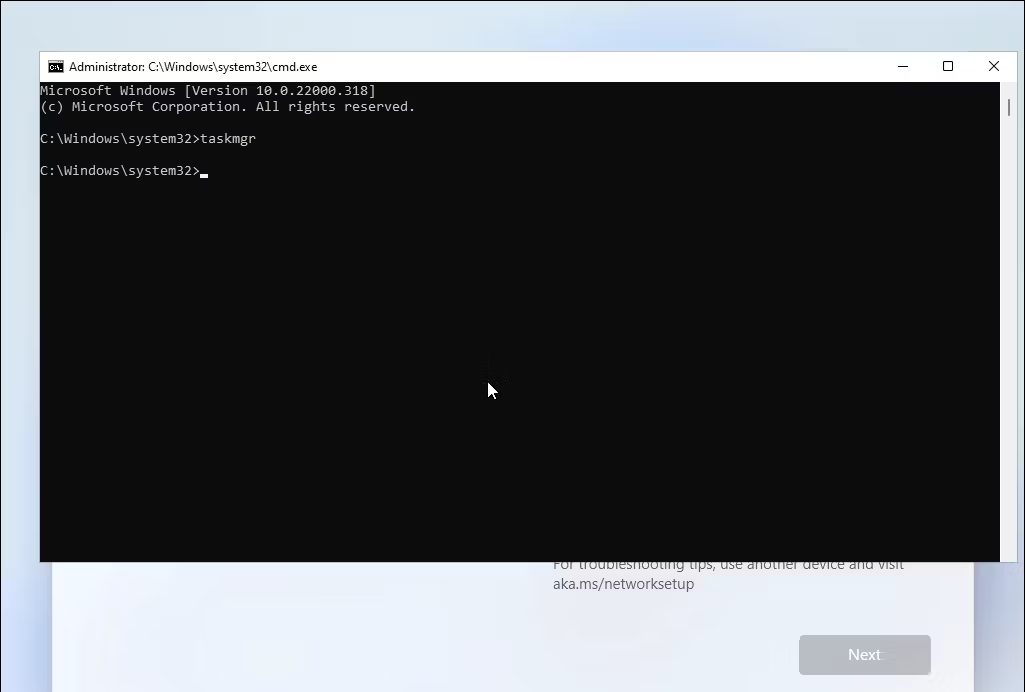
3. Click More Details to open Task Manager in full view.
4. Navigate to the Processes tab and use the search bar in Task Manager to locate the Network Connection Flow process.
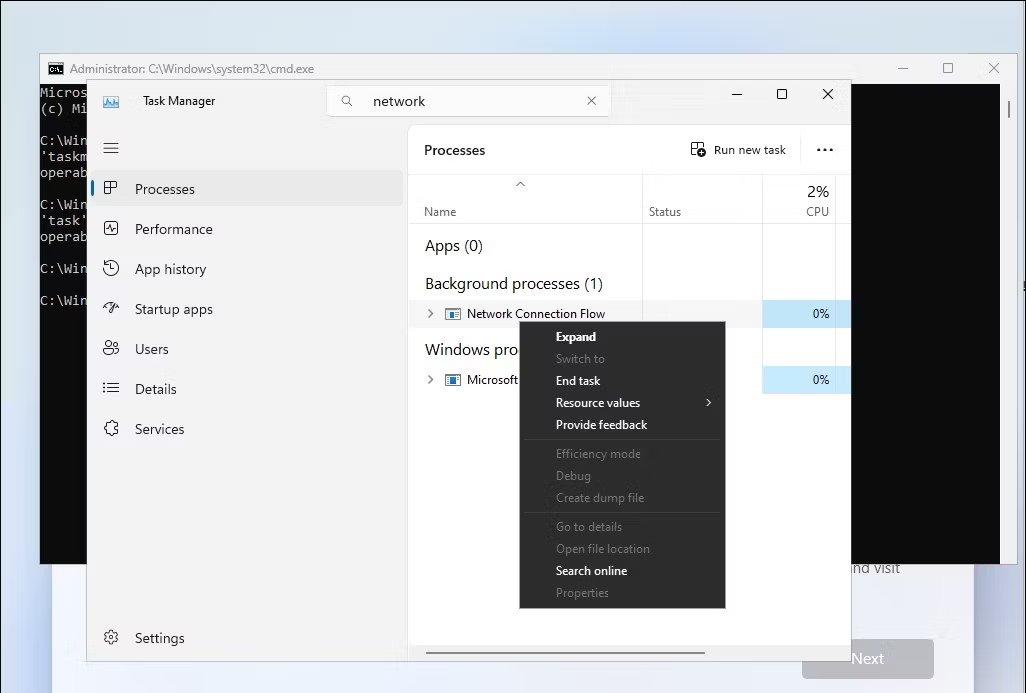
5. Select the Network Connection Flow process, then click End task and wait for the process to terminate. Close Task Manager afterward.
6. Type exit in the Command Prompt and press Enter.
7. The installation process will update, and the system will restart, relaunching the OOBE window. Follow the on-screen instructions to complete the setup.
Please note, these methods may not always work due to Windows patches that frequently address such solutions, whether for security reasons or Microsoft’s policy of requiring all Windows users to use a Microsoft account.
2 Methods to Install Windows 11 Without Internet Connection
What's New
Trending
Other Articles
NewsPC
Microsoft Integrates AI into Windows 11 Settings Page
Rumors and leaks about the presence of AI features in the Windows 11 settings page
NewsPC
Microsoft Officially Introduces New AI Features – Copilot Vision, Text Formatting in Notepad, and More
Alongside the launch of their two new Surface devices, the Surface Laptop 13 Inch and
NewsPC
Linux Fedora Now Supports WSL
The Windows Subsystem for Linux (WSL) remains one of the most valuable tools for engineers
NewsPC
New“Docker Desktop Now Available on Microsoft Store”
Docker Desktop is an application that allows developers to run and manage Docker on their
PCTutorial
“How to Add Extra Folders to Gallery in Windows 11 File Explorer”
Earlier, we explored the process of Removing “Gallery” from Windows 11 File Explorer, a step
PCTutorial
How to Verify Windows ISO File Authenticity Using PowerShell
Sometimes, we download ISO files not directly from Microsoft servers, which raises concerns about the
DgDig.com
DgDig is a comprehensive website dedicated to sharing the latest tech news, in-depth gadget information, step-by-step tutorials, and essential Windows guides to keep you informed and empowered in the world of technology.






