One aspect that users often overlook is the ALT + TAB feature, typically accessed swiftly to switch between windows instantly.
However, did you know there’s a lesser-known tip that many users might not be aware of? It’s about quickly closing windows using ALT + TAB.
Must Read Guys: How to Prevent Ransomware on Windows Operating System
Generally, closing a window with ALT + TAB can be done by pressing the close button available on each window.
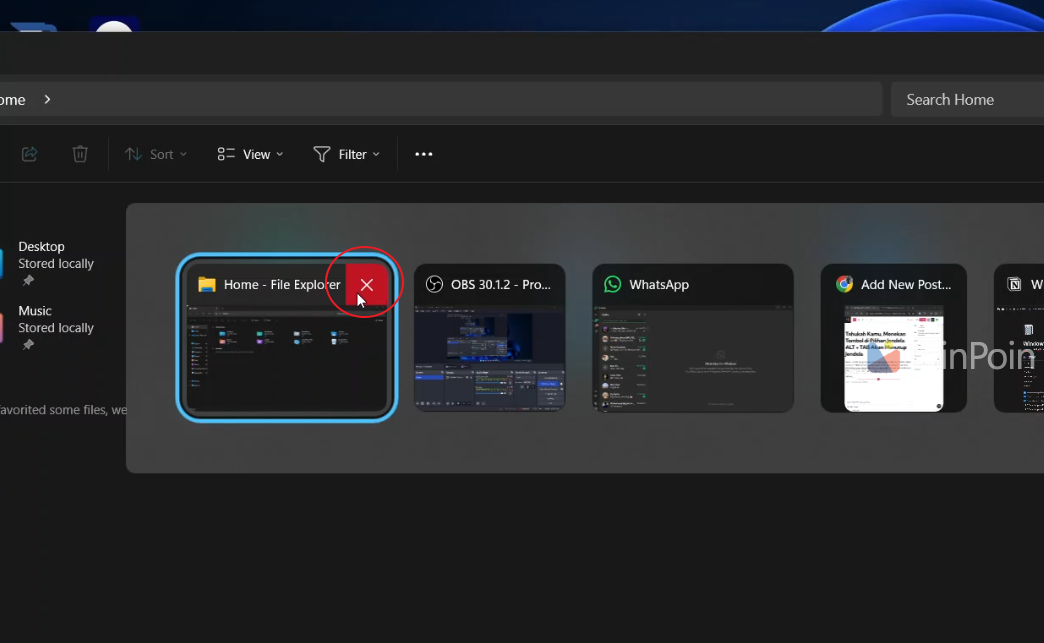
For example, as shown in the image above, or you can select the window and press ALT + F4 for a keyboard shortcut.
However, there’s an even faster method—using the DELETE key. If both hands are on the keyboard and you want to close an unnecessary application window, there’s no need to move the cursor. Simply press ALT + TAB > Select the window to close > Press DELETE, and you’re done.
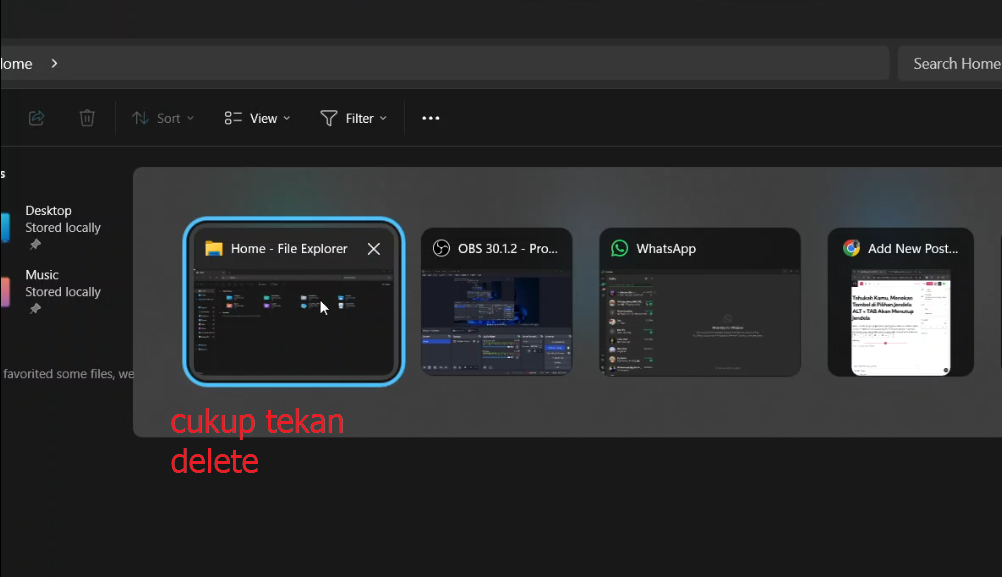
This method is particularly useful for those who rely heavily on the keyboard and aim to minimize mouse or touchpad usage, allowing for quick window closure without extra movements while fingers remain on the keyboard.
Also Read: New Features in Windows 11 24H2
So, that’s a handy tip to try out. Did you already know this trick? Comment below, and if there are other lesser-known tricks, share them in the comments too.
Also, check out the “Did You Know” series from the following link. Thank you.






