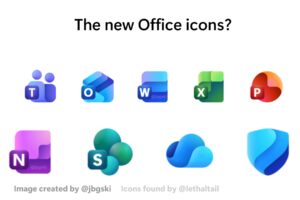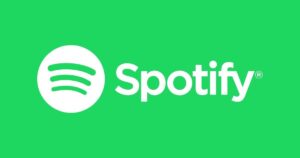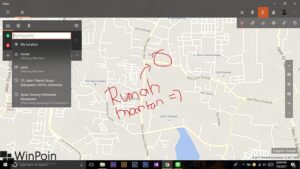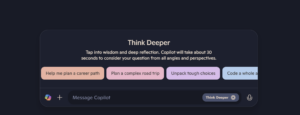Similar to Windows 10, in Windows 11, you can now add sign-in details to the Credential Manager, a feature that stores login information for applications and networks (such as shared folders, WiFi, etc.). This allows you to use the stored credentials for future logins.
Baca Juga : Cara Setup OOBE Windows 11 24H2
Also Read: How to Set Up OOBE for Windows 11 24H2
Fitur Credential Manager sendiri bukan merupakan hal yang baru, kamu bisa menemukannya pada Windows 7 ataupun Windows 8.x. Tidak hanya menyimpan informasi berupa passoword, tetapi kamu juga dapat menampilkan, menghapus, menambahkan, backup dan restore jika ingin.
I personally use this feature to automatically log in to my NAS, so I don’t have to manually enter my credentials every time I access a shared folder. By the way, this feature originally supported automatic website logins in Microsoft Edge, but it has since been replaced as Edge now automatically syncs saved passwords with your Microsoft account.
Lalu bagaimana Cara Menambahkan Info Sign-in Baru di Credential Manager Windows 11? berikut dgdig rangkum langkah singkatnya.
The Credential Manager feature isn’t new; it has been available since Windows 7 and Windows 8.x. Besides storing passwords, it also allows you to view, delete, add, back up, and restore credentials as needed.
Langkah 1. Pertama buka control panel > User Accounts > Crendential Manage atau bisa langsung saja cari Credential Manager di Windows Search.
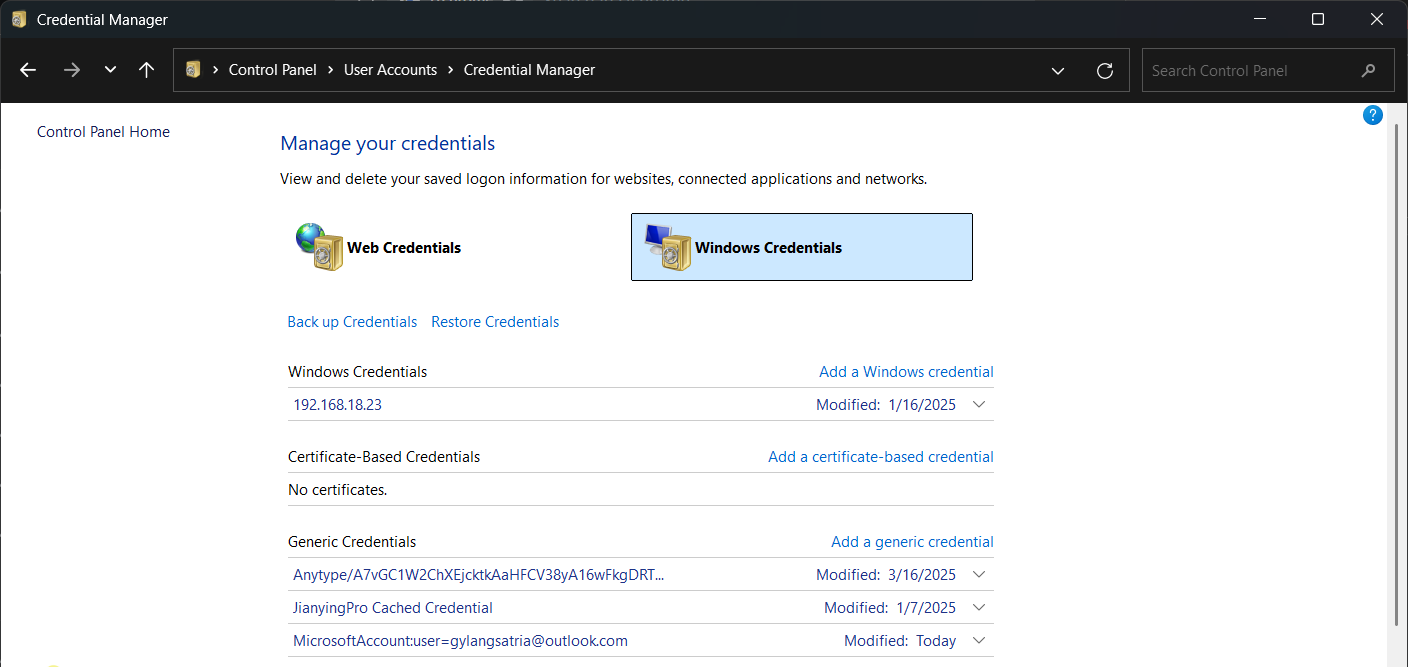
Langkah 2. Selanjutnya silahkan kamu klik opsi Windows Credential > kemudian klik Add a Windows Credential.
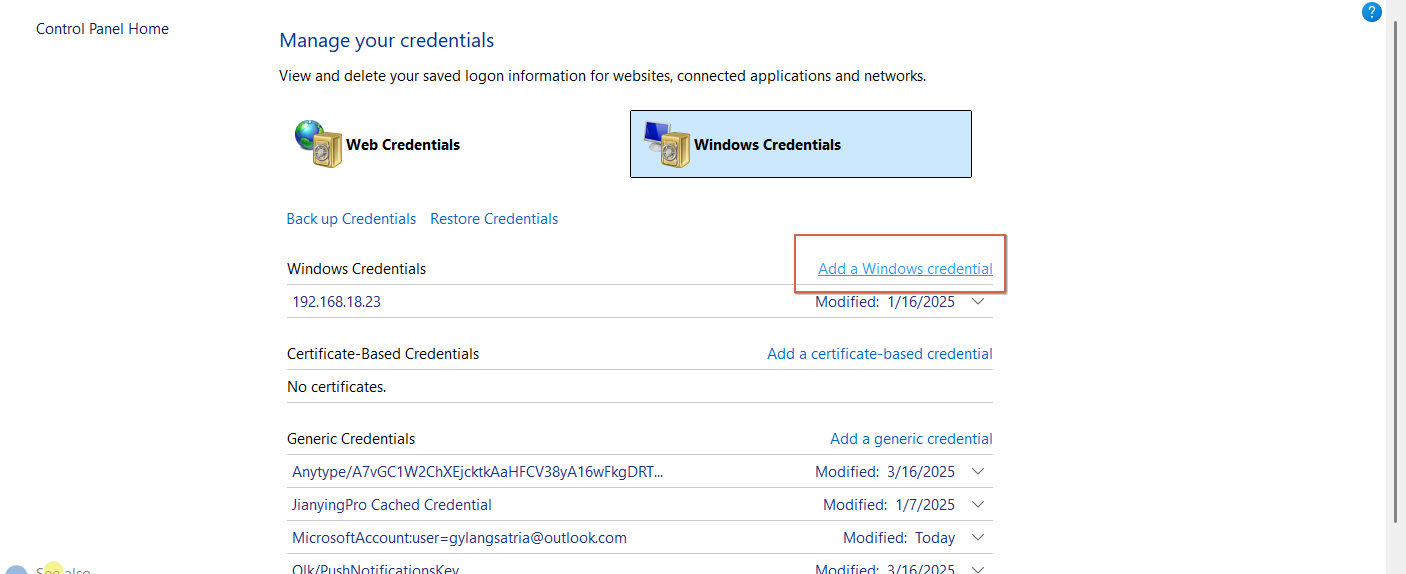
So, how do you add new sign-in information to the Credential Manager in Windows 11? Here’s a quick guide summarized by dgdig.
Langkah 3. Silahkan kamu masukkan informasi sign in yang dibutuhkan.
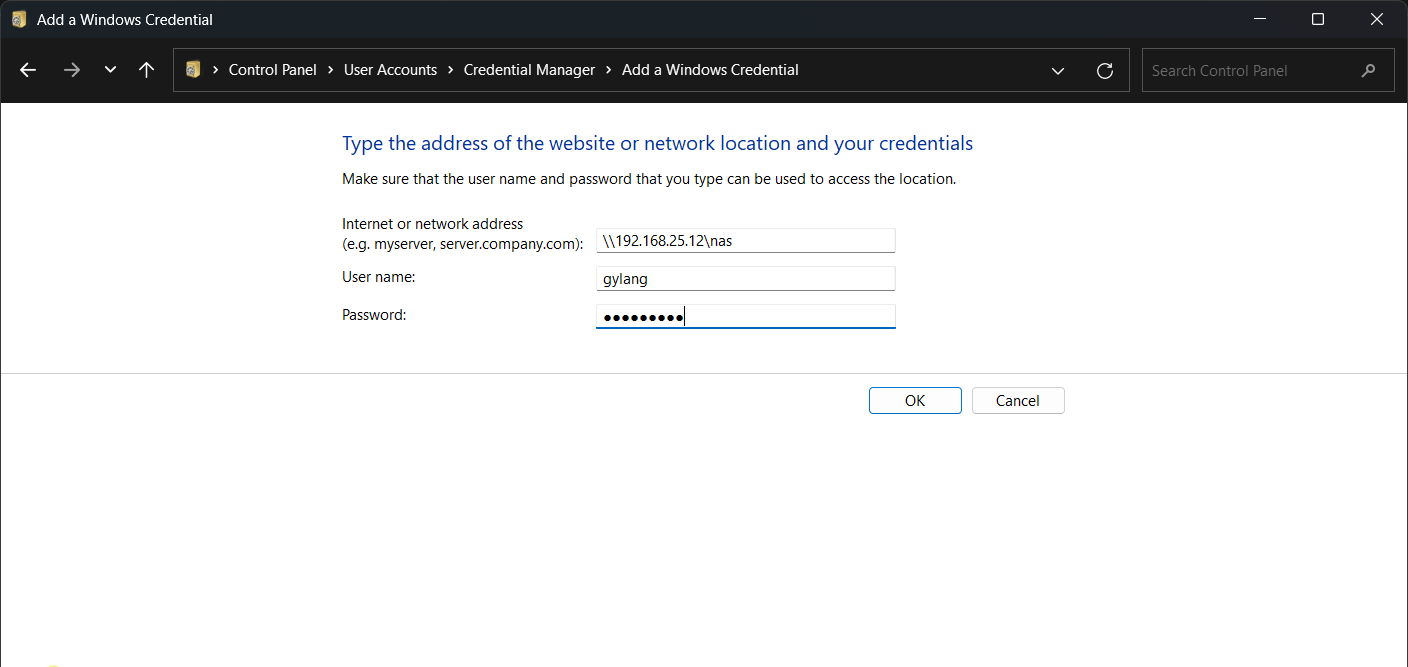
Also Read: How to Enable Parental Controls in Adguard Home
Klik OK dan selesai deh, sekarang setiap kali kamu mengakses network sesuai dengan apa yang kamu isi diatas, kamu tidak akan lagi diminta untuk memasukan informasi sign in seperti sebelumnya.
Step 1. First, open the Control Panel > User Accounts > Credential Manager, or simply search for Credential Manager in the Windows Search bar.