For quite some time, I have been using Adguard Home as an additional layer of protection whenever my devices connect to the Wi-Fi network at my current boarding house. Beyond its ability to block ads and online trackers, one notable feature is its capability to block specific websites that I don’t want to access.
Read Also: Adguard Home Review, The Best DNS Server AdBlock I’ve Ever Tried
Typically, I would block certain sites using Mikrotik, which I also installed. However, as the number of URLs and IPs I add increases, it doesn’t seem ideal for my budget Mikrotik device with modest specifications. So, why not block sites directly in Adguard Home instead?
Blocking sites in Adguard Home is incredibly straightforward. If you’re also an Adguard Home user, here’s a quick guide on how to block specific websites using Adguard Home.
Step 1. First, log into the Adguard Home Dashboard.
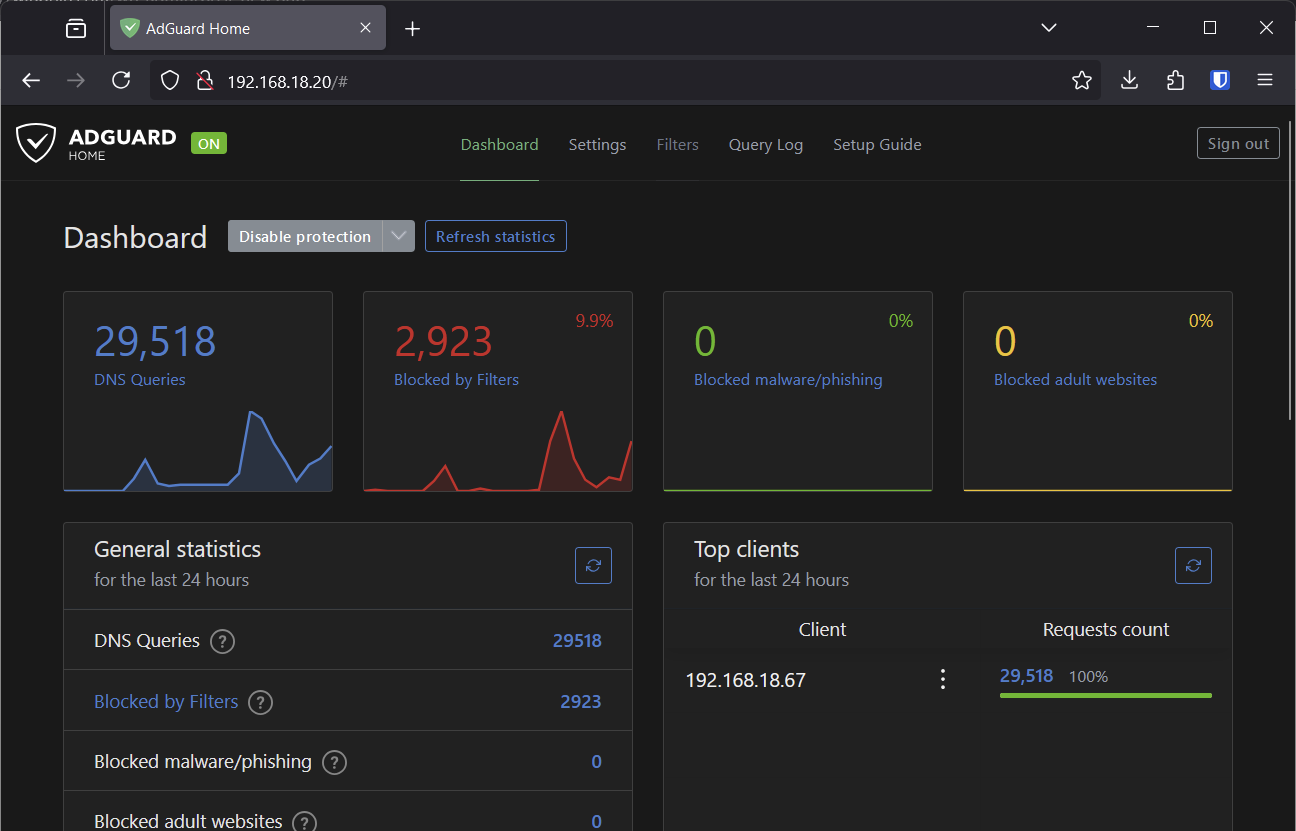
Step 2. Next, navigate to the Filters > Custom filtering rules tab.
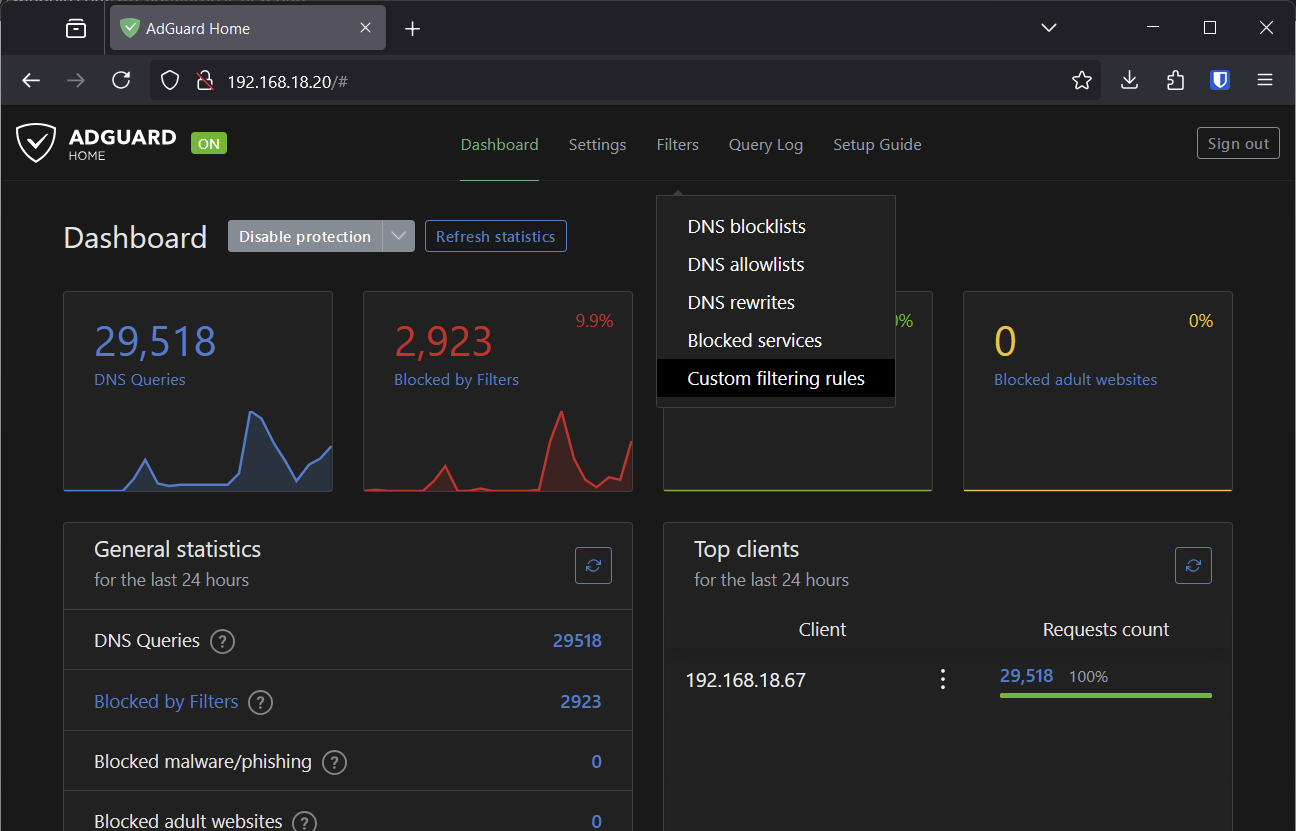
Step 3. Then, enter the URL of the site you want to block in the Check the filtering section.

After that, click Check. If the site isn’t blocked yet, press the red Block button.
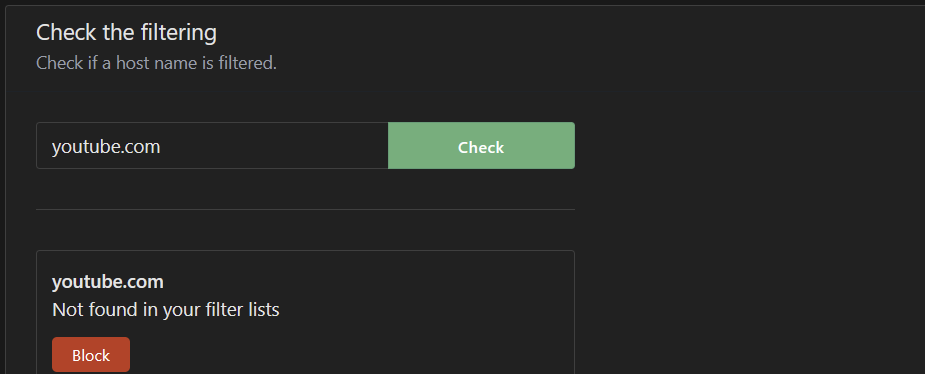
This step will create a filtering rule with the following value:
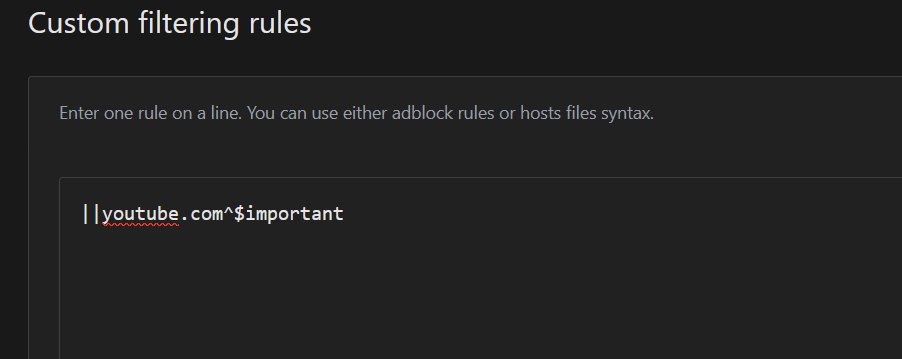
Once done, the URL you entered should be blocked and inaccessible to your devices, provided your devices are using the DNS based on your Adguard Home server’s IP.
However, in certain situations, this method might not be as effective as blocking directly via a firewall or router. But for securing a home network, it serves as a useful additional layer.
Do you have any other methods for blocking sites on your home network? Share your thoughts in the comments below.
I hope this article proves helpful. Thank you!






