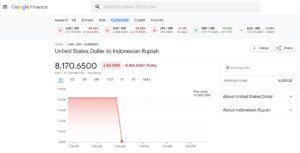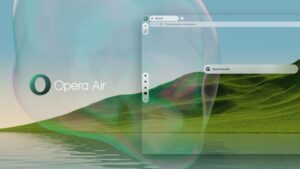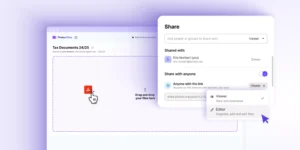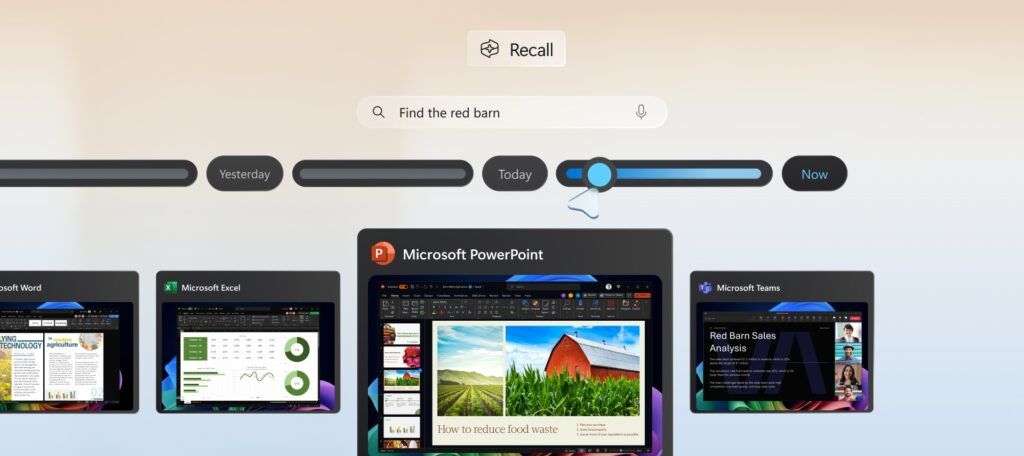
As previously announced during the May 20, 2024 event, Microsoft introduced AI Explorer in Windows 11, officially named Recall. This feature assists users in locating any activity—such as documents, images, websites, messages, emails, apps, and more—that they’ve engaged in on their device. Recall operates using an AI model that runs locally on the Windows 11 system.
Technically, Recall continuously captures snapshots of everything displayed on the screen, including sensitive information like passwords, private videos, and more. Although Microsoft assures that all processing occurs locally, concerns about privacy and security remain prevalent.
Beyond privacy, another issue is the significant storage resources this feature consumes. Microsoft estimates that storing snapshots for three months requires approximately 25GB, with a recommendation of 50GB of free storage. While this may not be a concern for new Copilot+ PCs, it could be problematic for some users, as it accelerates SSD write cycles, potentially reducing the SSD’s lifespan.
Read Also:
Can this feature be disabled? Absolutely. Microsoft has provided instructions on how to temporarily or permanently turn off Recall. Here’s a quick guide:
Step 1. First, click the Recall button on the Windows 11 Taskbar or System Tray.
Step 2. Next, click the Pause until tomorrow button.
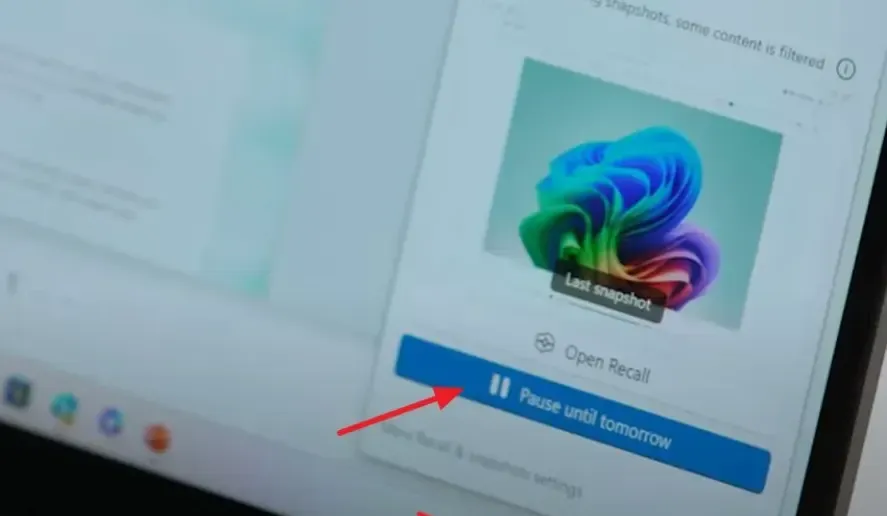
After completing these steps, Recall will temporarily stop capturing snapshots until you re-enable it or the specified time elapses.
Step 1. Navigate to Settings > Privacy & security > Recall & snapshot.
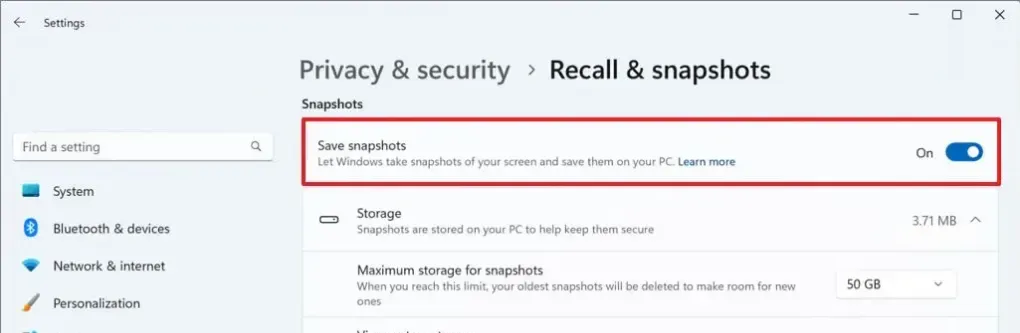
Step 2. Then, turn off the Save snapshot option as indicated.
Once disabled, Recall will no longer capture snapshots of user activities.
Read Also: Copilot+ PC Is the Official Name for Windows Devices with AI Chipsets
>> Keep in mind, this feature will only be available on Copilot+ PCs, which are scheduled to launch on June 18, 2024. If your device is not compatible, Recall will not be accessible on your Windows 11 system.