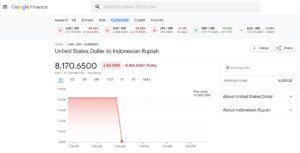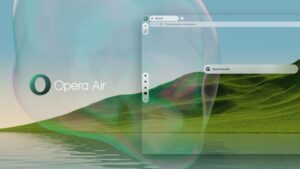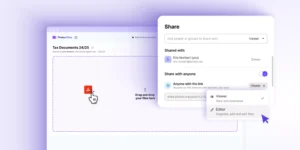Microsoft is committed to delivering the best security experience for its users, especially after making it mandatory for Windows 10 and Windows 11 users to log in with a Microsoft account.
Once logged in with a Microsoft account, Microsoft typically recommends users to create a PIN as an alternative to a password. This is because logging in with a password can be highly vulnerable to security risks, as the login process for Windows 10/11 is the same as logging into the Microsoft account itself.
Read Also: How to Set Up a PIN in Windows 11
After setting up your PIN or Windows Hello, the password option will no longer appear on the Windows 10/11 lock screen, as shown in the image below:
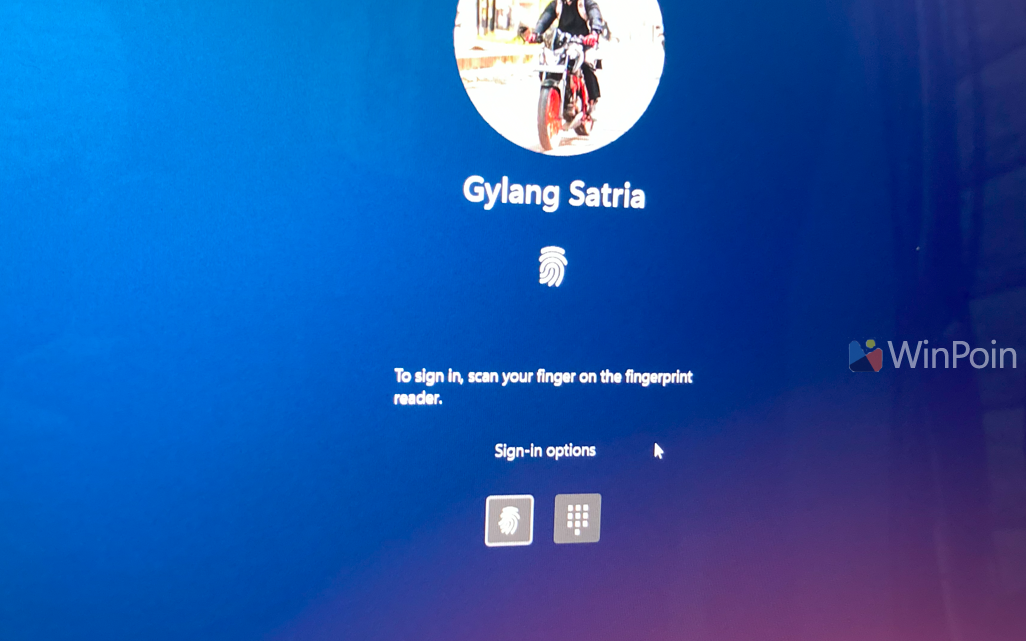
Microsoft aims to make Windows 10/11 login passwordless by offering only PIN or Windows Hello options. They have even published a support article discussing this on the following page.
So, can you bring back the password option? Absolutely, and the steps are quite simple. However, it’s important to note that using a password is not recommended, especially if the device is frequently used by others.
Here’s how to display the password option for logging into Windows 11 (the process should be similar for Windows 10).
Step 1. First, navigate to Settings > Accounts.
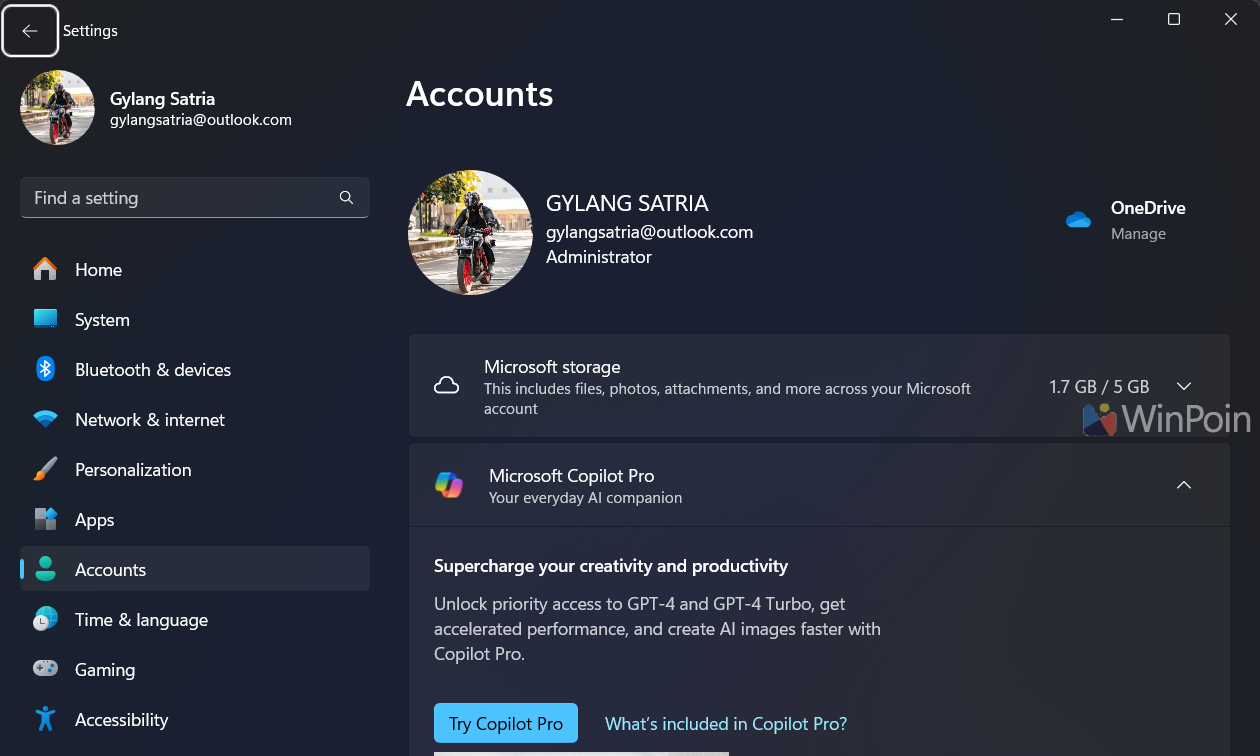
Step 2. Next, scroll down and click on Sign-in options.
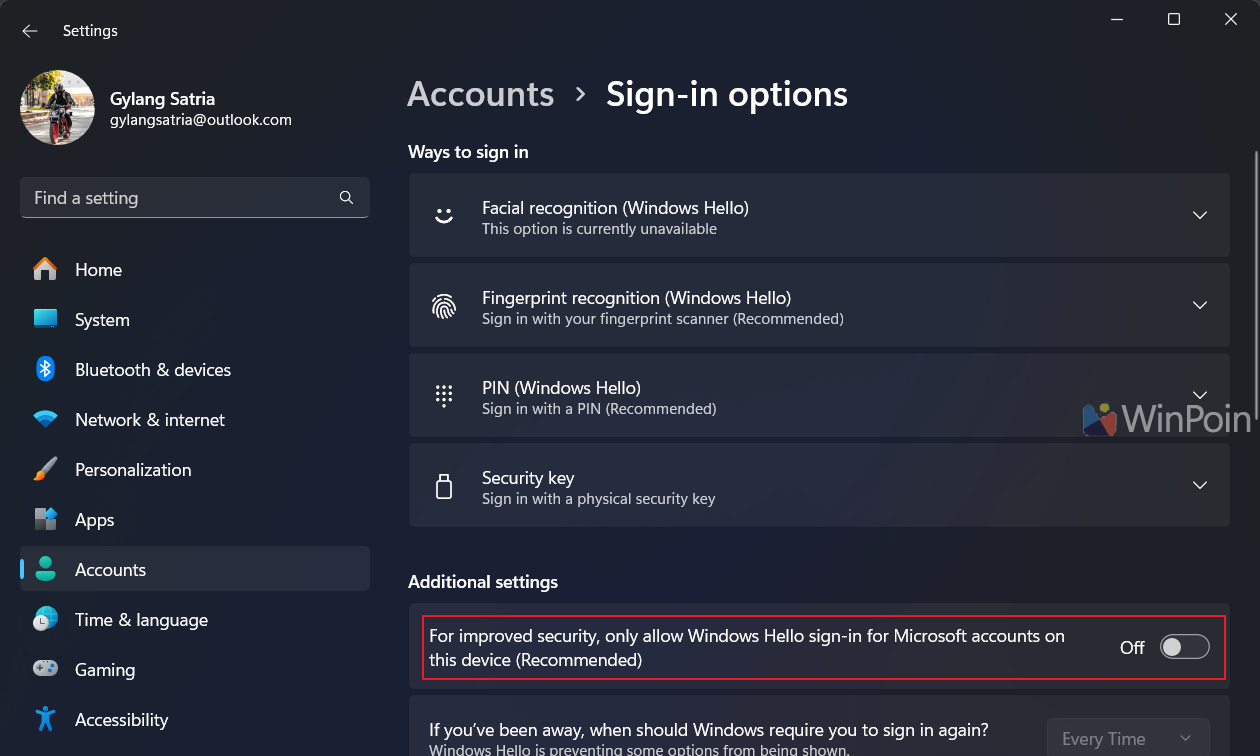
As shown in the image above, turn off the option “For improved security, only allow Windows Hello sign-in for Microsoft account on this device (Recommended).”
After that, go to the lock screen by pressing Win + L and check the Sign-in Options. The password option should now be available there.
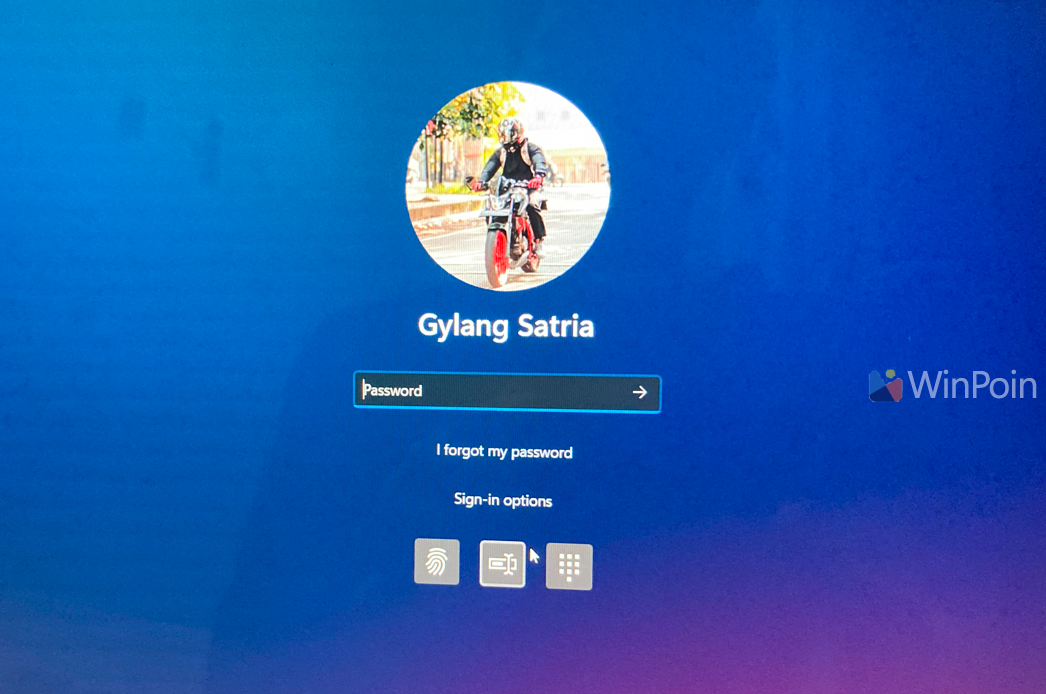
It’s that easy! Give it a try, but remember, using a password to log into Windows 10/11 is not highly recommended. For enhanced security, it’s better to set up a PIN or another login alternative.