One of the most frustrating issues, especially after setting up a new device or reinstalling Windows 11, is encountering the error message “An extended error has occurred” when trying to access a shared folder.
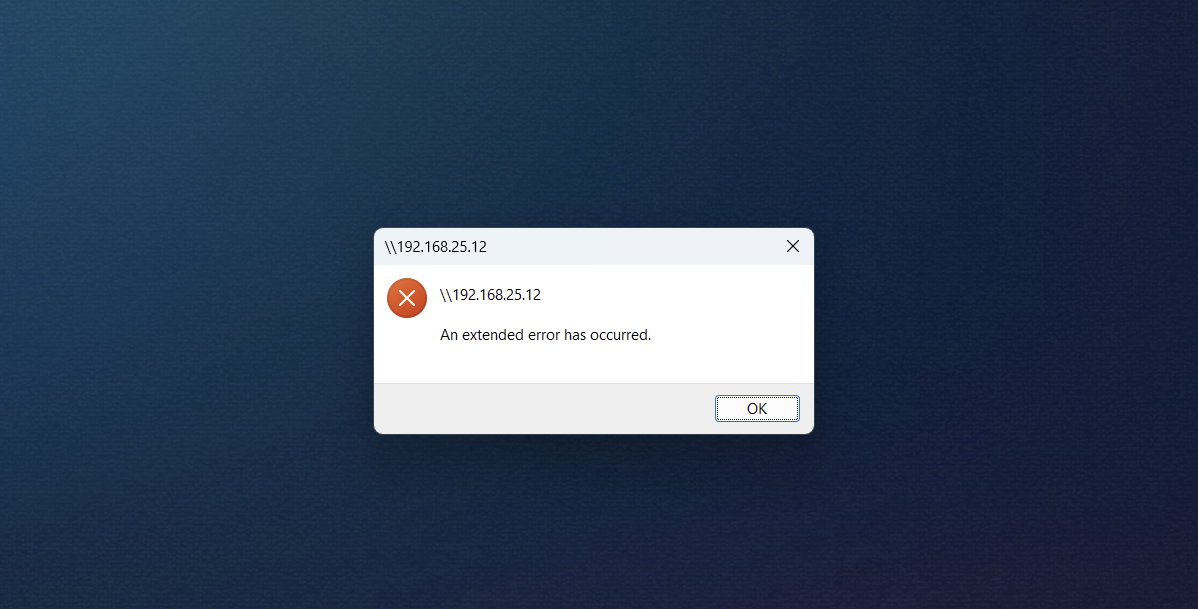
As shown in the image above, when accessing my home server, I suddenly encountered this error, which clearly disrupted file access over the network.
After a deeper investigation, the issue wasn’t on the server side since I checked other devices and could still access the server. This means the problem lies within the client system itself.
Fortunately, resolving this issue is quite straightforward. You only need to follow these simple steps.
Step 1. First, open Windows PowerShell as an Administrator.
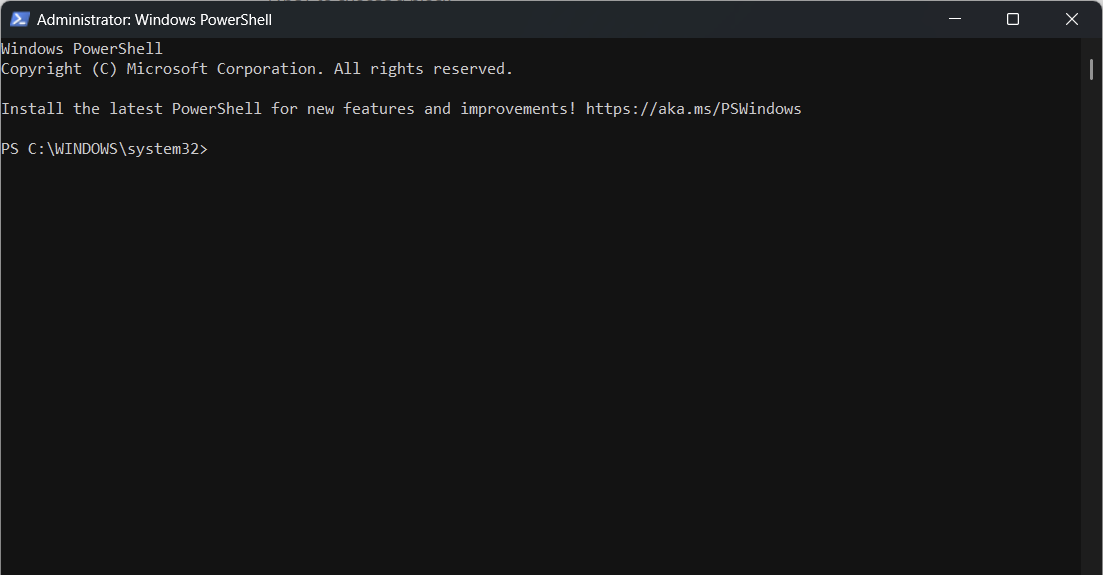
Step 2. Next, enter the following command:
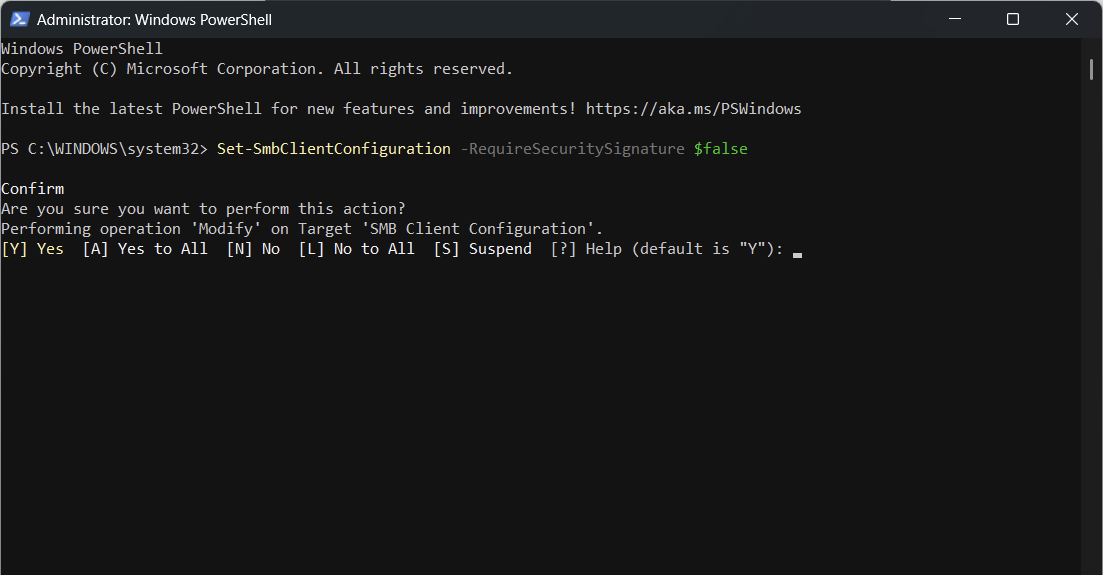
Press Y to confirm, and you’re done! Now, try accessing the shared folder over the network again.
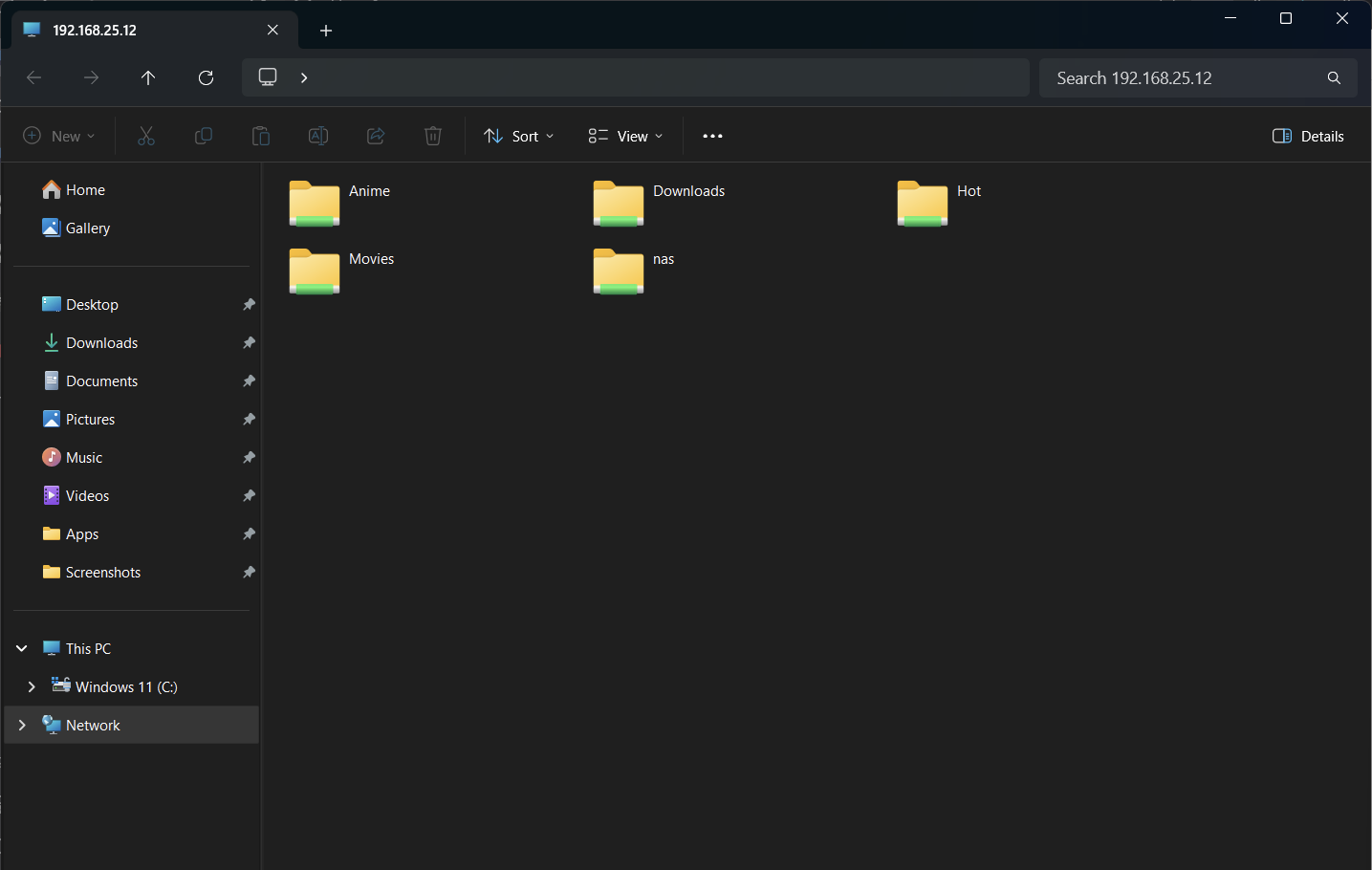
As shown in the image above, access has been restored. It’s that simple! But what does this command actually do?
The command Set-SmbClientConfiguration -RequireSecuritySignature $false in PowerShell is used to configure the SMB (Server Message Block) Client settings. Specifically, the parameter -RequireSecuritySignature with the value $false disables the requirement for security signatures in SMB communication on the client.
Does this create a security vulnerability? In some cases, yes. Disabling the SMB security signature removes a layer of protection that safeguards data from manipulation during transmission. However, if you know what you’re doing and avoid accessing files on unknown networks, you should remain secure.
Give it a try, and I hope this article proves helpful!






