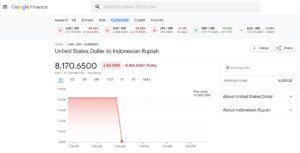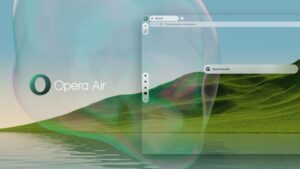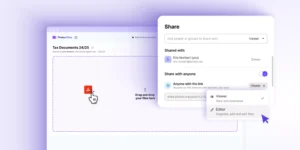The Start Menu in Windows 11 introduces a feature that many users might find frustrating—the Search Bar. The primary reason for this dislike is that clicking the Search Bar redirects users to Windows Search instead of allowing direct searches within the Start Menu.
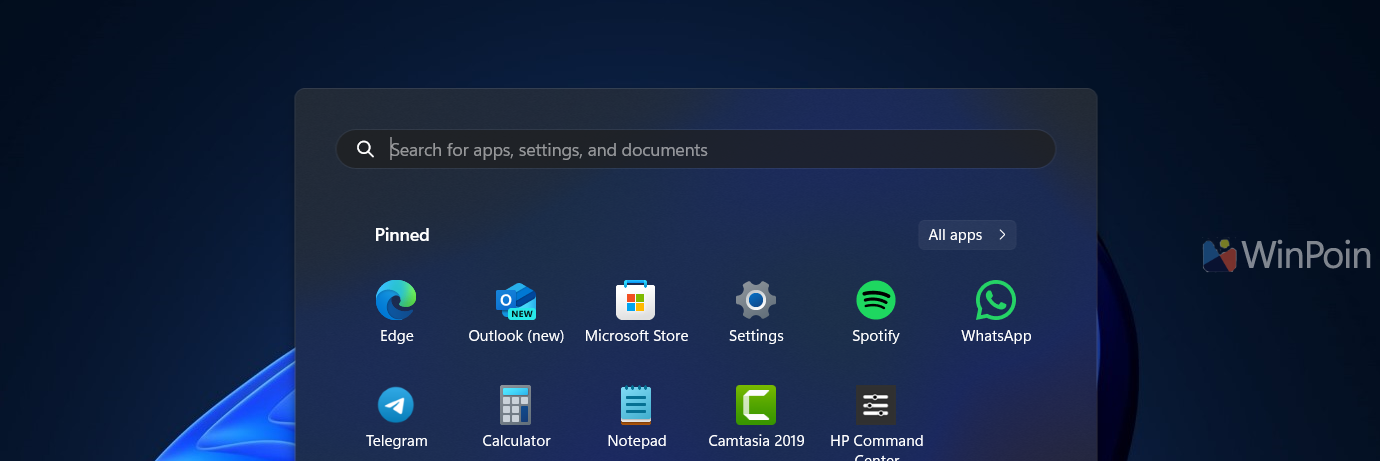
Since I started using Windows 11, I’ve avoided this feature entirely. It feels quicker to search by clicking the Search button on the Taskbar or using the Win + S shortcut, rather than navigating through the Start Menu and being redirected to Windows Search.
So, can this feature be hidden? The answer is yes, but it requires a third-party application called TranslucentSM. Below, dgdig summarizes the quick steps to hide the Search Bar in the Windows 11 Start Menu.
Read Also:
Read Also:
Step 1. First, download the start.zip file from the GitHub page here.
Step 2. Next, extract the file and open the application named start.
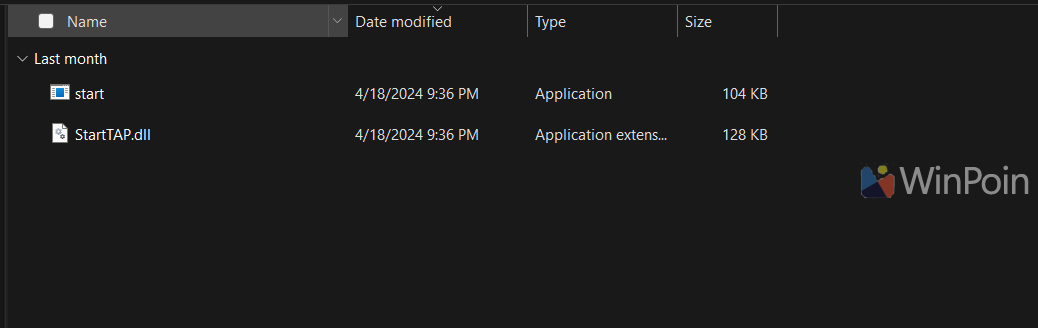
Step 3. Once the application is open, click Start and then the pencil icon located at the bottom.
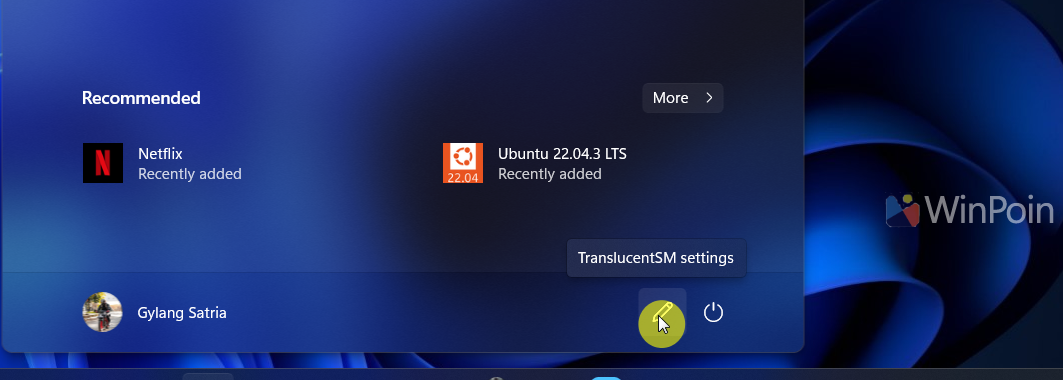
After that, enable the checkbox next to Hide Search Box.
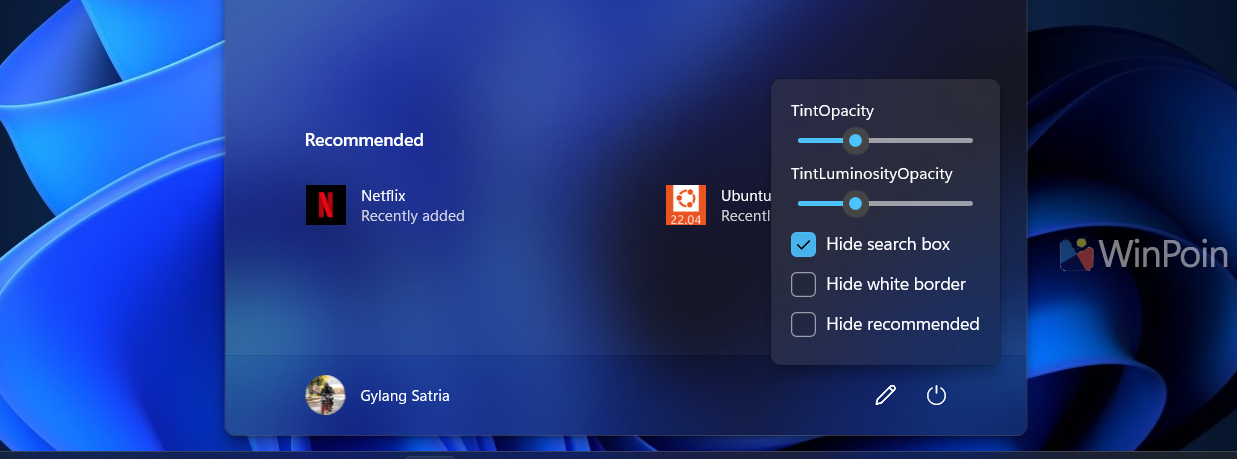
Here’s a before-and-after comparison.
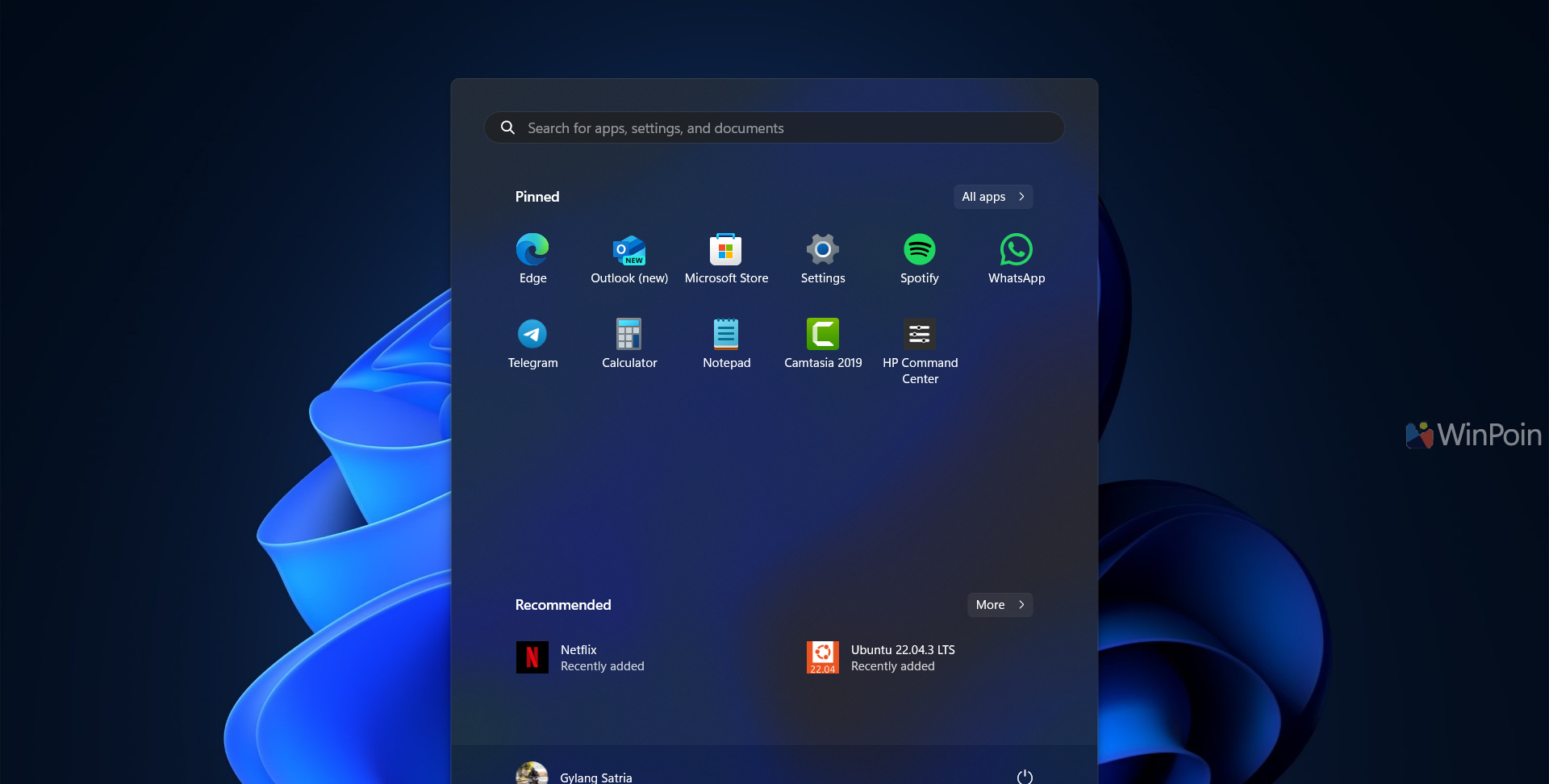
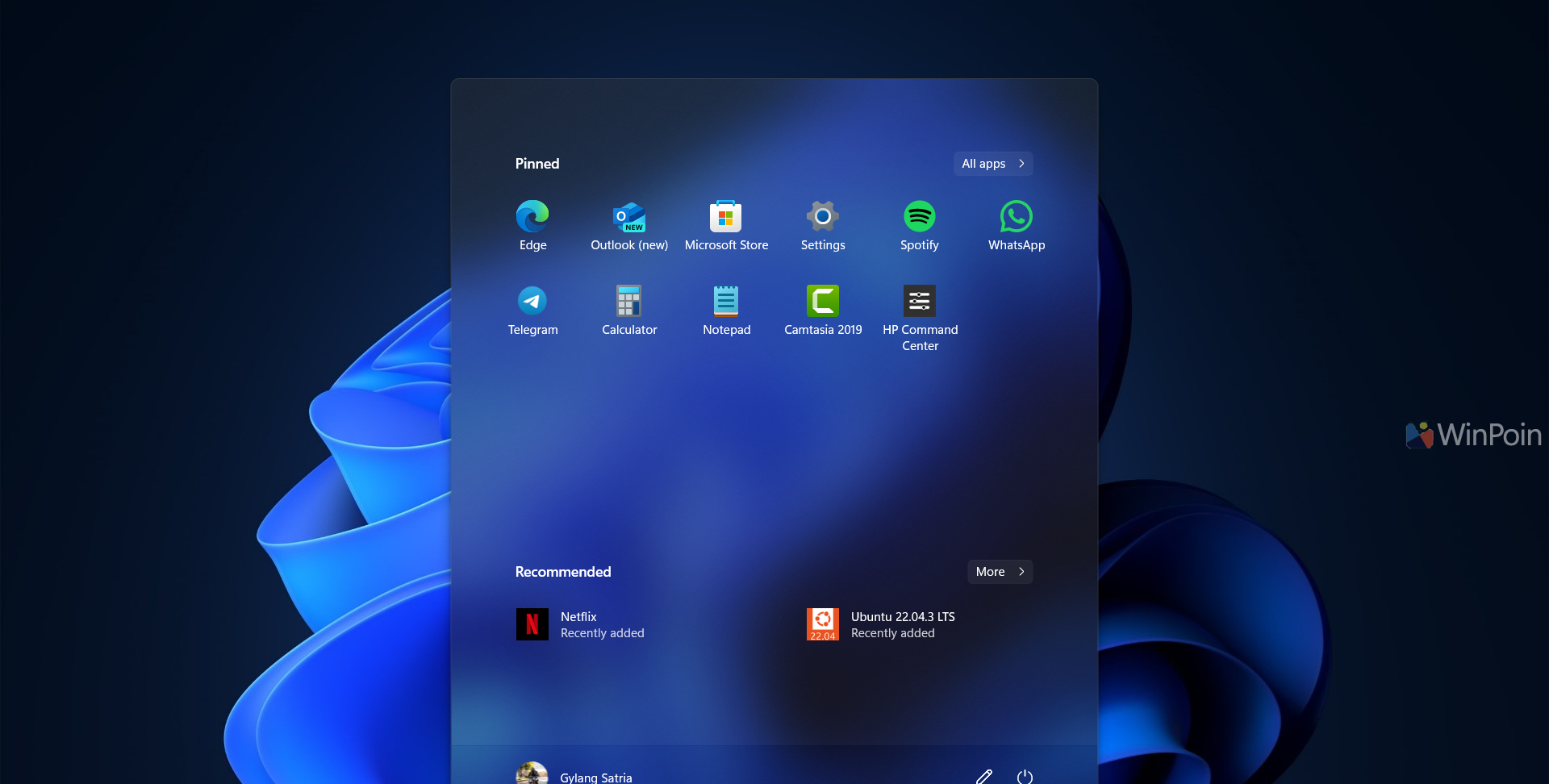
The interface now looks much cleaner, right? Additionally, you can completely remove the recommended sections from the Start Menu. Isn’t this a fantastic app?
Read Also: How to Remove “Recommended” Files and Apps from the Windows 11 Start Menu
Give it a try! In my opinion, this app, when combined with TranslucentTB, becomes the ultimate tool for enhancing the appearance and functionality of the Windows 11 Start Menu and Taskbar.
What do you think? Share your thoughts in the comments below.