With the release of Windows 11 Build Insider Dev 22557 two years ago, Microsoft introduced significant changes to the Task Manager interface. The new design features vertical tabs on the right side, replacing the traditional horizontal tabs, along with more prominent icons.
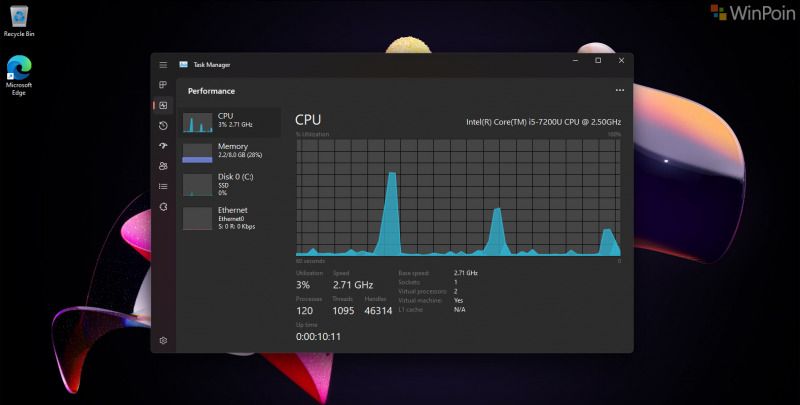
This revamped Task Manager underwent continuous development and was officially launched with Windows 11 22H2 for all users. Interestingly, the older Task Manager, which has been a staple since Windows 10 and remained in Windows 11 version 21H2, is still accessible in the latest Windows 11 versions, including Insider builds.
Accessing it is straightforward. Simply open the run command by pressing Win + R, then type taskmgr -d and hit Enter.
Read Also:
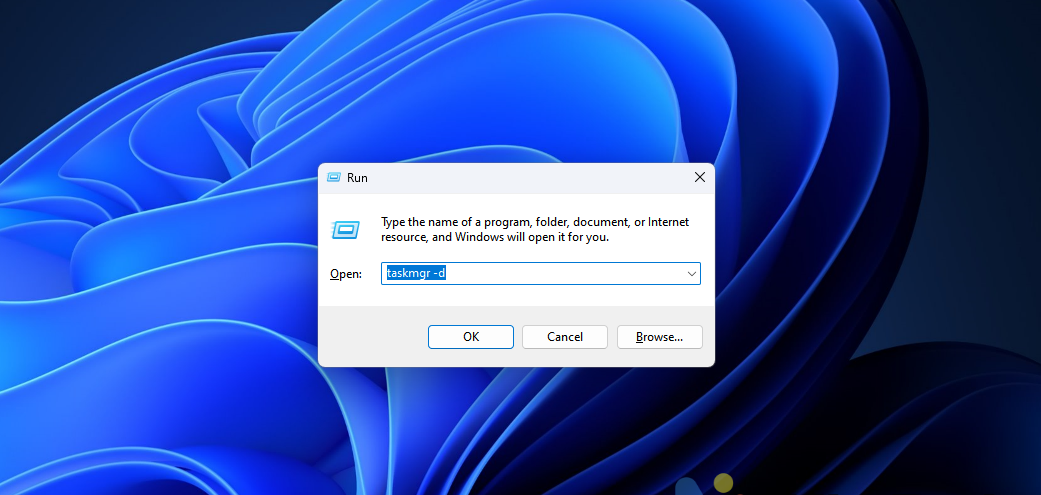
Click OK, and the classic Task Manager will open instantly.
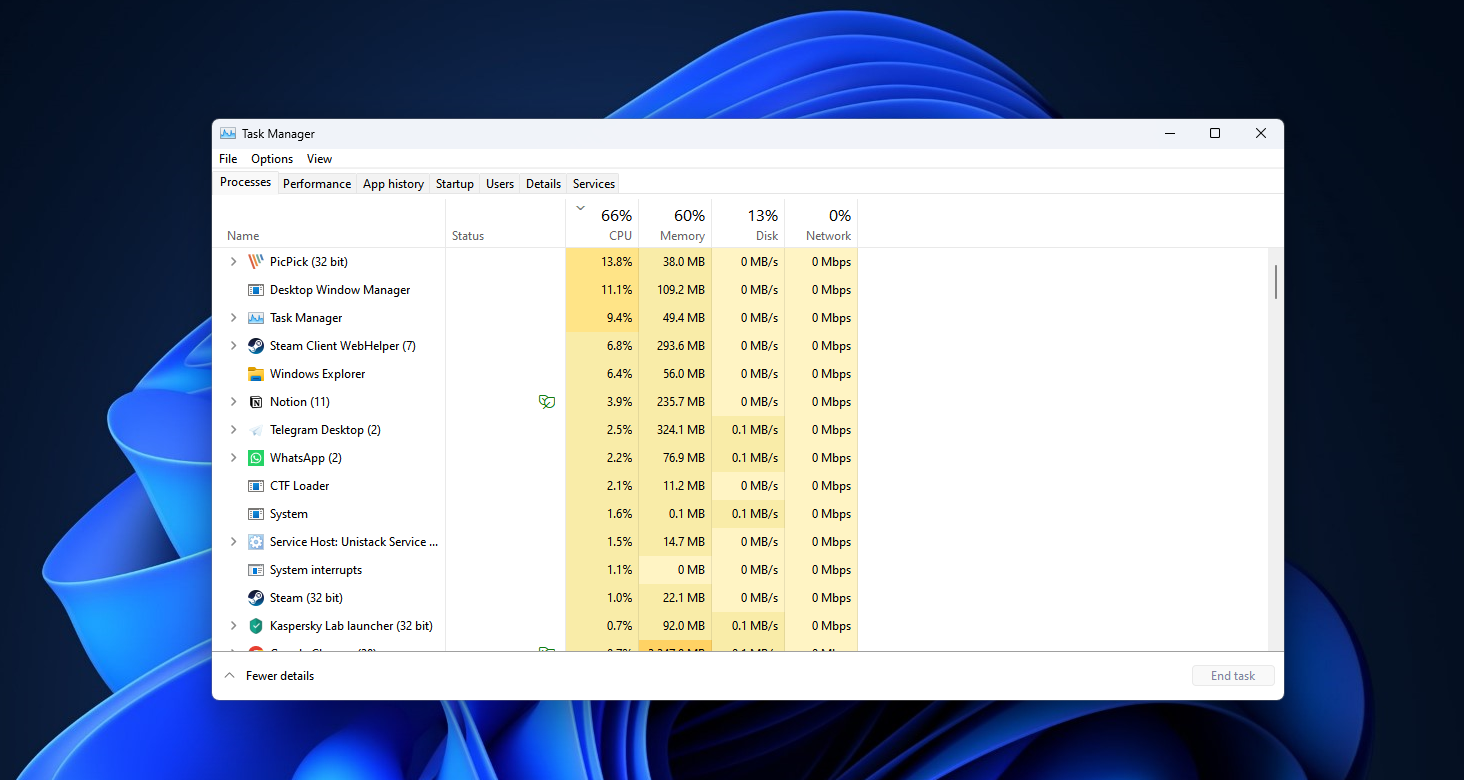
The taskmgr -d command is specifically designed to launch the Task Manager without XAML / WinUI or by disabling XAML.
Overall, the new Task Manager in Windows 11 is visually appealing, offering Dark Mode support and a fresh look that aligns with the Windows 11 aesthetic. However, in terms of performance, the older Task Manager might open faster.
What’s your take on this? Share your thoughts in the comments below.






