Many users aim to access the latest Windows builds quickly. While some do this to test and report bugs to Microsoft, others simply want to explore new features.
I’m one of those users who occasionally switches to the Insider program to try out upcoming features before their public release, such as Windows 11 24H2, which is currently in the Insider Release Preview.
Read Also: How to Get Windows 11 24H2 Right Now!
So, the question is, can you exit the Windows Insider program on Windows 11? Absolutely! You can leave the program directly through your account, as explained by dgdig in this article.
Read Also:
If you wish to keep your Windows Insider account but exit the Insider build on Windows 11, follow these steps.
Step 1. First, open Settings > Windows Update > Windows Insider Program.
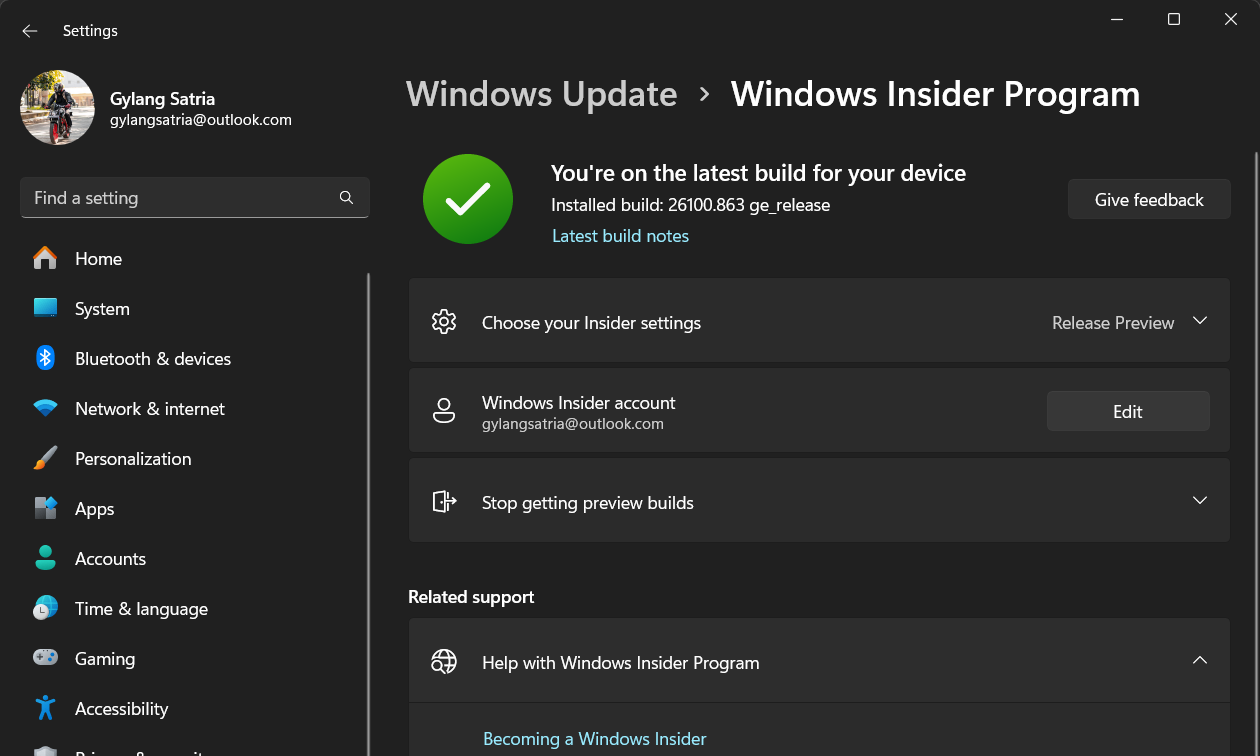
Step 2. Next, click Stop getting preview builds and select the option Unenroll this device when the next version of Windows releases.
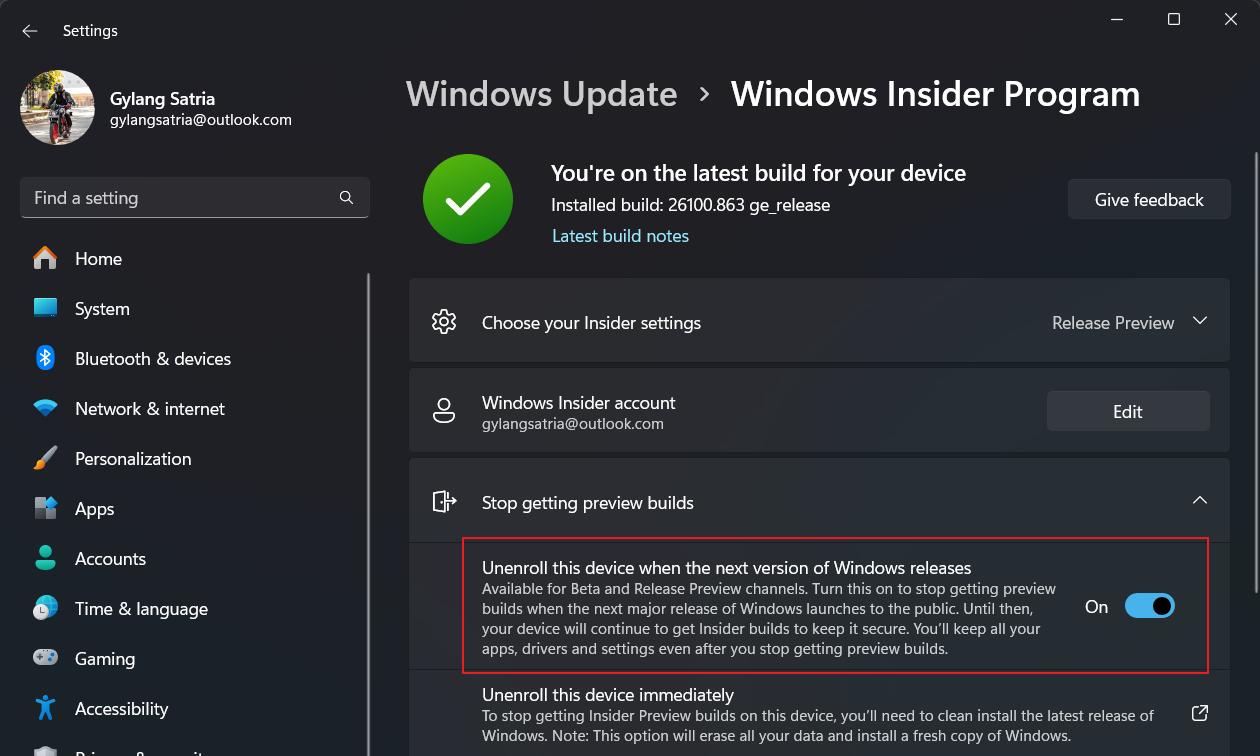
This option is available for users in the Insider Beta and Release Preview Channels. Once selected, your device will automatically transition to the public or final release without requiring a downgrade or clean install.
After choosing the Unenroll option, simply click Check for updates as usual.
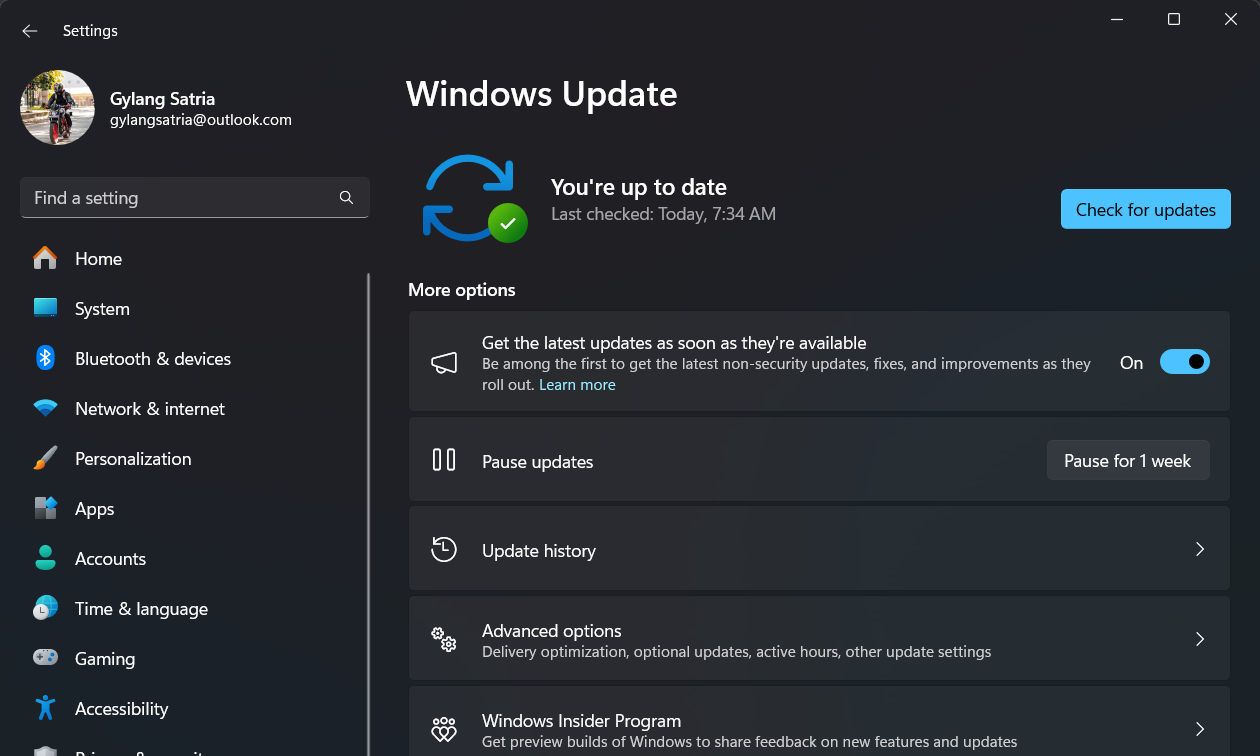
For those in the Insider Dev or Canary builds, an extra step is needed: rolling back to a previous build. Note that this is only possible within 30 days of upgrading; after that, the option becomes unavailable.
The process is straightforward: go to Settings > System > Recovery > Select Go back.
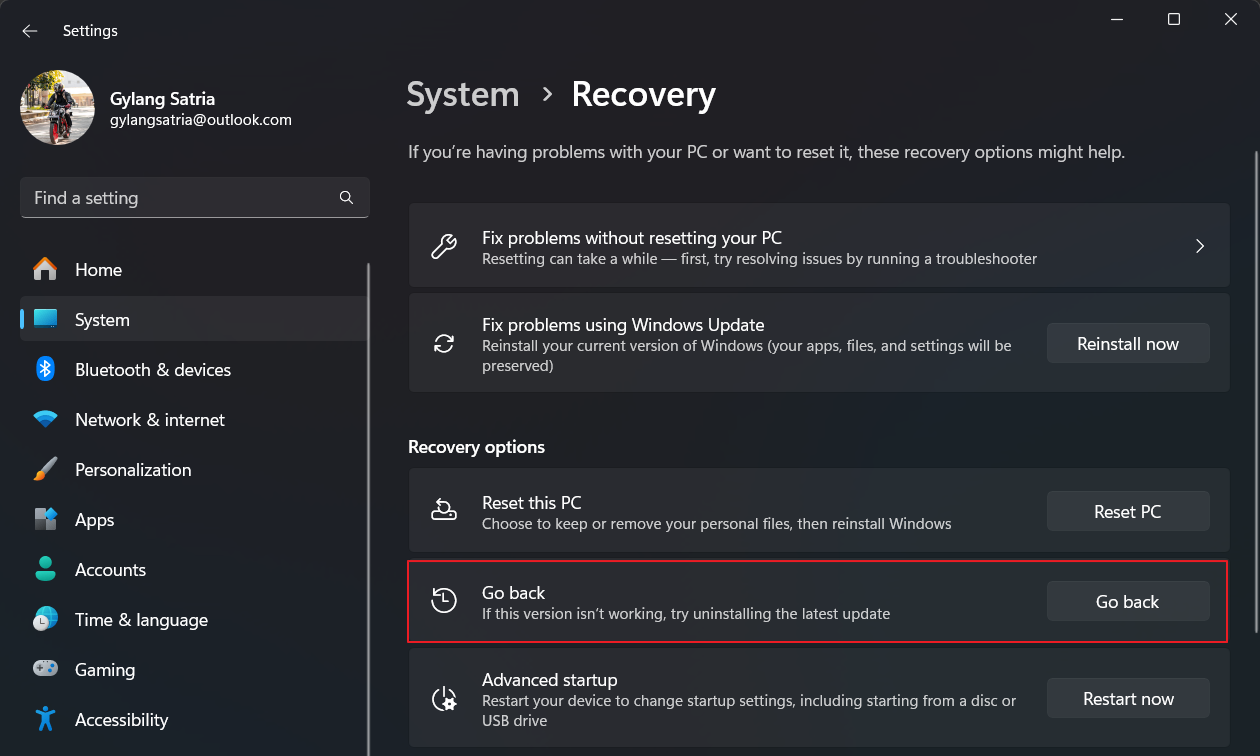
Follow the on-screen instructions, but keep in mind that some apps may be removed, so back up important data beforehand.
These are the steps to exit the Windows Insider program on Windows 11. Give it a try, and I hope this guide proves helpful.






