In certain situations, you might encounter issues where your Windows device experiences errors, freezes, or becomes unresponsive, leaving you with limited options.
This problem is relatively common among users who store their systems on hard drives, or if the system becomes corrupted due to conflicts with installed applications.
To address this and perform a restart, avoid pressing the power button to shut down the device. Instead, you can utilize the Emergency Restart feature available in Windows 11.
For those unfamiliar, Emergency Restart is a hidden feature that has been present since Windows NT 3.1 in 1993 and has been included in all subsequent Windows OS versions, including Windows 11.
So, how do you access Emergency Restart? Here’s a quick guide summarized by dgdig.
Step 1. First, navigate to the CTRL + ALT + DEL screen.
Step 2. Next, hold down the CTRL key and click the power button displayed on that screen.
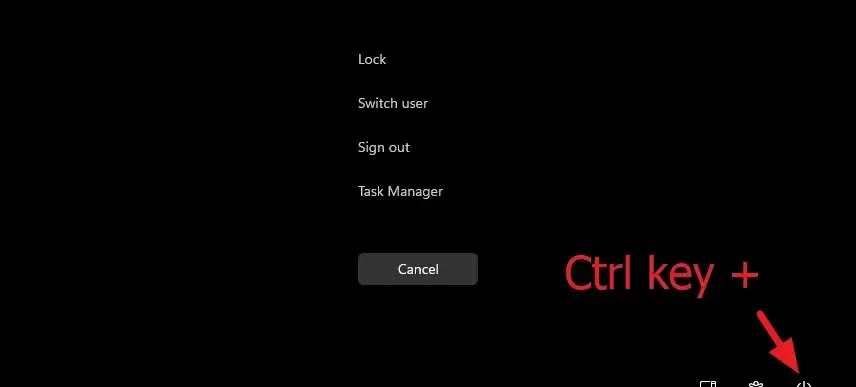
Step 3. The system will then prompt you with an Emergency Restart option, which you can confirm by clicking OK.
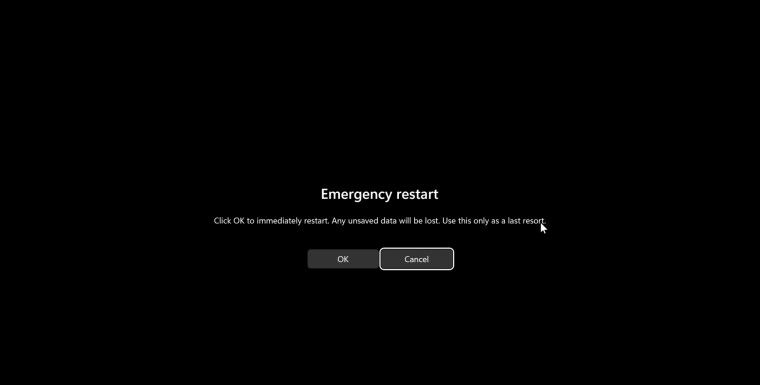
After completing these steps, the system will bypass all ongoing processes and immediately force a reboot, without saving any of your active work.
It’s important to note that this method should only be used as a last resort, as any unsaved files or work may be lost.
In essence, this process is similar to holding down the power button to shut down a non-responsive computer, so whichever option you choose, it’s generally not a significant issue.






