Since Copilot has now become a web-based application and is separate from the Windows 11 system, it is possible to completely remove Copilot from your system.
Read Also: Copilot on Windows 11 Becomes a Web App Without Special Keyboard Shortcuts!
So, how do you remove Copilot? Is it difficult? The answer is no, and you can uninstall it just like any other application. Here’s a quick summary of the steps by dgdig.
Step 1. First, open Settings > Apps > Installed Apps.
Read Also:
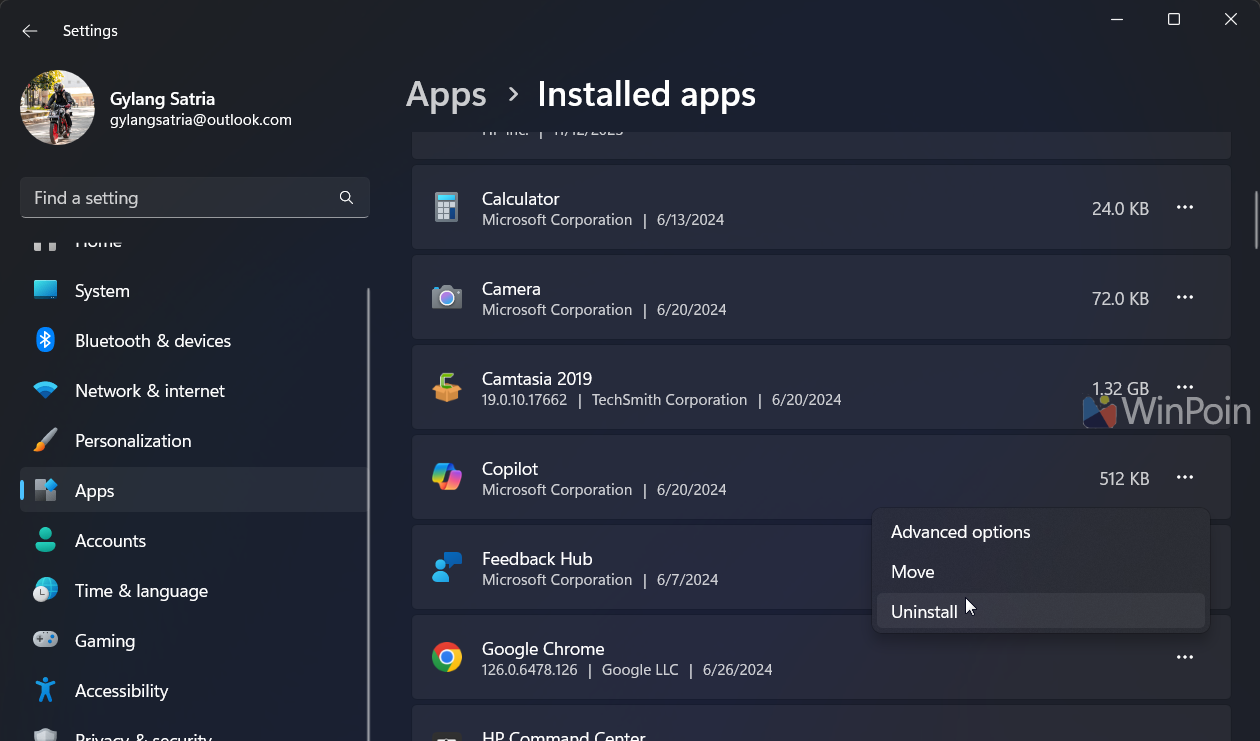
Step 2. Next, search for Copilot, click the three dots as shown in the image above, and select Uninstall.
Since Copilot is a web-based / PWA application installed via Edge, you can also remove it from the browser.
Step 1. First, open Microsoft Edge.
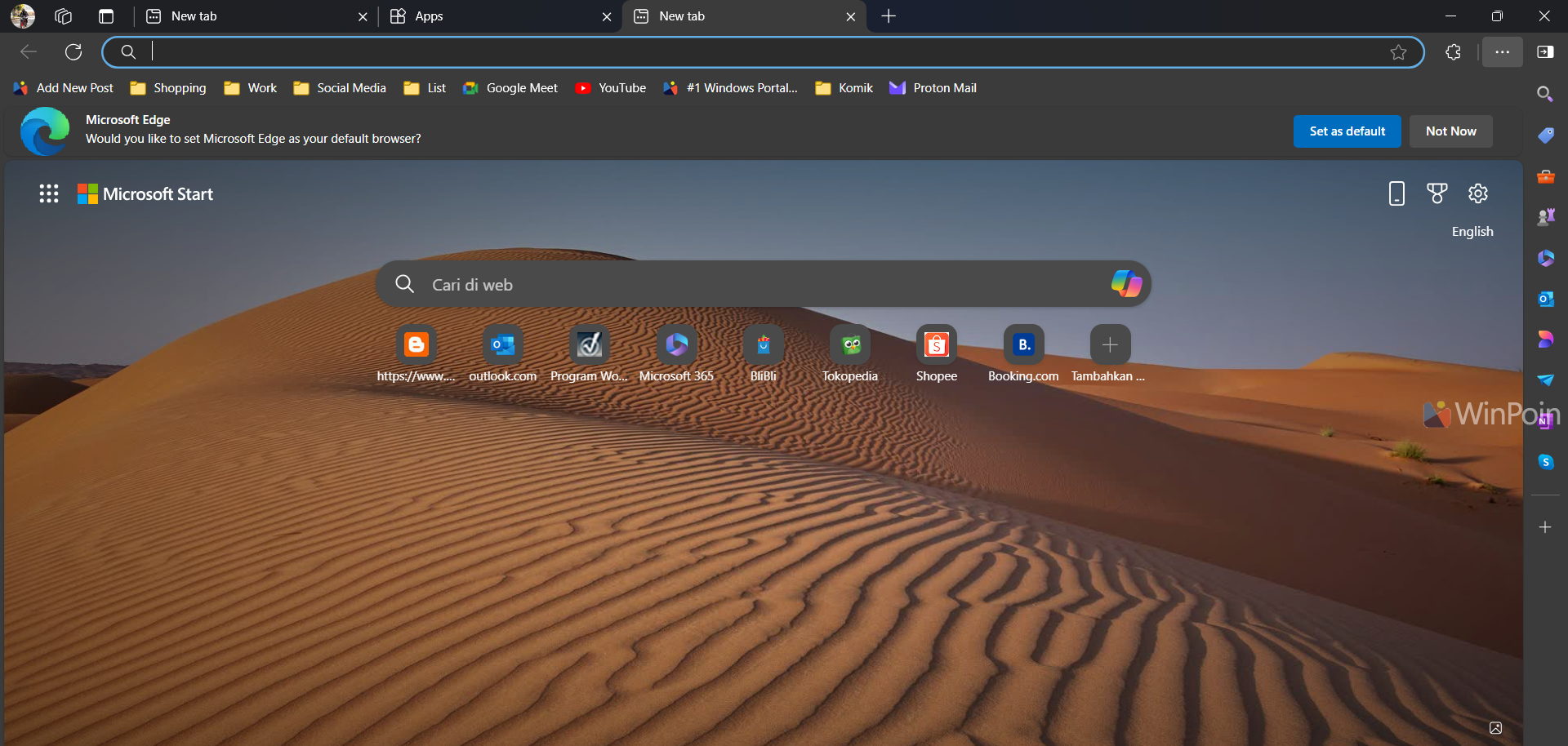
Step 2. Navigate to the following URL: edge://apps/
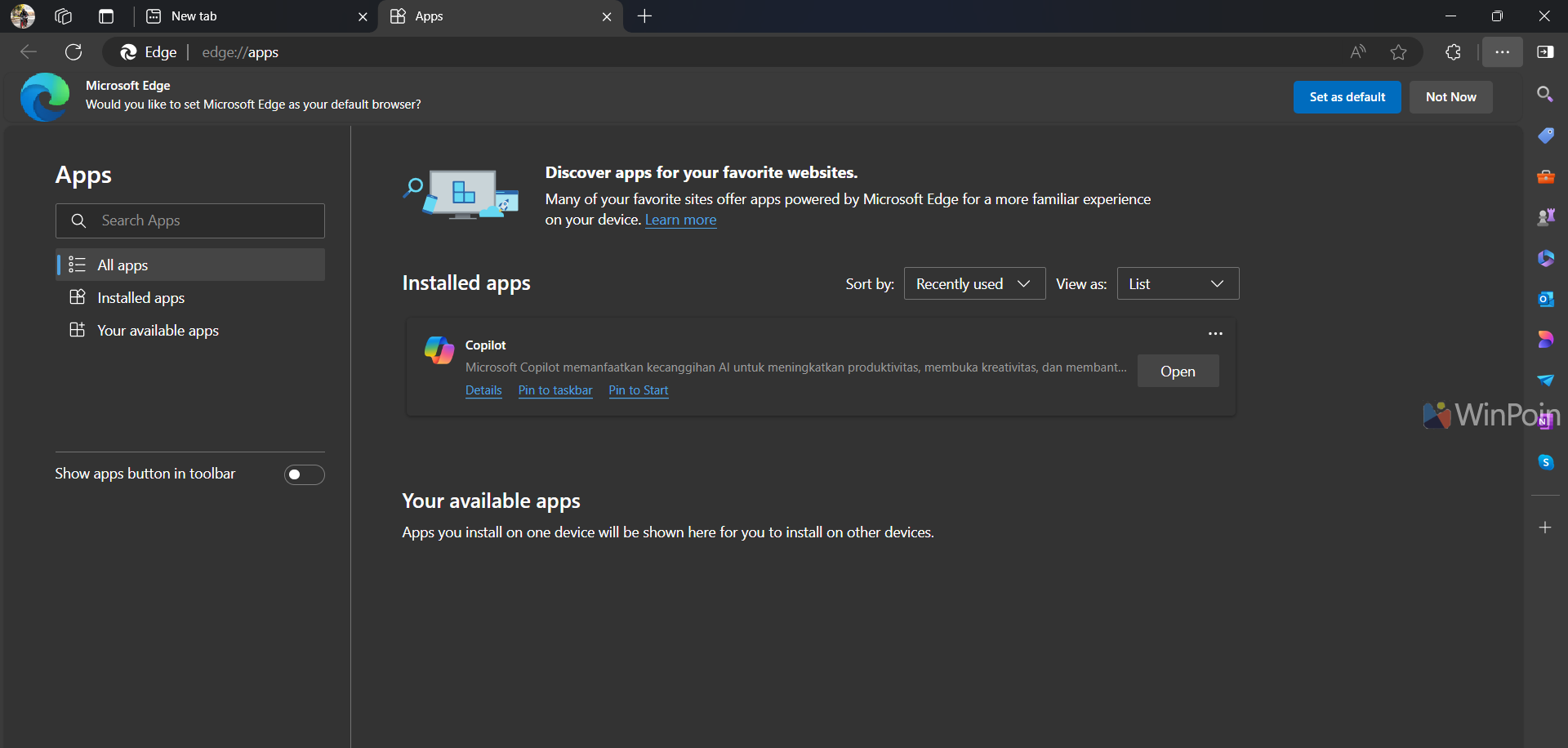
Step 3. Then, click the three dots next to Copilot and select Uninstall.
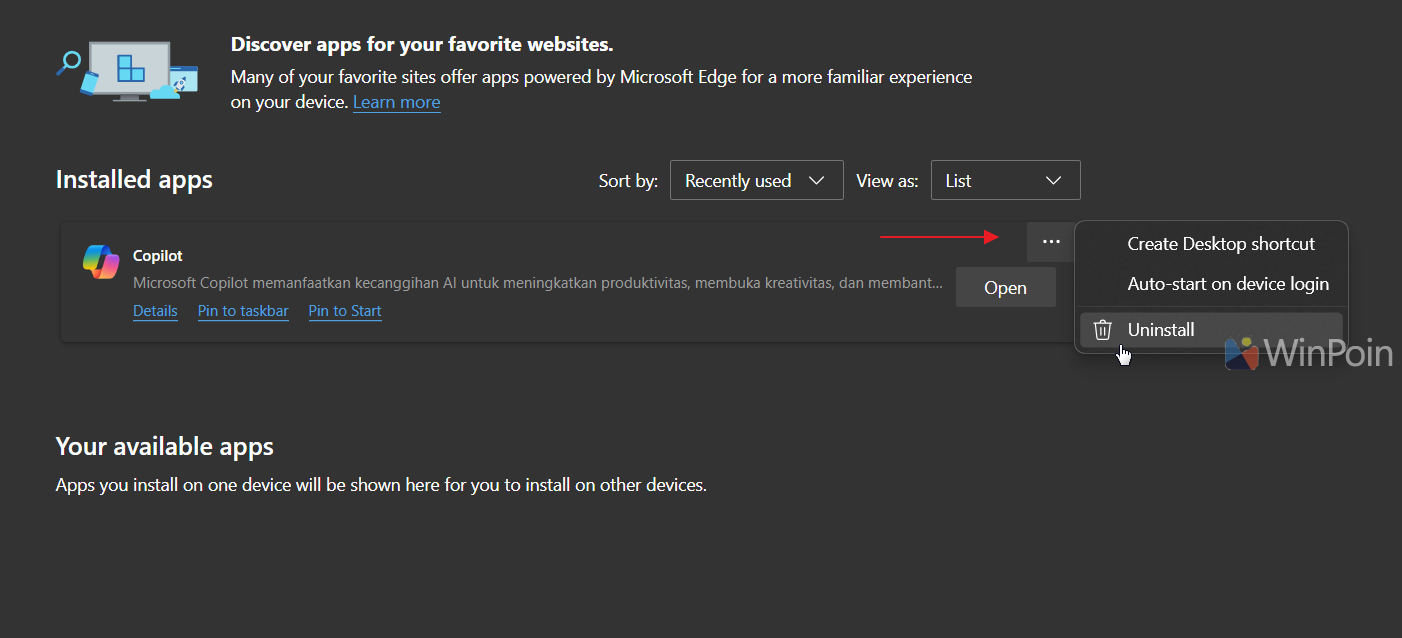
By following these two methods, you can remove Copilot from your Windows 11 system. If you wish to reinstall it, you can download Copilot directly from the Microsoft Store here.
Give it a try, and we hope this guide is helpful.






