One highly useful application I frequently use to test new features in various apps for tutorial purposes is Windows Sandbox. This tool allows the creation of a temporary, isolated desktop environment.
With Windows Sandbox, users can safely run potentially harmful software, including malware or viruses, without affecting the primary system.
Windows Sandbox is an exclusive feature for non-home editions of Windows, meaning Windows 10 and 11 Home users cannot access it. However, dgdig has explained How to Run Windows Sandbox on Windows 10 Home. The same steps might apply to Windows 11, though dgdig hasn’t tested this yet.
If Windows 11 Home doesn’t support Windows Sandbox, are there alternatives? Absolutely! There are several options available. If you’re curious, here are some Windows Sandbox Alternatives for Windows 11 Home Users.
Using a Virtual Machine offers a superior experience with customizable features. Everything installed or performed within the Virtual Machine remains isolated from the main system.
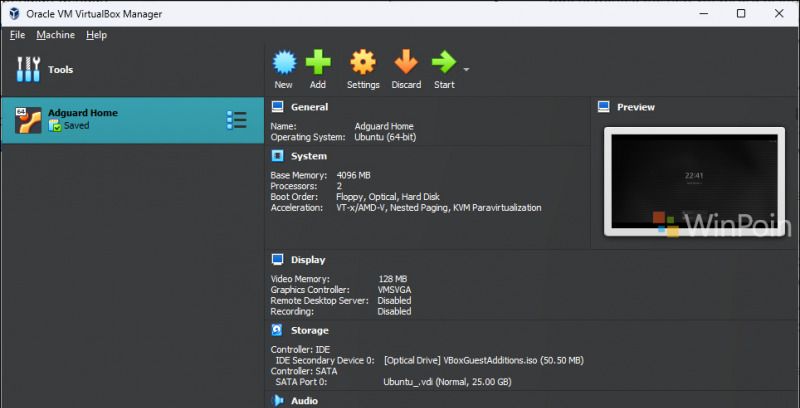
For Virtual Machines, you can use VMware or VirtualBox. Unlike Sandbox, which is a lightweight virtualization tool where tested apps run on the host OS in a limited capacity, Virtual Machines are more resource-intensive, requiring higher specifications as they essentially run an OS within an OS.
Apart from Windows Sandbox, there’s a third-party application called SHADE Sandbox, a popular sandboxing tool. SHADE’s user interface is simple and intuitive, making it beginner-friendly.
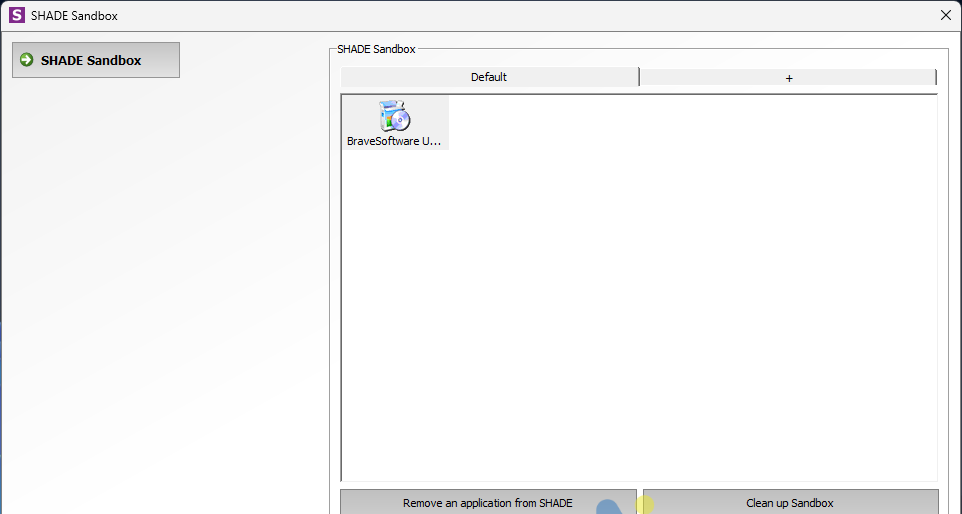
Installing apps in SHADE Sandbox is incredibly easy—just drag and drop the desired app into SHADE and install it as usual.
Additionally, all files downloaded in SHADE Sandbox are stored in a virtual folder, completely isolated from the main system, including browsing history, temporary files, cookies, Windows registry, and system files.
The downside is that SHADE Sandbox is a paid application, with a lifetime license priced at Rp.18xx.xxx, inclusive of taxes and other fees.
Another favorite of mine is Sandboxie, one of the most widely used sandboxing applications. Like SHADE, Sandboxie isolates installed programs from the main system.
Sandboxie is open-source and available for free. There are two versions to choose from: Sandboxie Plus and Classic, with minor interface differences. You can download Sandboxie from this page.
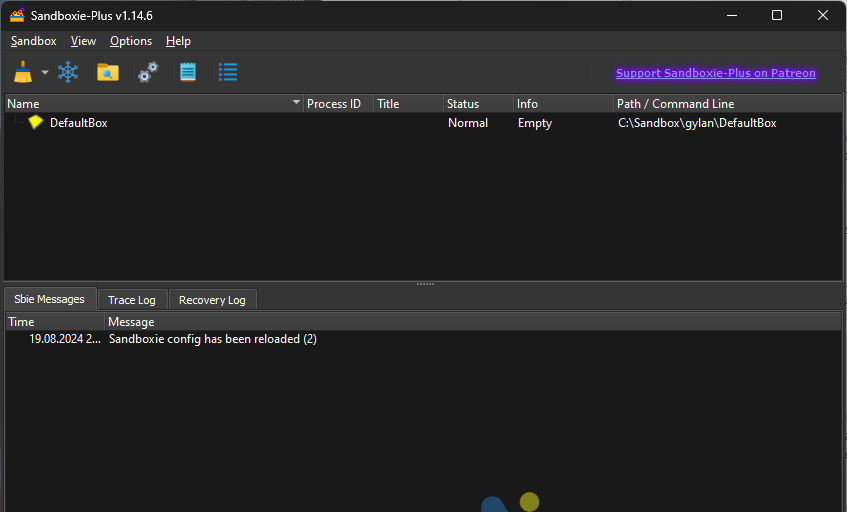
Installing apps in Sandboxie is straightforward—right-click the installer and select Run Sandboxie. Apps running in Sandboxie are marked with a yellow border, indicating they’re in isolation mode.
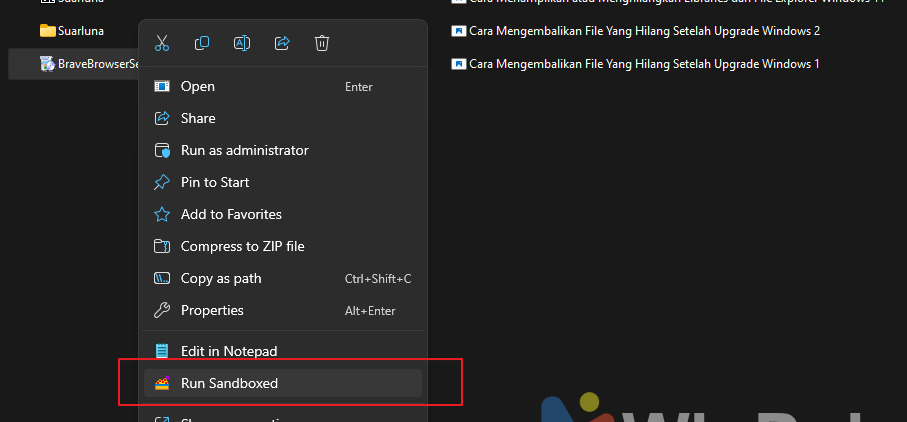
Sandboxie also allows the creation of new Boxes with customizable isolation levels. However, the free version only supports Standard Sandbox isolation, which is sufficient for daily use.
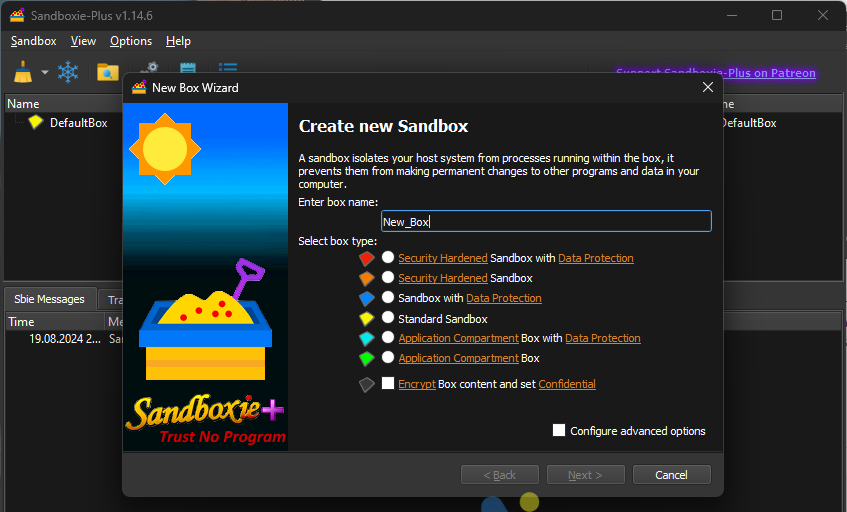
Among the three alternatives mentioned, I prefer Sandboxie for testing or installing apps without impacting the main system, as it separates registry, system files, and more.
If you have a high-spec device, you can create multiple virtual machines tailored to your needs, ensuring that even installing viruses won’t affect the primary system.
Do you have other alternatives? Share your thoughts in the comments below!






