For those who have updated their Windows system to the latest version, such as Windows 11 23H2 to 24H2, you’ll typically notice an additional folder in the C drive known as Windows.old.
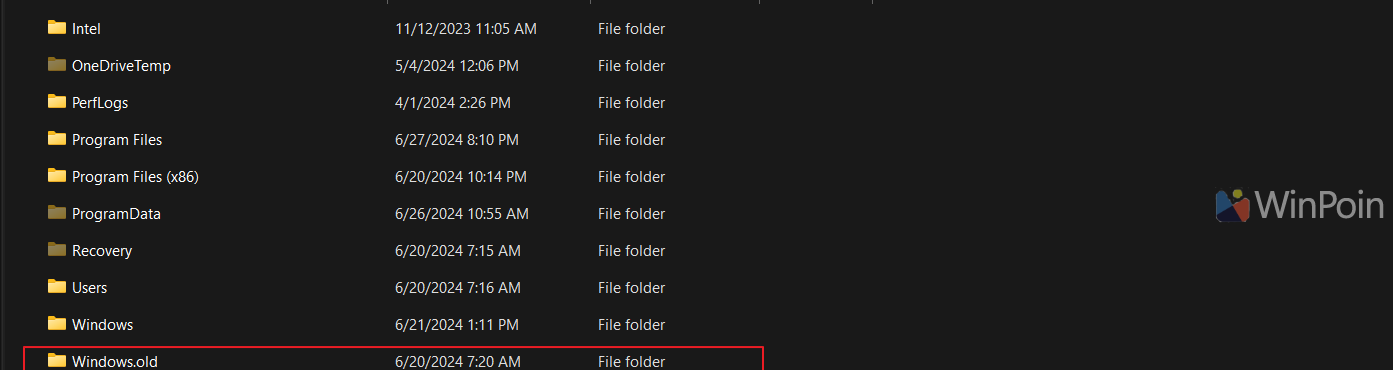
The Windows.old folder contains various system data from the previous version of Windows. Its purpose is to allow users to revert to the earlier version if issues arise with the new update. Generally, this restore process is limited to a maximum of 10 days. Once this period elapses, the Windows.old folder is usually deleted automatically, making a rollback no longer possible.
Read Also: How to Uninstall Copilot in Windows 11
Read Also:
If everything is running smoothly, can we manually delete the Windows.old folder? Absolutely, and it’s quite simple. You can use Disk Cleanup, as detailed by dgdig on the following page, or follow the steps below.
Step 1. First, open Settings > System > Storage.
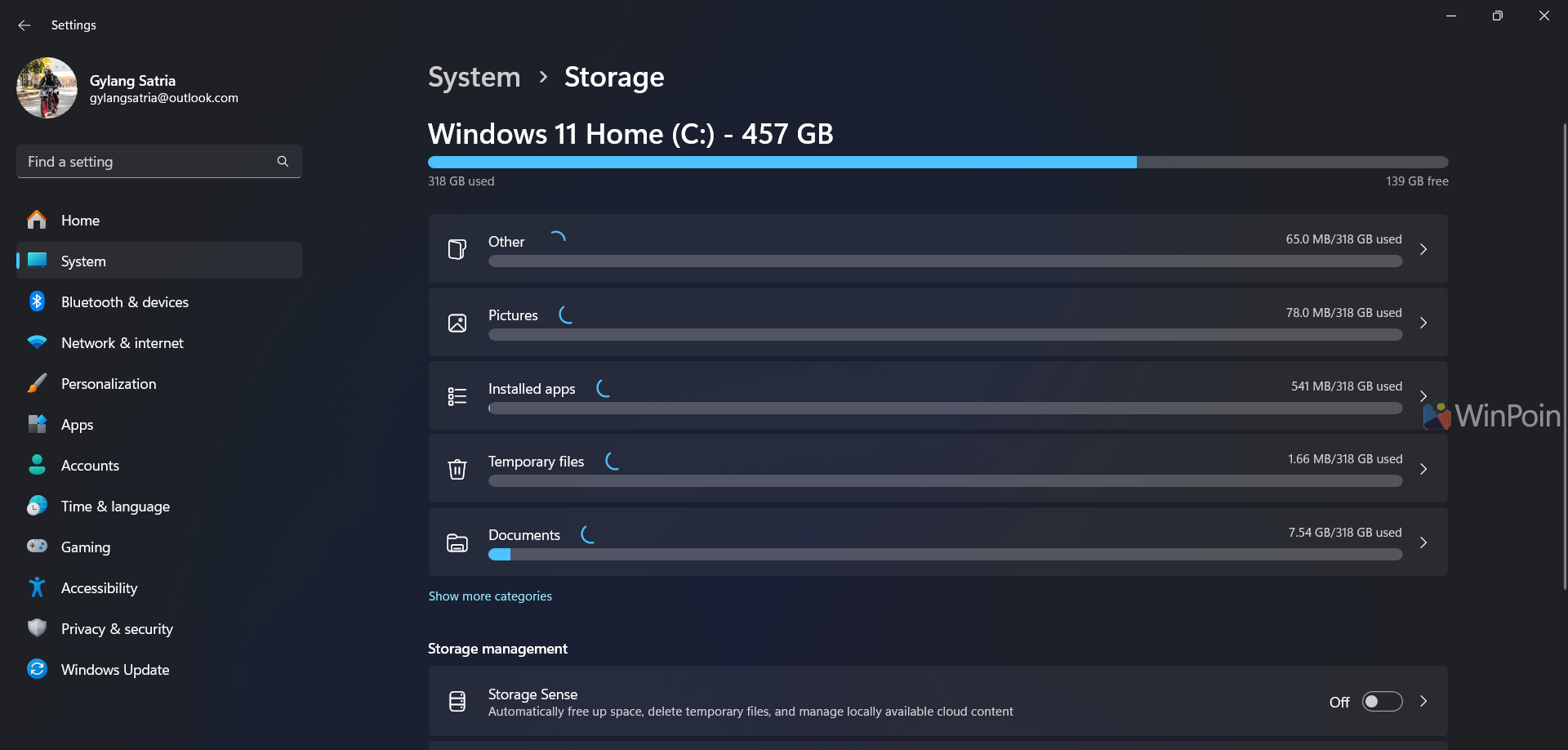
Step 2. Click on Temporary Files, then select the option “Previous Windows installation(s)”.
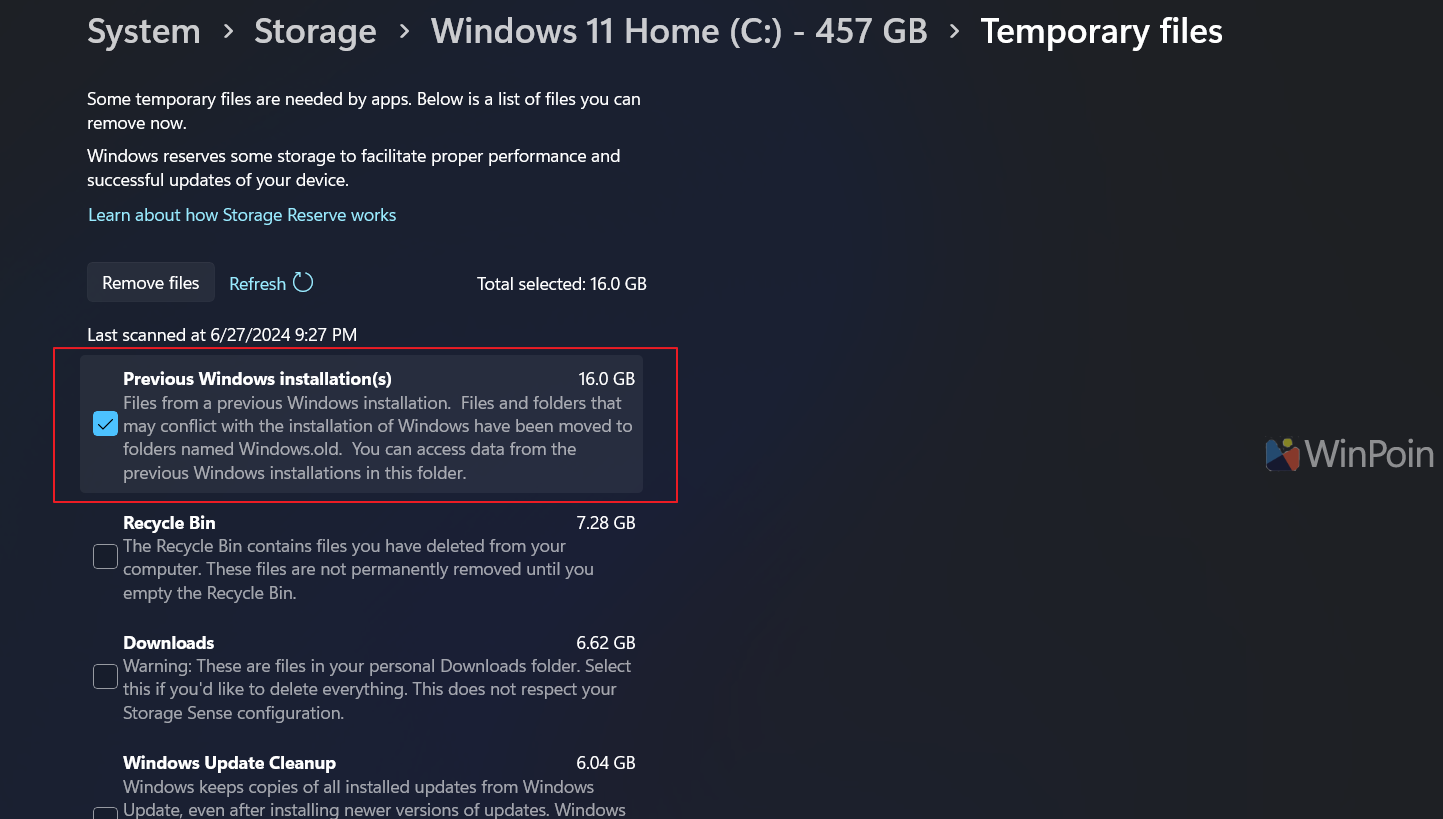
You can leave the other options unchecked, but ensure the Downloads option is not enabled, as this would delete all contents in the Downloads folder.
Read Also: Understanding What a Neural Processing Unit Is
Step 3. Once you’ve selected “Previous Windows installation(s)”, click Remove files > then choose Continue.
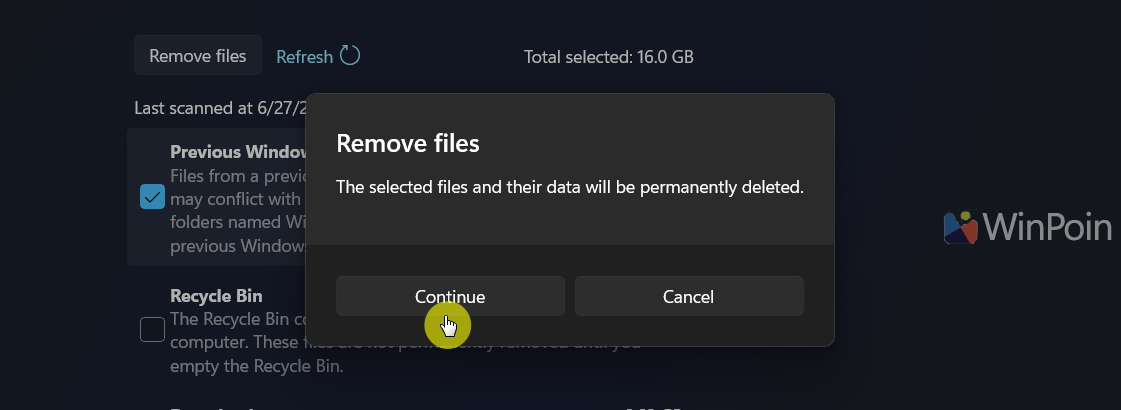
The deletion process will then proceed. Here’s an example of how it works.
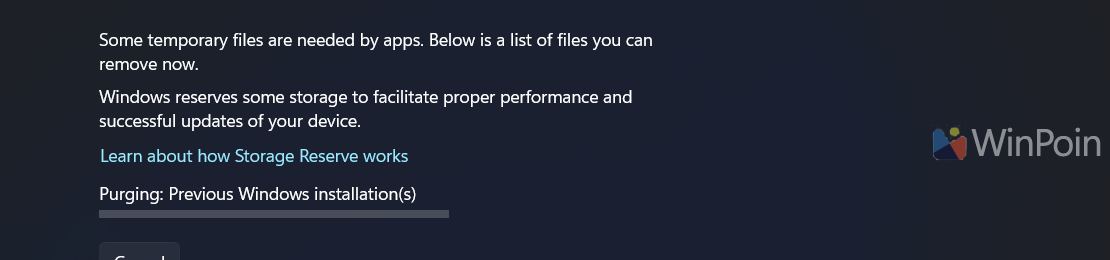
And here’s the result.
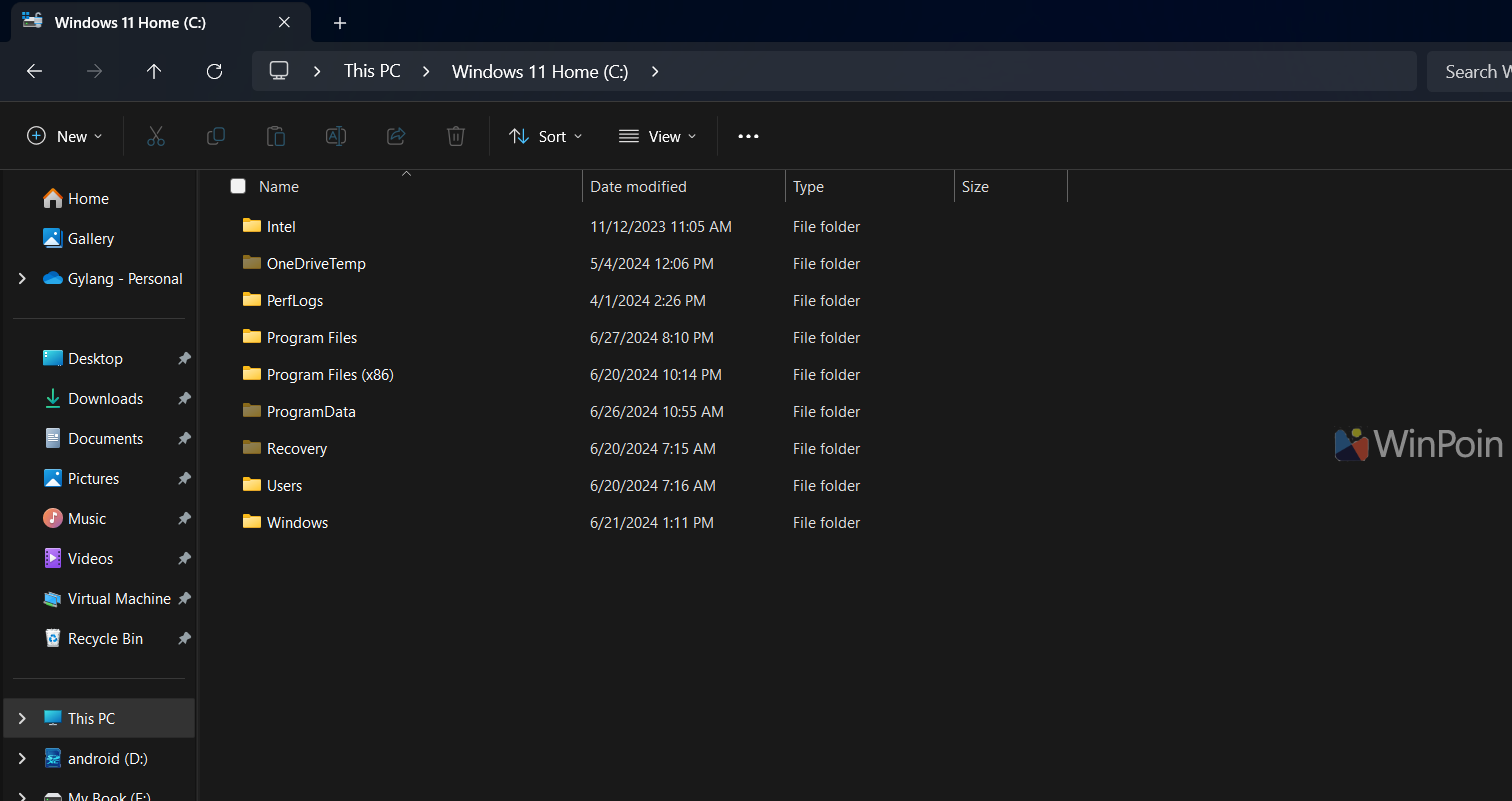
By deleting the Windows.old folder, you can free up at least 16 GB of storage. If you find this folder unnecessary and your system is running smoothly, removing it is a good idea.
Give it a try, and I hope you find this helpful.






